Loading ...
Loading ...
Loading ...
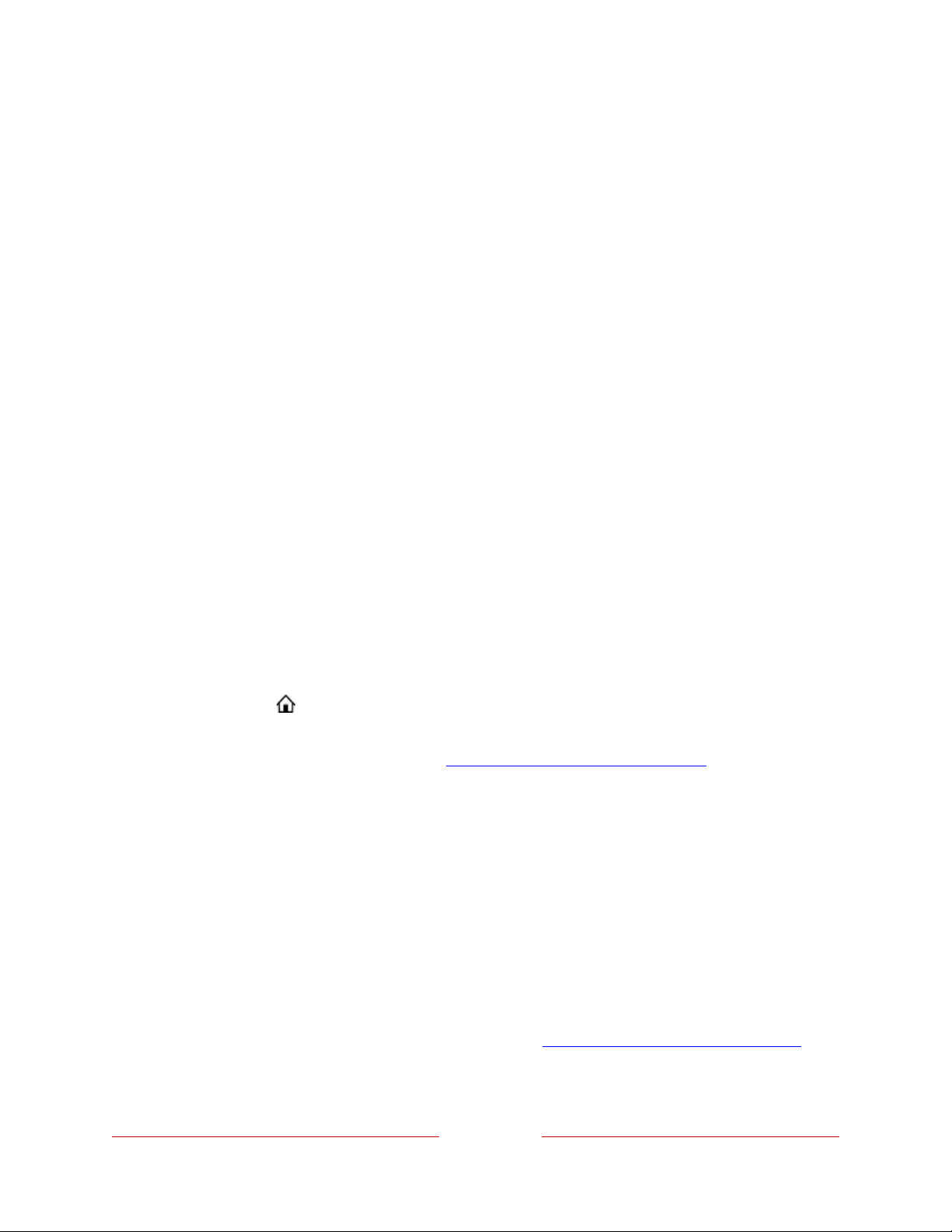
97
Customizing your TV
There are many things you can do to personalize your TV.
Add TV inputs to your Home screen
As you use your TV, you might find that you need to add a TV input that you did not
add during Guided Setup. To add a TV input:
1. From the Home Screen Menu, navigate to Settings > TV inputs. Notice that the
list of inputs is divided into two sections: Inputs being used and Inputs not
used.
2. Press UP or DOWN to highlight an input in the Inputs not used section of the
list.
3. Press RIGHT to move the highlight to Set up input.
4. Press OK to add the input.
5. Press HOME to return to the Home screen. Notice that the input has been
added to the top of the Home screen. If you want to move the input to a
different position in the grid, see Rearrange inputs and channels.
Tip: If you purchase and connect a Roku premium audio product, such as a Roku
Streambar
®
,
your Roku TV automatically controls all required sound settings, power,
volume, and mute through your TV’s remote control.
Add streaming channels to your Home screen
You can add streaming channels by searching in the Roku Store.
Streaming channels that you add appear at the bottom of the Home screen. If you
want to move a channel to a different position, see Rearrange inputs and channels.
Loading ...
Loading ...
Loading ...