Loading ...
Loading ...
Loading ...
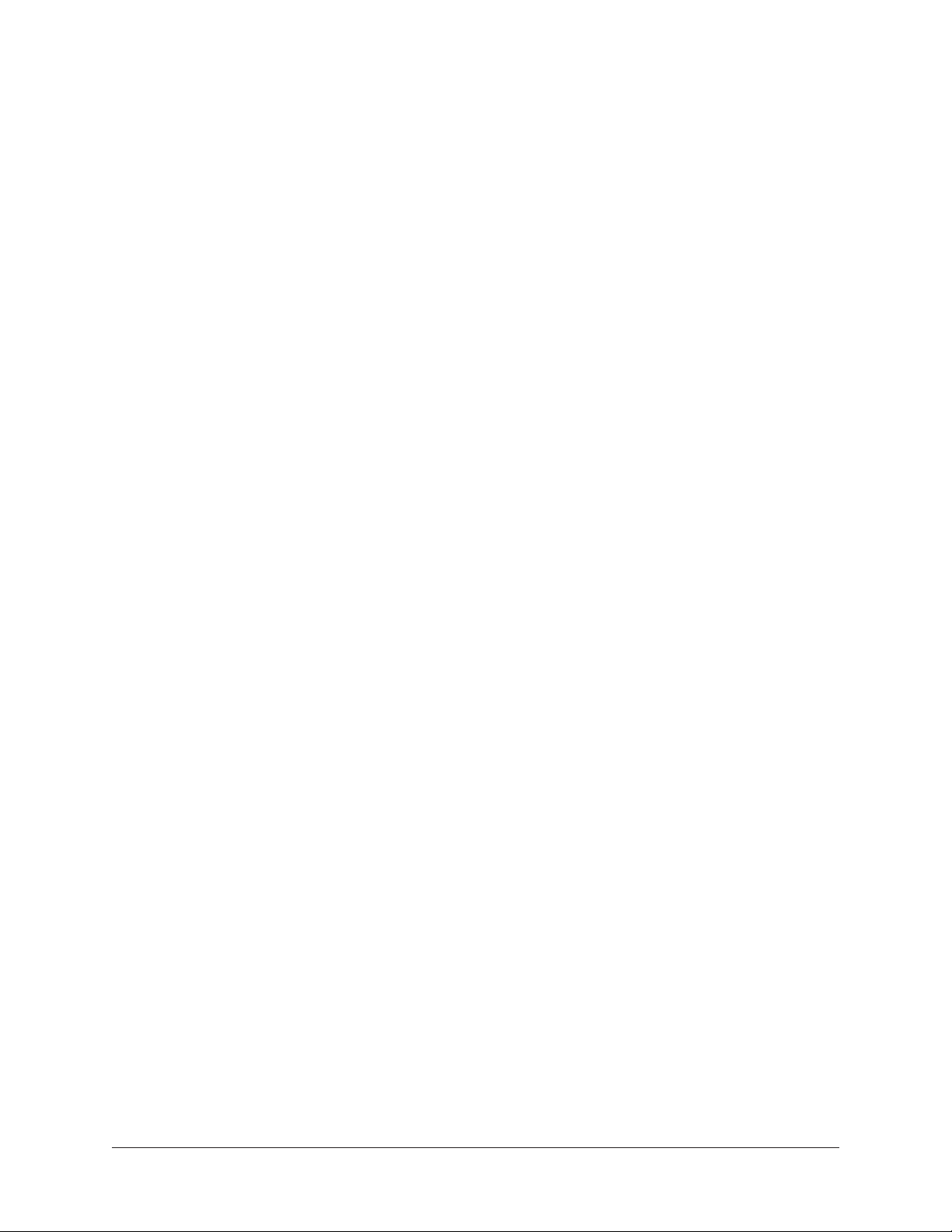
Apollo Solo Manual Working With Apollo Solo 55
The Console Recall plug-in also features Console monitor controls, enabling adjustments
of level, mono, and mute without leaving the DAW. For details, see Console Recall
Plug-In.
Routing and Recording Console I/O
Recording Console Inputs
To record any Console input (physical or virtual), select the Console channel as the
source for the DAW’s audio channel(s). See Accessing Apollo Solo’s I/O in the DAW for an
example.
Recording Console Outputs
Console’s four stereo mix bus outputs (MON, HP, AUX 1, AUX 2) can be digitally
routed into the DAW. This feature can be used, for example, to send Console’s stereo
monitor mix, stereo headphone cue mix, and/or stereo AUX processing into the DAW for
recording.
To record Console outputs, select the outputs as the source for the DAW’s audio
channel(s). See Accessing Apollo Solo’s I/O in the DAW for details.
Route DAW Outputs Into Console
DAW output channel(s) can be digitally routed via software into Console’s virtual input
channel(s). With this feature, DAW outputs can be used for routing and processing within
Console, just as if they were physical inputs.
The Virtual I/O feature can be used for the DAW’s main stereo mix outputs, virtual
instrument plug-in channels, or any other DAW output that can be assigned to hardware
outputs.
To route DAW outputs into Console’s virtual inputs, select the virtual input as the output
route for the DAW’s output channel(s). See Virtual I/O for details.
Recording Realtime UAD Processing
When monitoring Apollo Solo’s inputs with Realtime UAD Processing, those inputs
can be recorded with processing (wet) or without processing (dry). This function is
accomplished with the Insert Effects switch. See the Insert Effects Overview for details.
DAW Mixdown and Console
Console has less utility when mixing prerecorded tracks in the DAW. Because the DAW
tracks are already recorded, input latency and I/O buffering are never an issue during
mixdown, so Console’s input functions aren’t needed.
Note that Console’s configuration does not need to be changed when moving between
tracking and mixdown. Console simply remains idle, ready to monitor and process those
last-minute takes when inspiration strikes.
Tip: The Console application can remain open or closed at any time. Console plug-
ins and routings remain active even when the application is closed.
Loading ...
Loading ...
Loading ...
