Loading ...
Loading ...
Loading ...
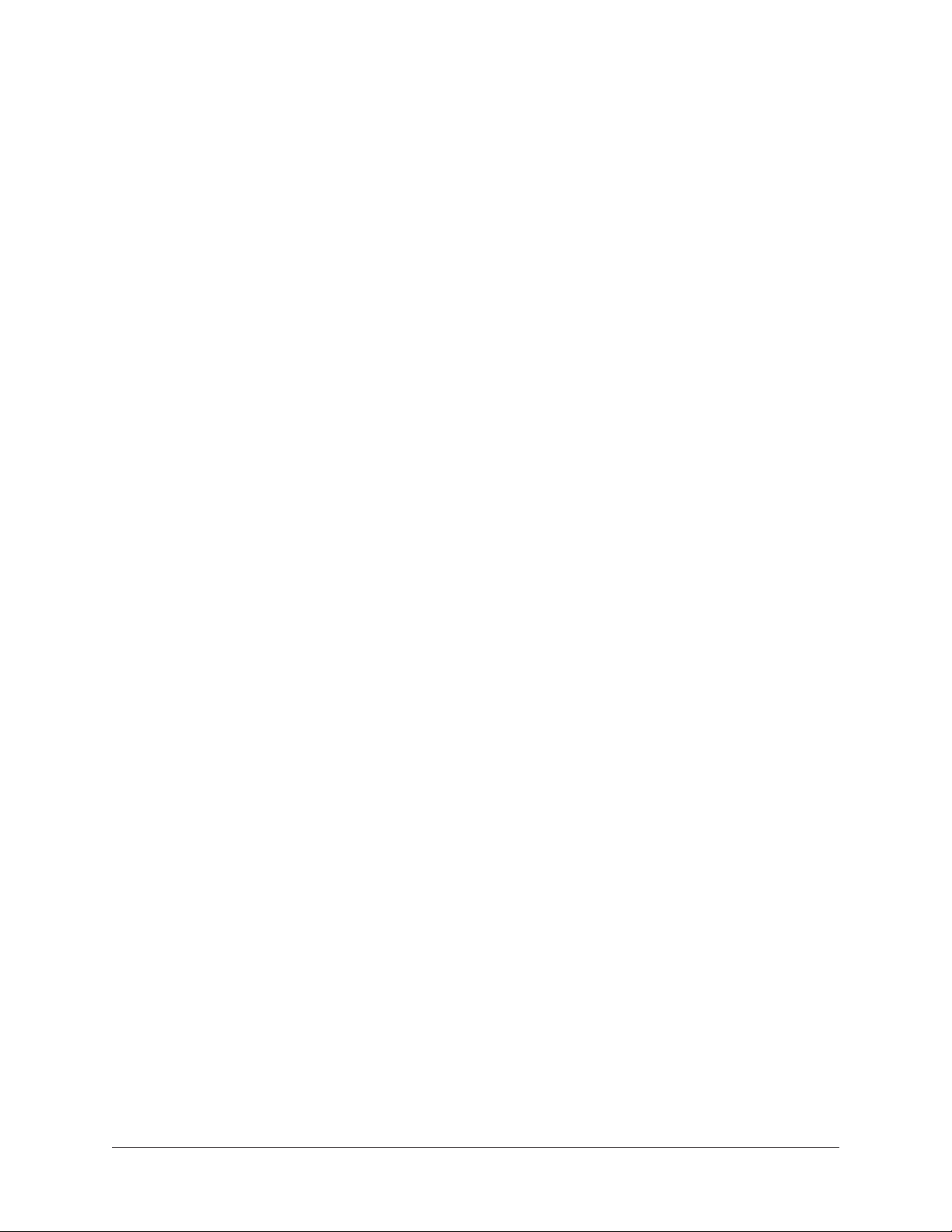
Apollo Solo Manual Getting Started 23
Setting Hardware Input/Output Levels
This section explains how to set input gain levels for the hardware inputs (mic, line,
and Hi-Z instrument) and adjust volume levels for the stereo hardware outputs (monitor
speakers and headphones). Refer to the Top Panel and Display Panel illustrations for the
control names and numbers mentioned below.
Important: Before proceeding, lower the volume of the monitor speakers and
remove headphones from your ears.
Set Input Gains
1. Select the input channel to be adjusted by pressing the PREAMP button (4) until
the Channel Selection Indicator (7) displays the channel (CH1 or CH2).
2. Select the input jack (MIC or LINE) by pressing the Input Select button (5-a) until
the Input Selection indicator (9) displays the desired input jack* (see note below).
3. Adjust the channel's gain by increasing the LEVEL knob (1) until the input meter
for the channel (8) approaches maximum, but does not reach the red clip LED
when the loudest input signal is present. If the level is too high to avoid clipping
(if the red “C” LED illuminates) when the LEVEL knob is all the way down, enable
the attenuation PAD (5-d).
4. To set the input gain for the other input channel, repeat steps 1 – 3.
Adjust Output Volumes
1. Select the output volume to be adjusted (monitor or headphone) by pressing the
MONITOR button (3) until the Monitor Selected (10) or Headphone Selected (12)
indicator is lit.
2. Set the volume level by carefully increasing the LEVEL knob (1) until the desired
volume is reached (you might need to adjust the volume of the speaker system).
3. To set the volume for the other output (monitor or headphone), repeat steps 1 – 2.
Mute (and Unmute) Monitor Outputs
1. Select the Monitor outputs by pressing the MONITOR button (3) until the Monitor
Selected (10) indicator is lit.
2. Press the LEVEL knob (1) to mute the monitor outputs. The Volume Level
Indicator LEDs (2) are red when the monitors are muted and MONITOR is
selected (10).
3. To toggle the monitor mute state, press the LEVEL knob (1) whenever MONITOR
(10) is selected.
Notes:
• *The Hi-Z input is automatically selected and overrides the channel 1 MIC and
LINE inputs when a ¼” mono TS (tip-sleeve) plug is connected to the Hi-Z
Instrument jack (14) on the front panel.
• To control both channels simultaneously when a stereo source is connected, press
the LINK button (5-f) when an input is selected (9).
Loading ...
Loading ...
Loading ...
