Loading ...
Loading ...
Loading ...
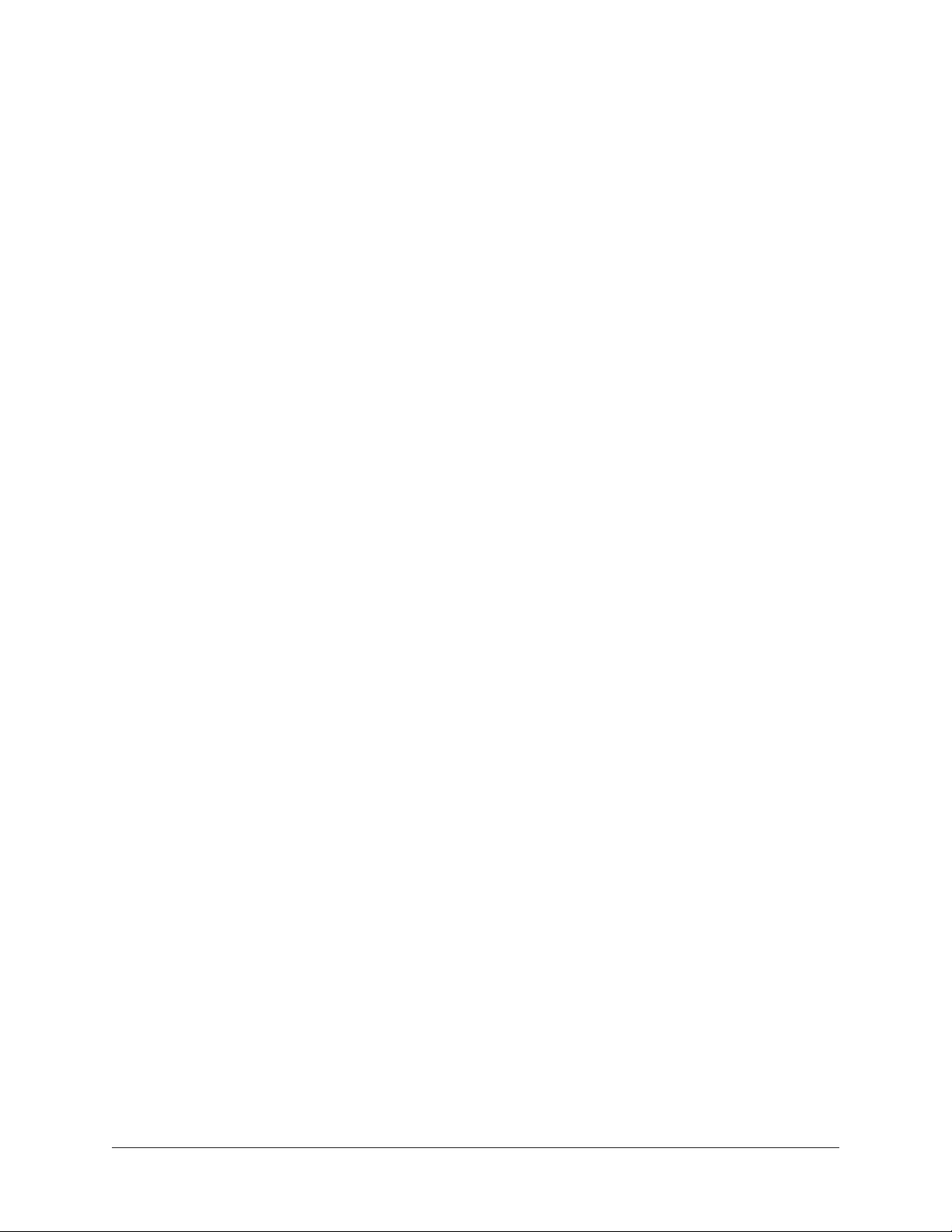
Apollo Solo Manual Using UAD Plug-Ins 217
Adjusting Parameters
The parameter settings within each UAD plug-in can be adjusted to achieve a desired
sonic effect. Parameter values are easily modified by dragging sliders, rotating knobs,
clicking switches and buttons, or by selecting values from a drop menu. The functions of
all individual UAD plug-in parameters are detailed in the UAD plug-in manuals.
The parameter adjustment style can be Circular, Relative Circular, or Linear. For
descriptions of these options, see User Interface Settings.
Tip: To increase adjustment resolution when adjusting rotary controls in circular
and relative circular modes, increase the radius of the mouse relative to the knob
while dragging (i.e., move the mouse farther away from the knob while dragging).
Text Entry
Parameters that have a value display field can be modified directly with text entry. To
enter a parameter value using text entry, single-click the parameter value text field. The
text value will highlight, indicating it is ready to receive a new value. Type in a new value,
then press Return, Enter, or Tab, or click outside of the text box. Press Esc if you want to
revert to the prior setting without entering the new value.
Values entered via text entry are rounded to the closest significant digit. If an entered
value is out of range, it will be ignored.
Time Values
To enter time values, the units must be specified; m = milliseconds, and s = seconds.
For example: To enter 400 milliseconds, type 0.400s or 400m. To enter 1.5 seconds,
type 1.5s or 1500m.
Mouse/Wheel Scroll
If your input device has a scroll function, it can be used to adjust knob and slider
controls. Place the mouse cursor over any knob or slider control, then use the scroll
function to change the parameter value.
Note: Some DAWs do not support parameter scrolling.
Keyboard Control (Mac)
If you control+click a parameter, that control is selected for keyboard control. This
feature is particularly useful when control adjustment is set to circular mode, and you
want to finely adjust a value.
Normally, clicking on a control in circular mode makes the value jump to the location
clicked. Control+clicking selects the control so the keyboard can be used to adjust the
value without causing its value to jump to the cursor location first.
Loading ...
Loading ...
Loading ...
