Loading ...
Loading ...
Loading ...
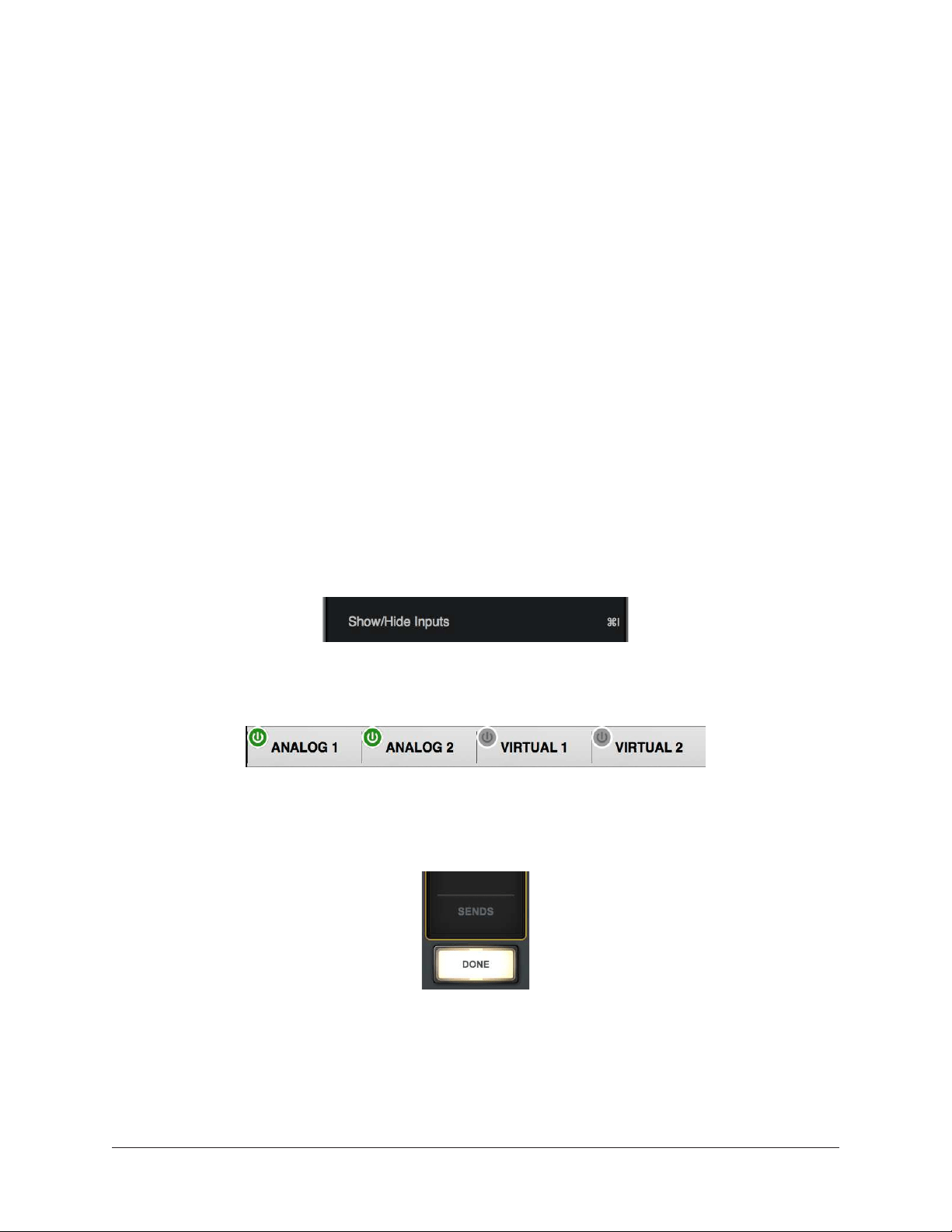
Apollo Solo Manual Console Reference 116
Input label Notes
• To identify the hardware input when an input name is customized, click the input
label. The hardware input name appears at the top of the Rename/Link popover.
• Input labels are stored in Console session files and the Console Recall plug-in.
• Auxiliary return labels cannot be customized.
• Custom input labels are visible within Console only.
• Input labels are not displayed within a DAW.
Tip: Driver I/O labels are displayed in some DAWs and can be customized
separately in the I/O Matrix panel within the Console Settings window.
Show/Hide Inputs
Console can hide any input channel strip from view. This feature reduces the need for
horizontal scrolling when the Console window is nApollo Solo (when all visible channels
don’t fit) and/or reduces visual distractions when there is no need to see a particular
input.
How To Use Show/Hide Inputs
1. Either choose “Show/Hide Inputs” from the View Menu, use the keyboard shortcut
(Mac:
⌘+
I or Win: Ctrl+I), or right-click (control-click) the Input Label Menu.
Modifier icons appear on all Input Labels.
2. Click or swipe across the Input Labels. The modifier toggles between green and
gray. The input will be shown when its modifier is green, and hidden when gray.
3. Click the DONE switch in the View Column or use the keyboard shortcut (Mac:
⌘+
I
or Win: Ctrl+I). The inputs with gray modifiers are hidden. To bring hidden inputs
back into view, repeat the procedure.
Show/Hide Input Notes:
• A minimum of one input channel must be shown.
• All input channels remain active even if they are hidden from view.
• The
Show Aux Returns switch is available to show/hide the aux return strips.
• Show/Hide status is stored in Console session files and the Console Recall plug-in.
Loading ...
Loading ...
Loading ...