Loading ...
Loading ...
Loading ...
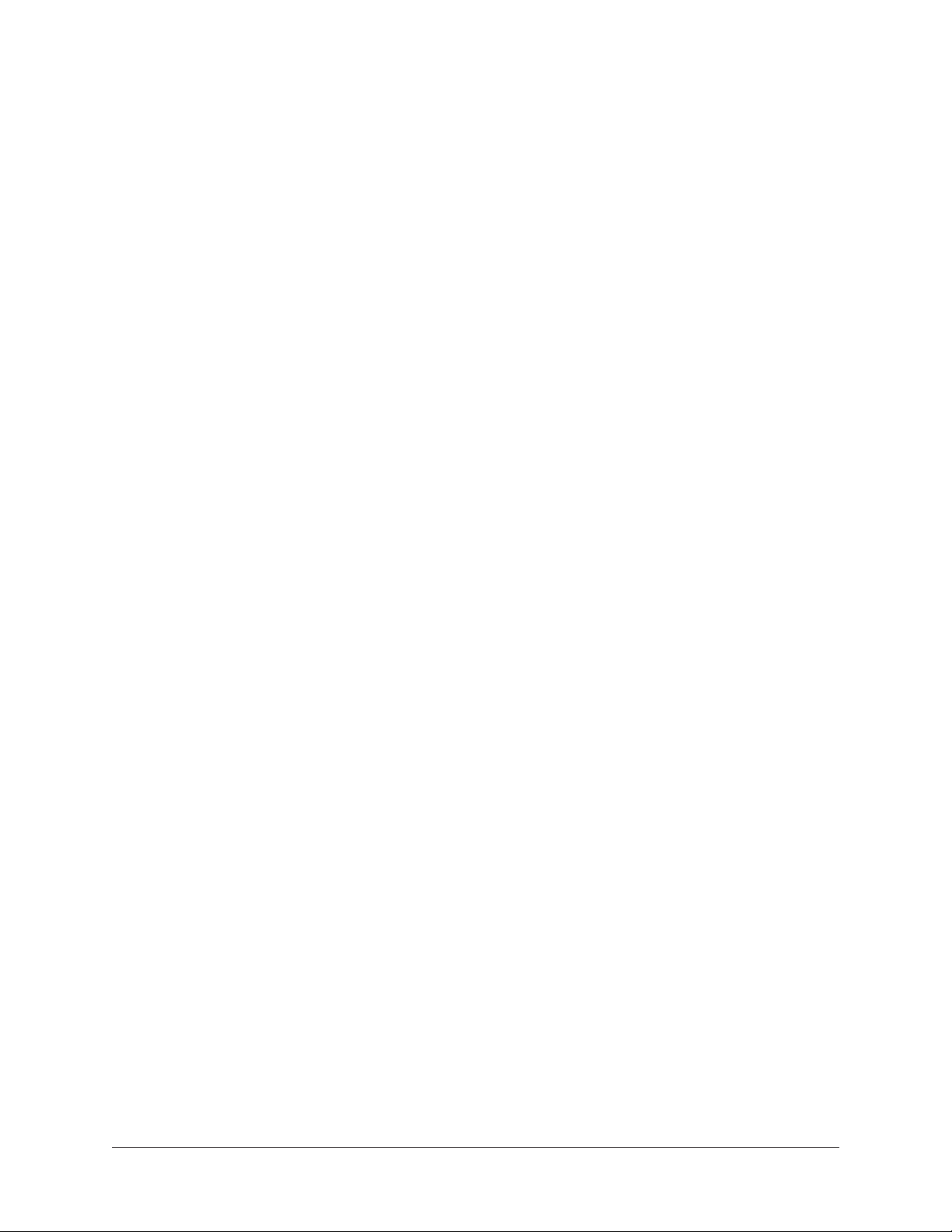
Apollo Solo Manual Getting Started 20
Software Setup
The Apollo Solo software must be installed to use Apollo Solo and UAD plug-ins. The
UAD Powered Plug-Ins Installer places the software onto the computer’s startup drive.
After software installation, you'll register your Apollo Solo hardware and authorize your
UAD plug-ins.
Our Web Pages Guide You
The Universal Audio website guides you through the process of UAD software installation,
Apollo Solo hardware registration, and UAD plug-in authorization. The procedure you'll
follow to complete this process is detailed below, but the web pages can guide you.
To begin the installation, registration, and authorization process, visit:
www.uaudio.com/register
If you've already registered your Apollo Solo and simply want to update to a newer version
of UAD software, the latest UAD software is available at www.uaudio.com.
Installation, Registration, and Authorization Procedure
Note: For optimum results, connect Apollo Solo to the computer before installing
the UAD software.
1. Visit www.uaudio.com/register and follow the on-screen instructions.
2. Connect Apollo Solo to a Thunderbolt 3 port on the computer with a Thunderbolt
3 cable (not included) then download the UAD software installer.
3. Open the downloaded UAD installer application. The software installer will guide
you. Be sure to restart the computer when prompted.
Note: If prompted to update the Apollo Solo firmware, see the procedure below.
4. After restarting, your web browser launches and connects to the Universal Audio
website. Follow the instructions on our web pages to complete registration of your
Apollo Solo hardware and claim your bundled UAD plug-ins.
5. After registration is complete, authorize your UAD system by following the
guidance on the registration web pages (or see the UAD Authorization Procedure).
Note: On Windows computers, see Windows Setup for additional steps. On Mac
computers, Apollo Solo is ready for use.
Firmware Update Procedure
If the "Apollo Solo Firmware Update" dialog window appears:
1. Click "Load" to begin the process. The "firmware is updating" window appears.
2. Wait for the "Power Off Apollo Solo" window, which appears after the firmware is
updated.
3. Disconnect Apollo Solo from the computer for several seconds to power off Apollo
Solo. After reconnecting to the computer, the firmware update is complete.
Loading ...
Loading ...
Loading ...
