Loading ...
Loading ...
Loading ...
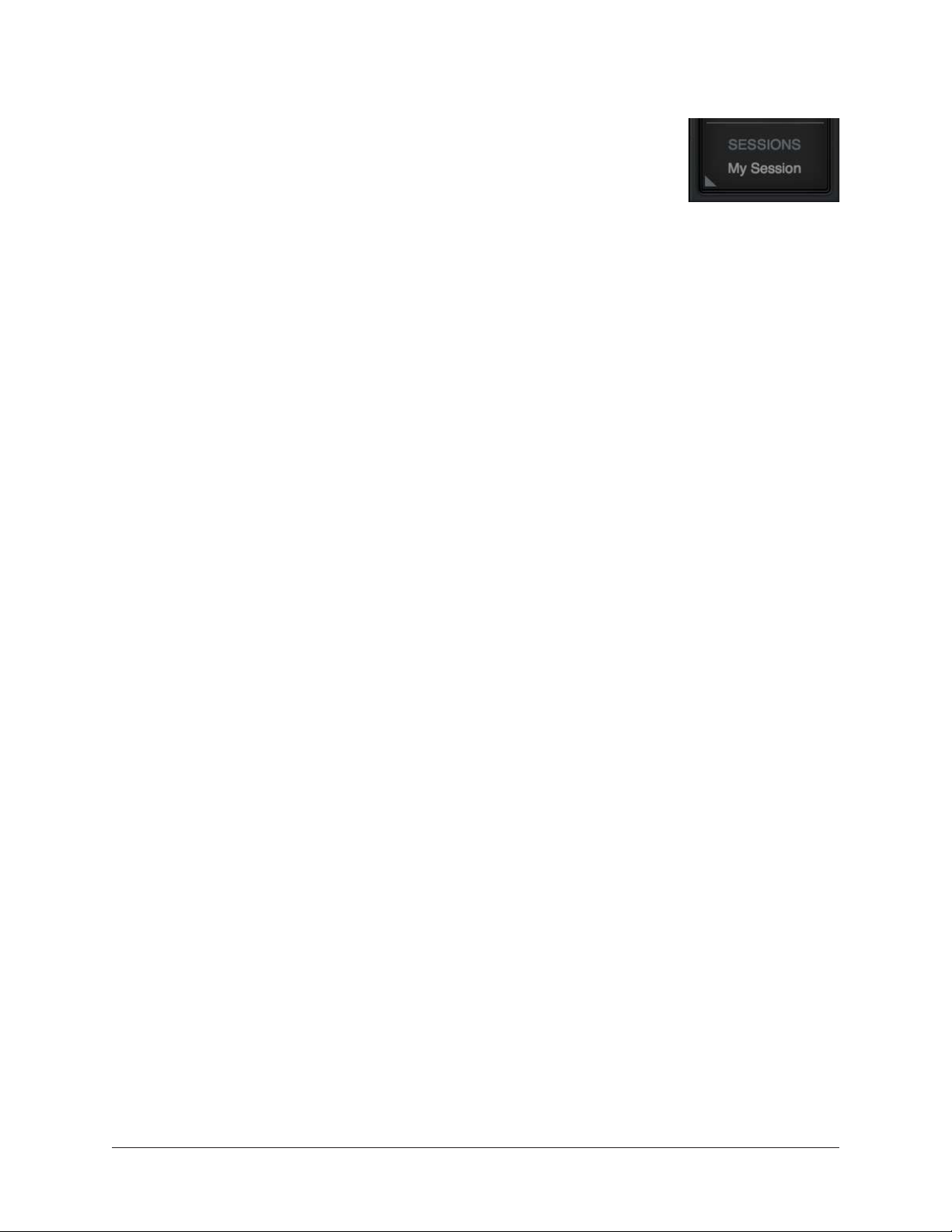
Apollo Solo Manual Console Reference 134
Display Sessions Menu
To access the Sessions Menu, right-click the Sessions Switch located
at the bottom of the Monitor Column, as shown at right. When the
menu is displayed, clicking an item in the menu chooses that item.
Session File Functions
The New, Open, Save, and Save As functions listed here have the same functionality as
the
Sessions Manager Function Switches.
Sessions List
Existing session files that reside in the Default Session Files Location are displayed in
the center section of the sessions menu. (Session names in diagram are examples only.)
Select a session from the list to load the session file. If the current session has been
modified, the Modified Session Dialog appears.
Note: Session files must reside in the Default Session Files Location and have the
.uadmix suffix to be visible in the Session Menu.
Sub-Folders
Sub-folder names in the Sessions Menu are displayed in blue. Session files within the
sub-folder are displayed beneath the blue sub-folder name (session files not within sub-
folders appear at the top of the sessions list).
Cached Sessions
Cached sessions (time stamped) appear in the bottom section of the Sessions Menu.
Cached sessions are the same as session files, except they don’t reside in session files on
disk. Instead, these sessions are automatically created and stored in a temporary cache.
Why Cached Sessions Exist
When a DAW project containing the Console Recall plug-in is opened and the plug-
in’s SYNC function was enabled when the project was last saved, the Console settings
contained in the DAW project overwrite the current Console settings. The cached
sessions are used to recover the overwritten data if desired. See
SYNC for details.
When Cached Sessions Appear
A cached session is automatically created every time a DAW project containing the
Console Recall plug-in is opened and the plug-in’s SYNC function was enabled when the
project was last saved. In this scenario, the SYNC function loads the Console session
contained in the DAW project, and the previously-active Console settings are moved into
the cached sessions menu.
The previously-saved Console session’s filename is retained in the cached session, and
a time stamp is prefixed so it can be easily distinguished from other sessions. The five
most-recently cached sessions appear in the list.
Loading ...
Loading ...
Loading ...
