Loading ...
Loading ...
Loading ...
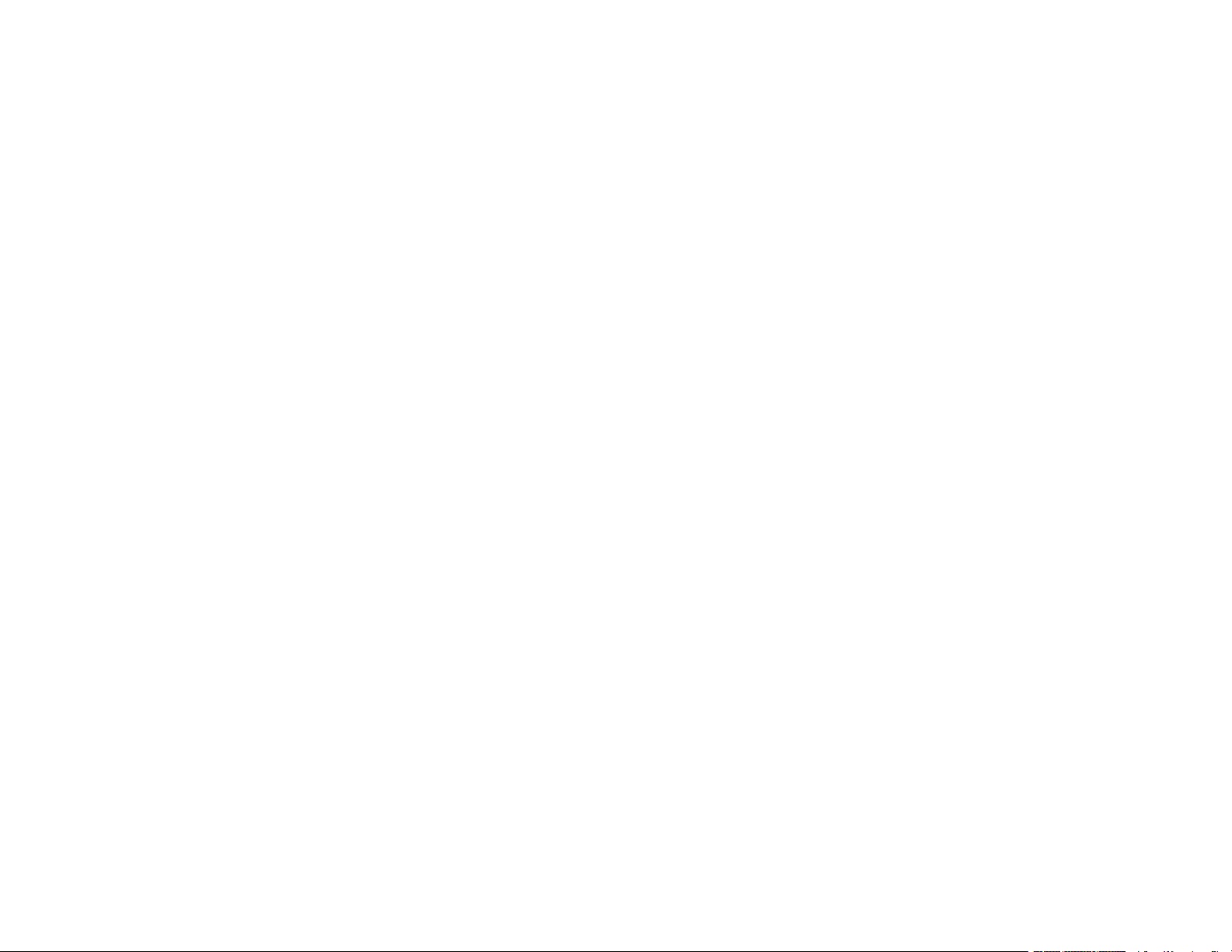
7
Selecting Default Print Settings - PCL Driver - Windows ............................................................. 162
Locking Printer Settings - PCL Driver - Windows......................................................................... 163
PCL Driver Locked Setting Options ........................................................................................ 165
Printing with the PostScript (PS3) Printer Software - Windows ........................................................ 166
Selecting Basic Print Settings - PostScript Printer Software - Windows ...................................... 166
Selecting Default Print Settings - PostScript Printer Software - Windows.................................... 169
Printing with the PostScript (PS3) Printer Software - Mac ................................................................ 170
Selecting Basic Print Settings - PostScript Printer Software - Mac ............................................. 171
Cancelling Printing Using a Product Button...................................................................................... 175
Scanning .................................................................................................................................................. 176
Starting a Scan................................................................................................................................. 176
Starting a Scan Using the Product Control Panel ........................................................................ 176
Scanning to Email ................................................................................................................... 178
Scanning to a Connected Computer ....................................................................................... 180
Scanning to a Memory Device ................................................................................................ 181
Scanning to the Cloud............................................................................................................. 183
Control Panel Scanning Options ............................................................................................. 185
Setting Up and Scanning to a Network Folder or FTP Server...................................................... 187
Creating a Shared Network Folder.......................................................................................... 187
Registering Contacts for Network Folder or FTP Scanning - Web Config ............................... 189
Registering Contacts for Email, Network, or FTP Scanning - Control Panel ........................... 190
Scanning to a Network Folder or FTP Server.......................................................................... 191
Starting a Scan Using the Epson Scan 2 Icon ............................................................................. 194
Starting a Scan from a Scanning Program................................................................................... 196
Starting a Scan from a Smartphone or Tablet.............................................................................. 198
Entering a User ID and Password for Scanning........................................................................... 198
Scanning a Document in Epson ScanSmart..................................................................................... 199
Saving a Scan ............................................................................................................................. 202
Attaching a Scan to Email............................................................................................................ 203
Sending a Scan to a Cloud Service ............................................................................................. 204
Printing a Scan ............................................................................................................................ 206
Selecting Epson ScanSmart Settings............................................................................................... 207
Changing the Epson Product....................................................................................................... 207
Loading ...
Loading ...
Loading ...
