Loading ...
Loading ...
Loading ...
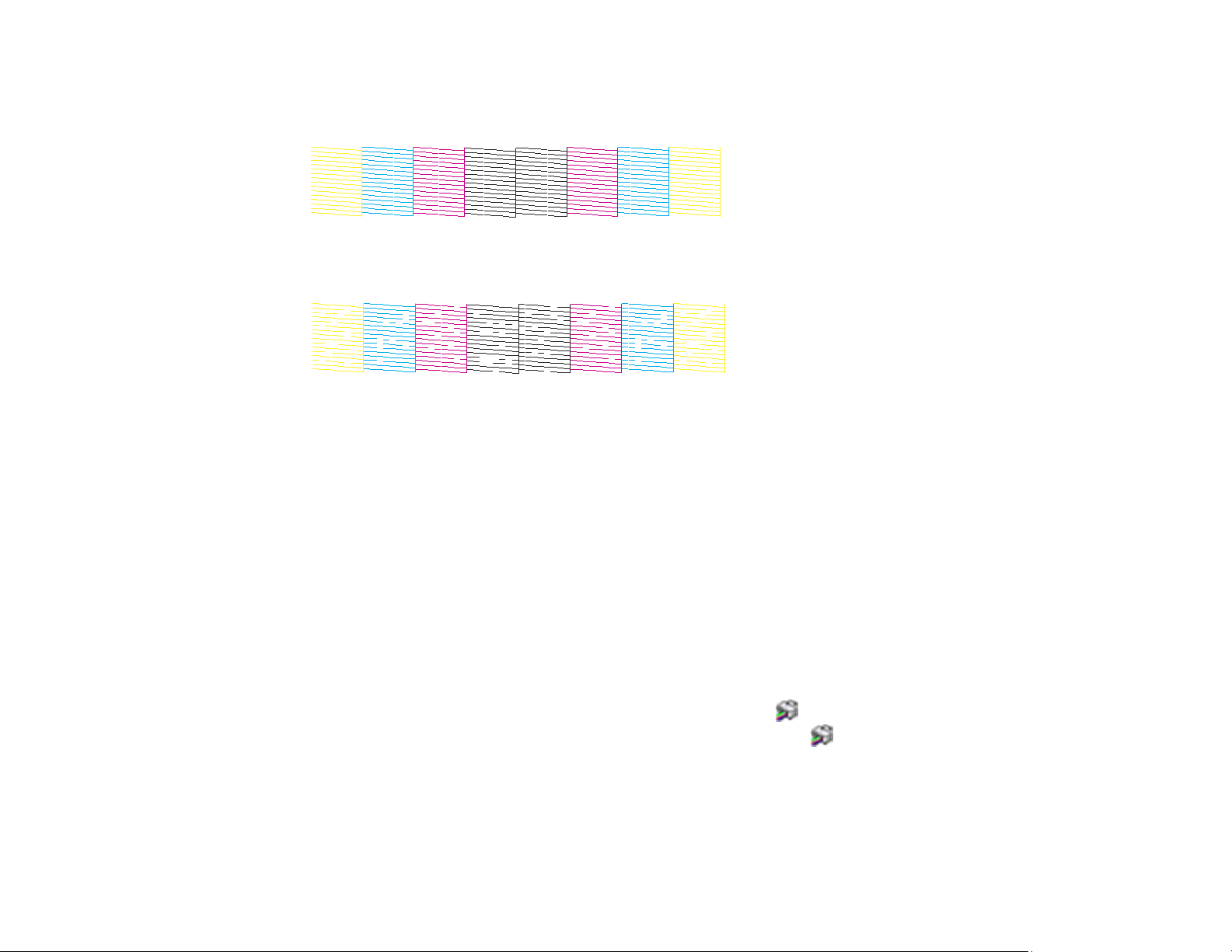
297
8. Check the printed pattern to see if there are gaps in the lines.
Print head is clean
Print head needs cleaning
If you don’t see any improvement after cleaning the print head up to 3 times, wait at least 12 hours
without printing or longer if printing. Then try cleaning the print head again. If quality does not improve,
run a Power Cleaning. If quality still does not improve, contact Epson.
Parent topic: Print Head Cleaning
Related topics
Loading Paper
Cleaning the Print Head Using a Computer Utility
You can clean the print head using a utility on your Windows or Mac computer.
1. Make sure there are no errors on the LCD screen.
2. Load a few sheets of plain paper in the product.
3. Do one of the following:
• Windows: Access the Windows Desktop and right-click the icon for your product in the right
side of the Windows taskbar, or click the up arrow and right-click .
• Mac: In the Apple menu or the Dock, select System Preferences. Select Print & Fax, Print &
Scan, or Printers & Scanners, select your product, and select Options & Supplies. Select
Utility and select Open Printer Utility.
4. Select Print Head Cleaning.
Loading ...
Loading ...
Loading ...
