Loading ...
Loading ...
Loading ...
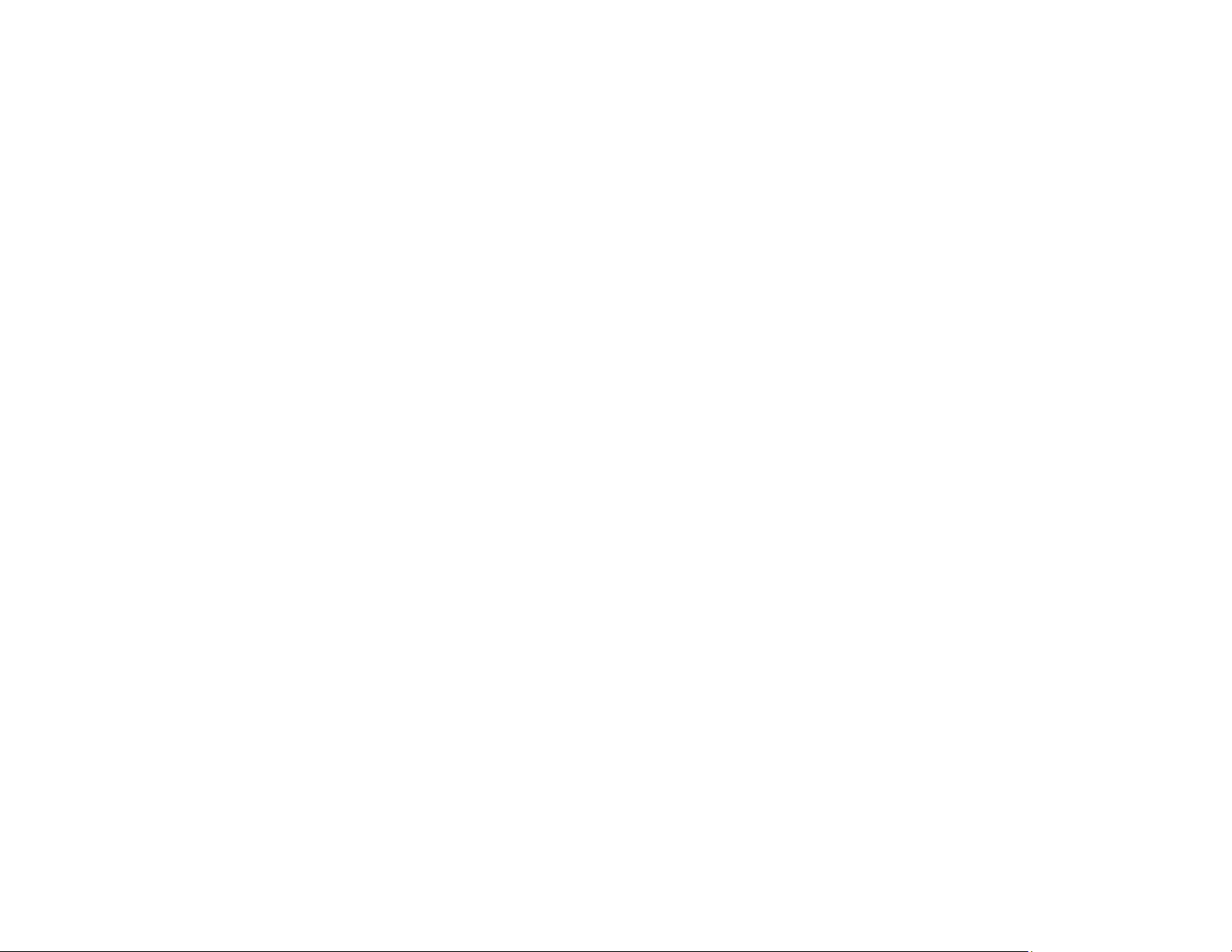
345
• If using the PostScript printer driver, try adjusting the Color Mode setting on the Advanced tab of the
printer software (ST-C8090).
• If you are using the PostScript printer driver and the file you are printing was created in an application
that allows you to change the data format, make sure the settings in the application match the settings
in the printer driver (ST-C8090).
• For best results, use genuine Epson paper.
• If you have not used the product for a long time, run the Power Cleaning utility.
Note: Power Cleaning consumes a lot of ink, so run this utility only if you cannot improve print quality
by cleaning the print head.
Parent topic: Solving Print Quality Problems
Related concepts
Print Head Nozzle Check
Print Head Cleaning
Related references
Compatible Epson Papers
Related tasks
Selecting Basic Print Settings - Windows
Selecting Additional Layout and Print Options - Windows
Refilling the Ink Tanks
Solving Scanning Problems
Check these solutions if you have problems scanning with your product.
Note: For solutions when using the Epson ScanSmart software, see the Epson ScanSmart help utility.
Scanning Software Does Not Operate Correctly
Cannot Start Epson Scan 2
Scanning is Slow
Cannot Save a Scan to a Shared Folder Over a Network
Parent topic: Solving Problems
Loading ...
Loading ...
Loading ...
