Loading ...
Loading ...
Loading ...
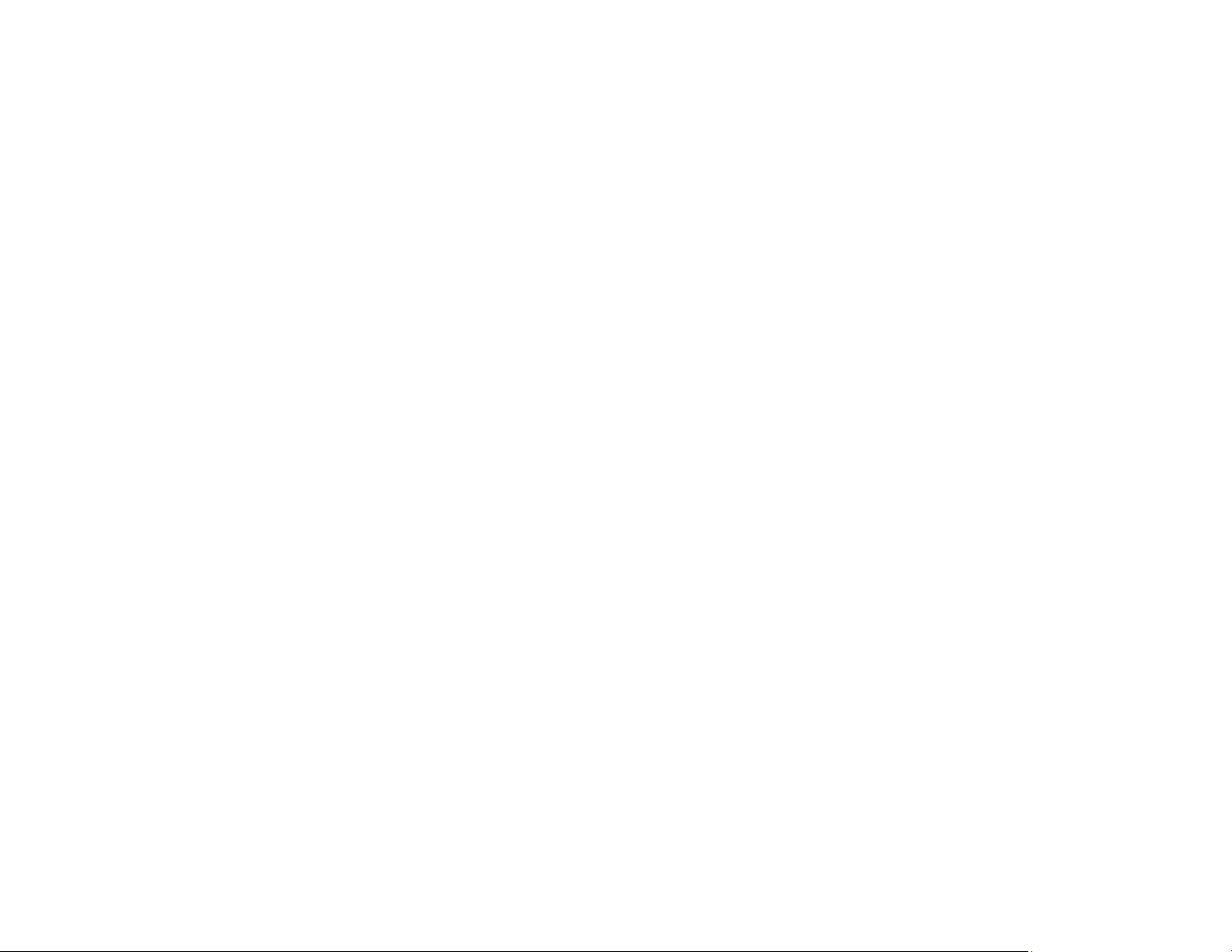
340
White or Dark Lines in Printout
If you notice white or dark lines in your prints (also called banding), try these solutions before you reprint:
• Run a nozzle check to see if any of the print head nozzles are clogged. Then clean the print head, if
necessary.
• Make sure the paper type setting matches the type of paper you loaded.
• Make sure you loaded the printable side of the paper correctly for your product.
• Turn off any high speed settings in your product software.
• Adjust the print quality in the product software.
• If you continue to see horizontal or vertical bands or streaks in your printouts after cleaning and
aligning the print head, you can finely tune the horizontal or vertical alignment in the Maintenance
menu.
• You may need to refill the ink. Visually check the ink levels.
• If you have not used the product for a long time, run the Power Cleaning utility.
Note: Power Cleaning consumes a lot of ink, so run this utility only if you cannot improve print quality
by cleaning the print head.
Parent topic: Solving Print Quality Problems
Related concepts
Print Head Nozzle Check
Print Head Cleaning
Print Quality Adjustment
Related references
Paper or Media Type Settings - Printing Software
Related tasks
Selecting Additional Layout and Print Options - Windows
Selecting Printing Preferences - Mac
Refilling the Ink Tanks
Related topics
Loading Paper
Loading ...
Loading ...
Loading ...
