Loading ...
Loading ...
Loading ...
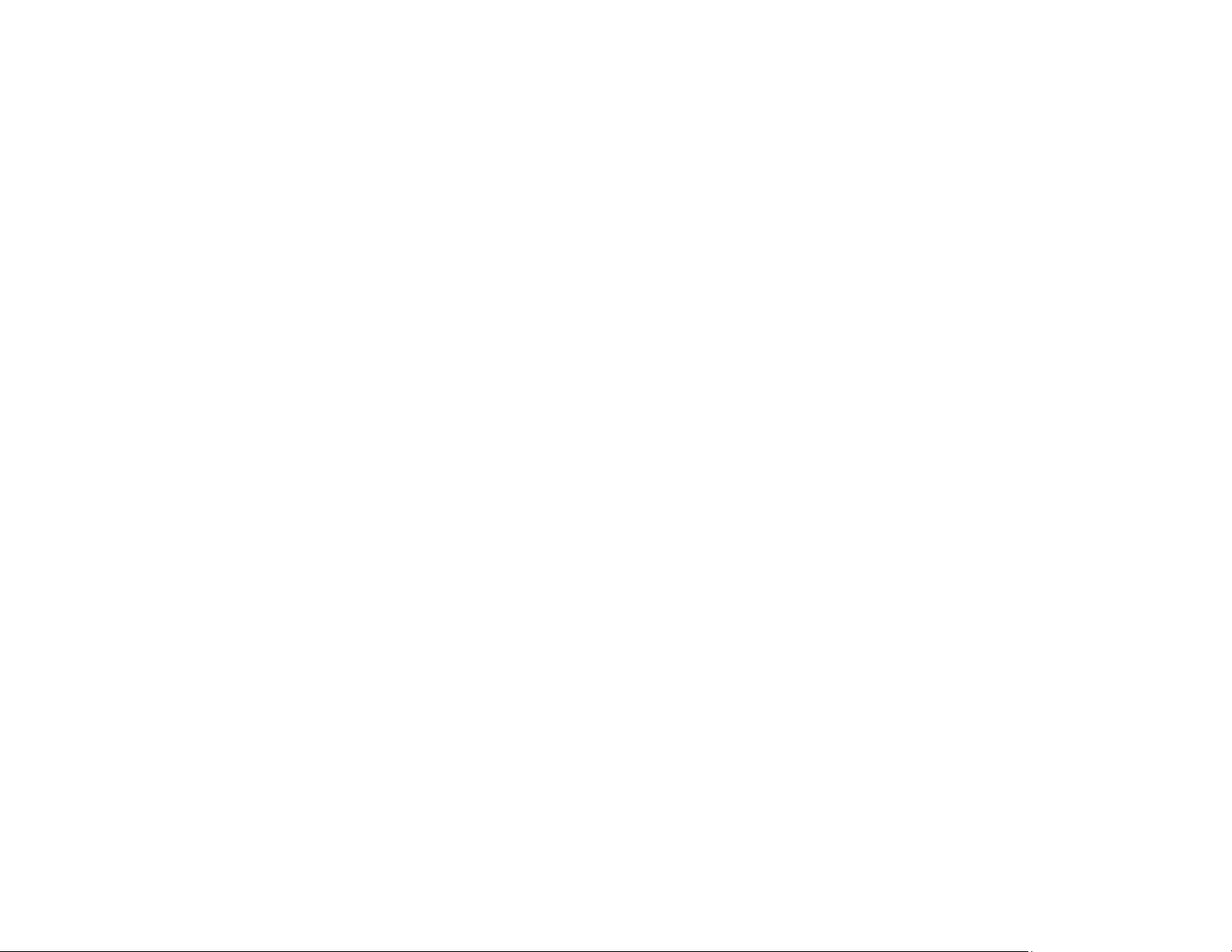
354
• If there is no dial tone and you connected the product to a PBX (Private Branch Exchange) phone line
or Terminal Adapter, change the Line Type setting to PBX. If you still cannot send a fax, turn off the
product's dial tone detection setting. (Turning off the dial tone setting may cause the product to drop
the first digit of a fax number.)
• If you connected your product to a DSL phone line, you must connect a DSL filter to the phone jack to
enable faxing over the line. Contact your DSL provider for the necessary filter.
• If you are connected to a DSL phone line, connect the product directly to a telephone wall jack and
send a fax. If it works, the problem may be caused by the DSL filter. Contact your DSL provider.
• If your telephone line has static, turn off your product's error correction mode fax communication
setting and try faxing again.
• Try lowering your product's fax speed setting.
• If a communication error occurs, change the Fax Speed setting to Slow(9,600bps) on the control
panel.
• Make sure the error correction mode (ECM) setting is turned on if you are trying to send or receive a
color fax.
• If your telephone line uses call waiting and you have trouble receiving faxes, turn off call waiting to
prevent disruption of incoming faxes.
• If you have subscribed to a call forwarding service, the product may not be able to receive faxes.
Contact your service provider for assistance.
• If the recipient fax machine does not answer your call within 50 seconds after the product has finished
dialing, add pauses after the fax number to send the fax.
• Check your inbox and delete faxes after reading or printing them. If the inbox is full, the product cannot
receive faxes.
• When sending faxes using the subaddress feature, ask the recipient if their fax machine can receive
faxes using this feature. Check that the subaddress and password are correct, and that they match
with the recipient subaddress and password. Check this when receiving faxes as well.
• Check if the sender's fax number is registered to the Rejection Number List
• If you enabled Rejection Fax options, check if the sender is blocked, did not set up header
information, or is not registered in your contacts list, as necessary.
• If you have not connected a telephone to the printer, set the Receive Mode setting to Auto on the
control panel.
• If you are receiving faxes using the Epson FAX Utility, check that your product is registered as a fax
product in your operating system:
Loading ...
Loading ...
Loading ...
