Loading ...
Loading ...
Loading ...
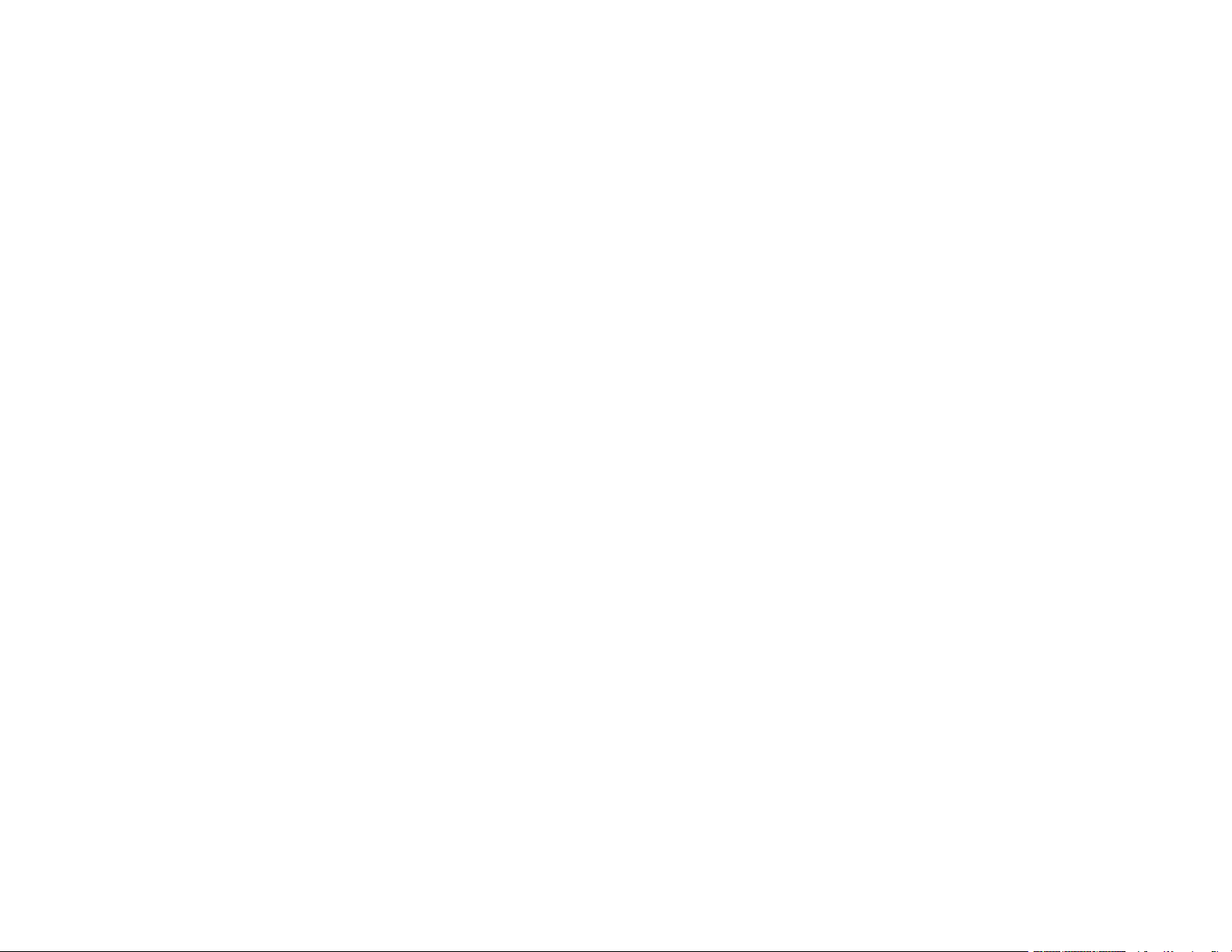
5
PDL Print Configuration Options.................................................................................................... 78
Selecting Printer Language and Interface Settings ............................................................................ 80
Printing Language and Interface Options ...................................................................................... 81
Printing a PCL or PS3 (PostScript) Status Sheet ............................................................................... 82
Loading Paper ........................................................................................................................................... 84
Loading Paper in the Cassettes ......................................................................................................... 84
Loading Paper in the Rear Paper Feed Slot....................................................................................... 88
Paper Loading Capacity ..................................................................................................................... 90
Double-sided Printing Capacity .......................................................................................................... 94
Compatible Epson Papers.................................................................................................................. 96
Paper or Media Type Settings - Printing Software.............................................................................. 97
Selecting the Paper Settings for Each Source - Control Panel ........................................................... 98
Paper Type Settings - Control Panel ............................................................................................. 99
Selecting Default Paper Settings - Administrator.............................................................................. 100
Selecting the Default Printer Settings .......................................................................................... 100
Paper Source Settings Options............................................................................................... 100
Selecting the Universal Print Settings.......................................................................................... 101
Universal Print Settings Options ............................................................................................. 102
Placing Originals on the Product ........................................................................................................... 104
Placing Originals on the Scanner Glass ........................................................................................... 104
Placing Originals in the Automatic Document Feeder ...................................................................... 106
Copying .................................................................................................................................................... 110
Copying Documents or Photos......................................................................................................... 110
Copying Options............................................................................................................................... 111
Printing from a Computer ....................................................................................................................... 115
Printing with the Standard Epson Printer Software - Windows ......................................................... 115
Selecting Basic Print Settings - Windows .................................................................................... 116
Paper Source Options - Windows ........................................................................................... 119
Print Quality Options - Windows ............................................................................................. 119
Multi-Page Printing Options - Windows................................................................................... 119
Selecting Double-sided Printing Settings - Windows ................................................................... 120
Double-sided Printing Options - Windows............................................................................... 123
Loading ...
Loading ...
Loading ...
