Loading ...
Loading ...
Loading ...
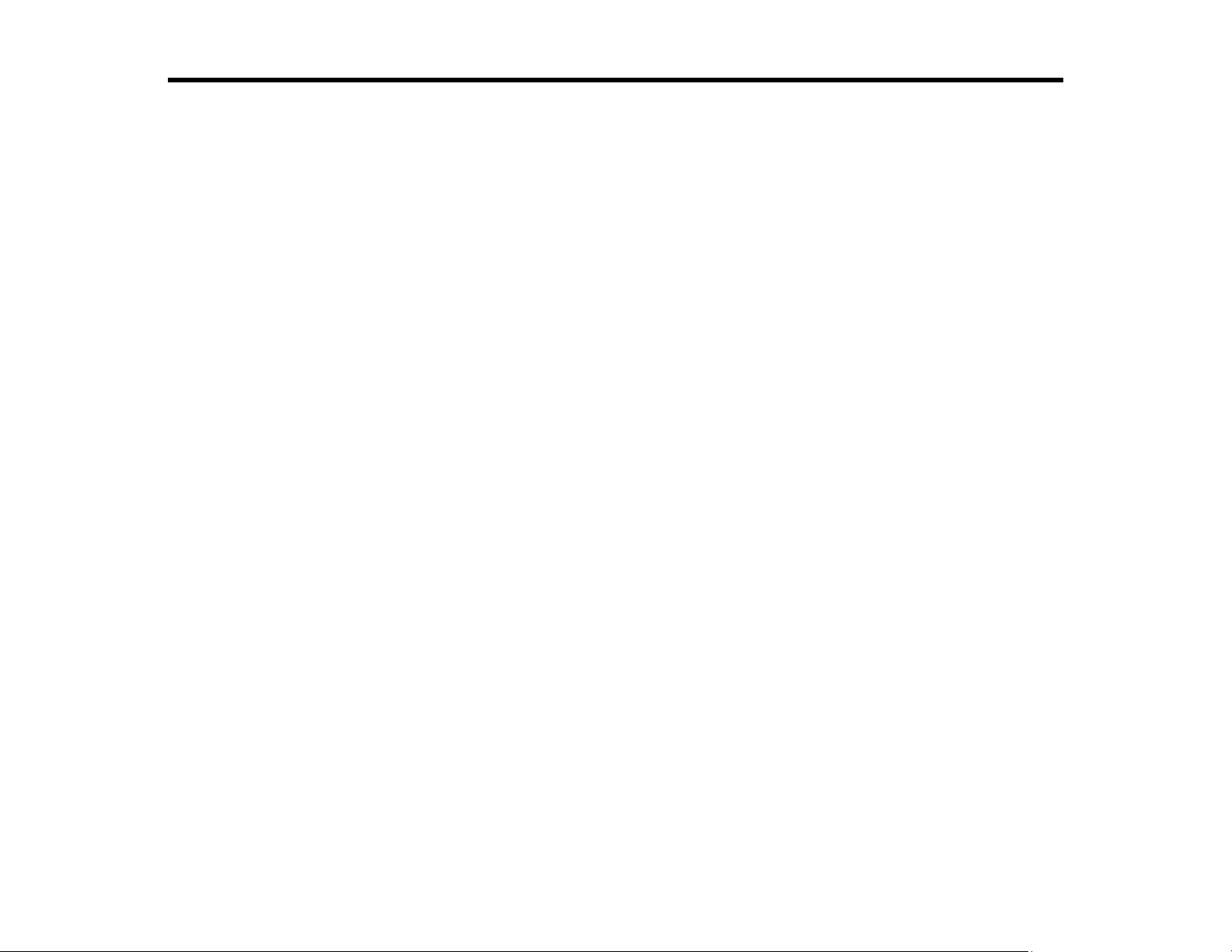
291
Adjusting Print Quality
If your print quality declines, you may need to run a utility to clean or align the print head.
If running these utilities does not solve the problem, you may need to run a Power Cleaning or clean the
paper path.
Print Head Maintenance
Print Quality Adjustment
Power Cleaning
Cleaning the Paper Guide
Print Head Maintenance
If your printouts become too light, or you see dark or light bands across them, you may need to clean the
print head nozzles. Cleaning uses ink, so clean the nozzles only if print quality declines.
You can check for clogged nozzles before you clean them so you don’t clean them unnecessarily.
Note: You may not be able to clean the print head when the ink level in any of the tanks is low. You may
have to refill the ink tank first.
If you still see white or dark lines or gaps in your printouts, even after cleaning the print head several
times, you can run a Power Cleaning.
Print Head Nozzle Check
Print Head Cleaning
Parent topic: Adjusting Print Quality
Print Head Nozzle Check
You can print a nozzle check pattern to check for clogged nozzles.
Checking the Nozzles Using the Product Control Panel
Checking the Nozzles Using a Computer Utility
Parent topic: Print Head Maintenance
Checking the Nozzles Using the Product Control Panel
You can check the print head nozzles using the control panel on your product.
1. Make sure there are no errors on the LCD screen.
Loading ...
Loading ...
Loading ...
