Loading ...
Loading ...
Loading ...
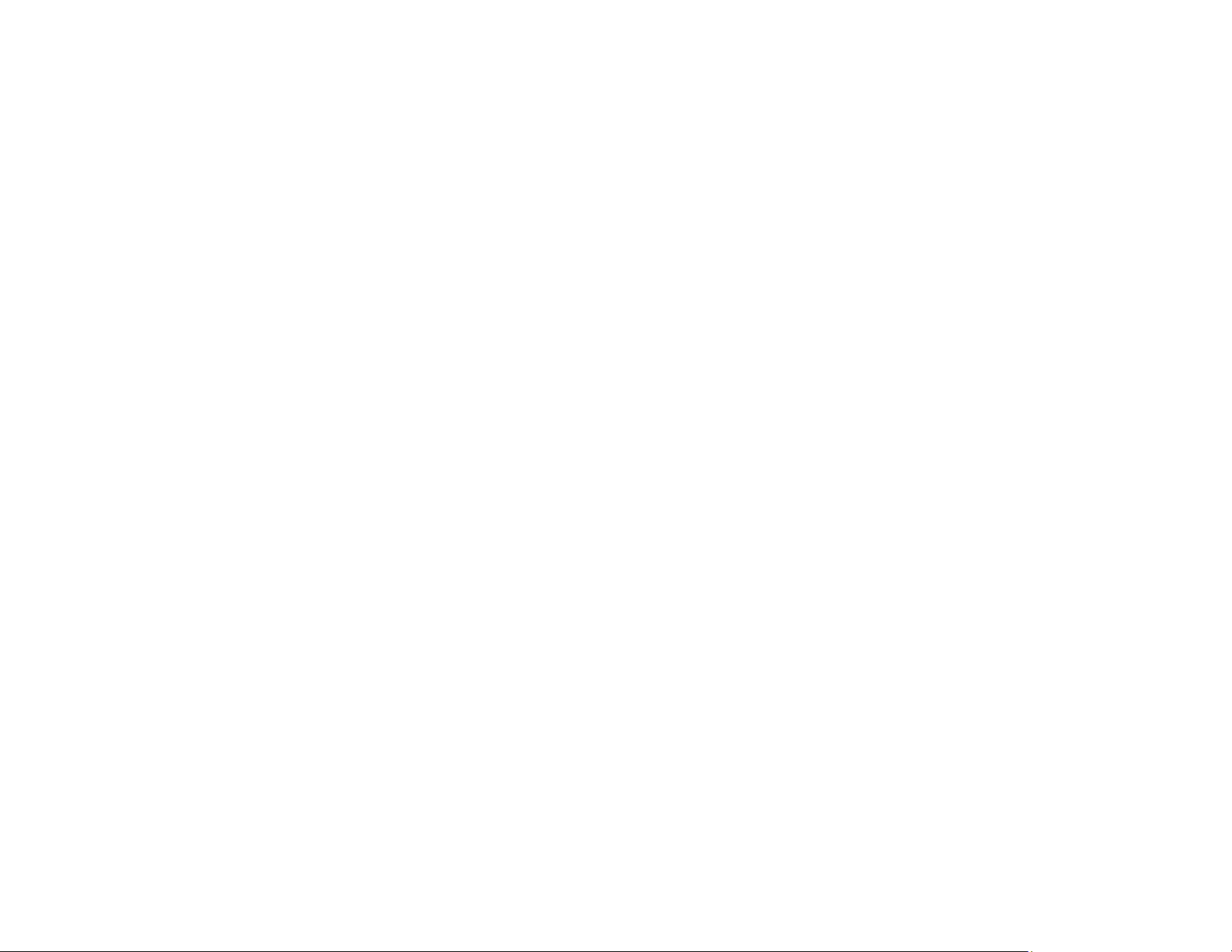
338
• If your computer entered sleep mode the last time you printed, the next print job after your computer
exits sleep mode may contain garbled characters. Print your document again.
• If you are using the PostScript printer software, EPS files created in binary format may not print
correctly. Try creating the file in ASCII format instead (ST-C8090).
• If you are using the Windows PostScript printer software, the product cannot print binary data if it is
connected to the computer using a USB cable. Try selecting ASCII or TBCP as the Output Protocol
setting on the Device Settings tab in the printer properties (ST-C8090).
• If you are using the Windows PostScript printer software, select the appropriate substitution fonts on
the Device Settings tab in the printer properties (ST-C8090).
Parent topic: Solving Page Layout and Content Problems
Incorrect Image Size or Position
If your printed image is the wrong size or in the wrong position, try these solutions:
• Make sure you selected the correct paper size and layout settings in your printing program and printer
software.
• Make sure you selected the correct paper size on the control panel.
• Make sure your paper is positioned correctly for feeding into the printer.
• Slide the edge guides against the edges of the paper.
• Clean the scanner glass and document cover.
• If the edges of a copy are cropped, slightly move the original away from the edges of the scanner
glass.
• Make sure you selected the correct margins for your paper size in your printing program.
• Be sure to select the appropriate original size setting for your original in the copy settings.
You can use the preview option in your printer software to check your margins before you print.
Parent topic: Solving Page Layout and Content Problems
Related tasks
Selecting Basic Print Settings - Windows
Selecting Additional Layout and Print Options - Windows
Selecting Basic Print Settings - Mac
Selecting Page Setup Settings - Mac
Loading ...
Loading ...
Loading ...
