Loading ...
Loading ...
Loading ...
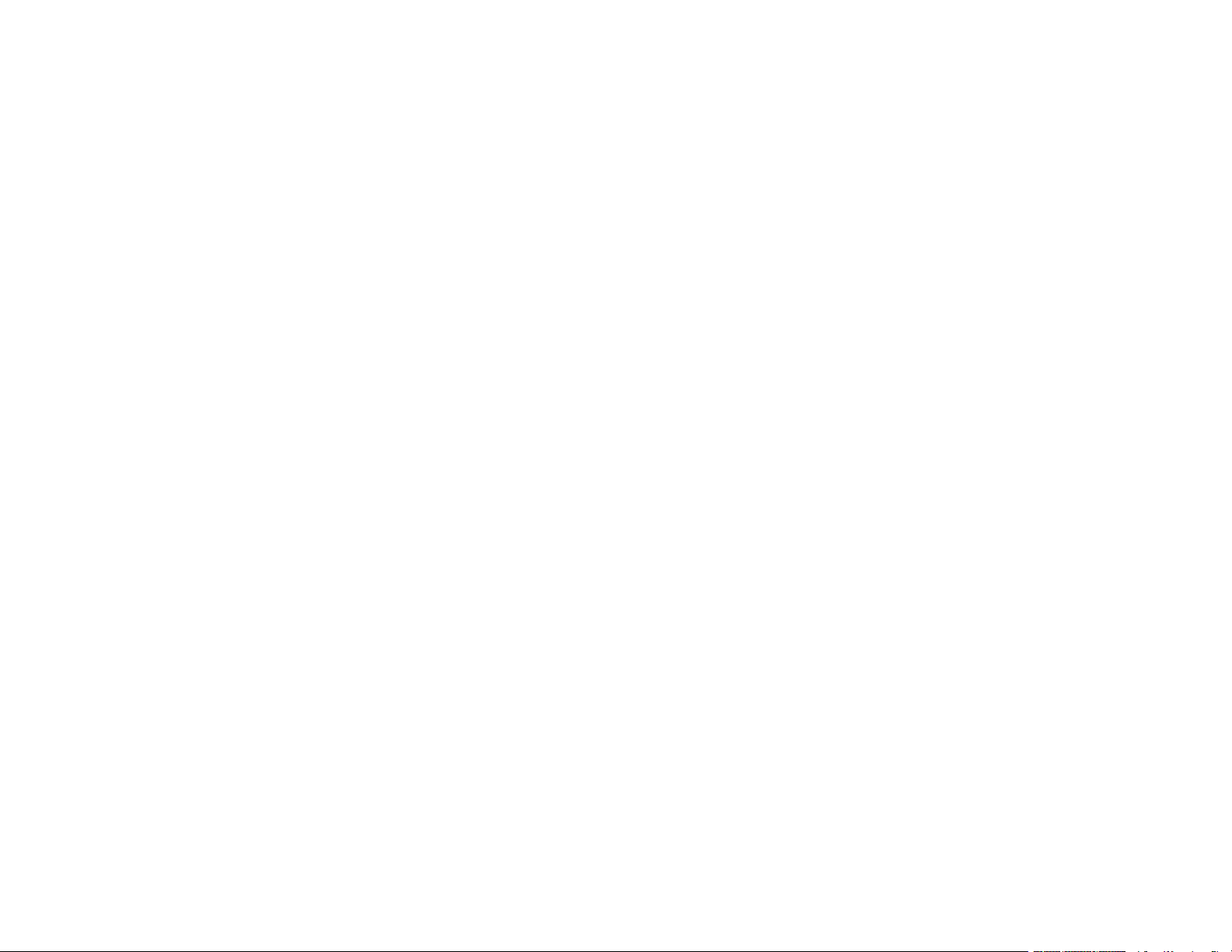
6
Print Density Adjustments - Windows ..................................................................................... 123
Selecting Additional Layout and Print Options - Windows ........................................................... 124
Custom Color Correction Options - Windows.......................................................................... 126
Image Options and Additional Settings - Windows.................................................................. 127
Header/Footer Settings - Windows ......................................................................................... 127
Selecting a Printing Preset - Windows......................................................................................... 129
Selecting Extended Settings - Windows ...................................................................................... 131
Extended Settings - Windows ................................................................................................. 132
Printing Your Document or Photo - Windows............................................................................... 133
Locking Printer Settings - Windows ............................................................................................. 134
Locked Setting Options........................................................................................................... 136
Entering a User ID and Password for Printing ............................................................................. 137
Selecting Default Print Settings - Windows.................................................................................. 139
Changing the Language of the Printer Software Screens ....................................................... 140
Changing Automatic Update Options .......................................................................................... 141
Printing with the Built-in Epson Driver - Windows 10 S..................................................................... 142
Selecting Print Settings - Windows 10 S...................................................................................... 142
Printing with the Epson Standard Printer Software - Mac................................................................. 146
Selecting Basic Print Settings - Mac ........................................................................................... 147
Paper Source Options - Mac................................................................................................... 150
Print Quality Options - Mac ..................................................................................................... 150
Selecting Page Setup Settings - Mac .......................................................................................... 151
Selecting Print Layout Options - Mac........................................................................................... 152
Selecting Double-sided Printing Settings - Mac........................................................................... 153
Double-sided Printing Options and Adjustments - Mac ........................................................... 155
Selecting Printing Preferences - Mac .......................................................................................... 155
Printing Preferences - Mac...................................................................................................... 156
Printing Your Document or Photo - Mac ...................................................................................... 157
Checking Print Status - Mac.................................................................................................... 158
Setting Up Printing on a Chromebook .............................................................................................. 159
Printing with the PCL Printer Software - Windows............................................................................ 159
Synchronizing Printer Settings - PCL Driver - Windows .............................................................. 159
Selecting Basic Print Settings - PCL Driver - Windows................................................................ 160
Loading ...
Loading ...
Loading ...
