Loading ...
Loading ...
Loading ...
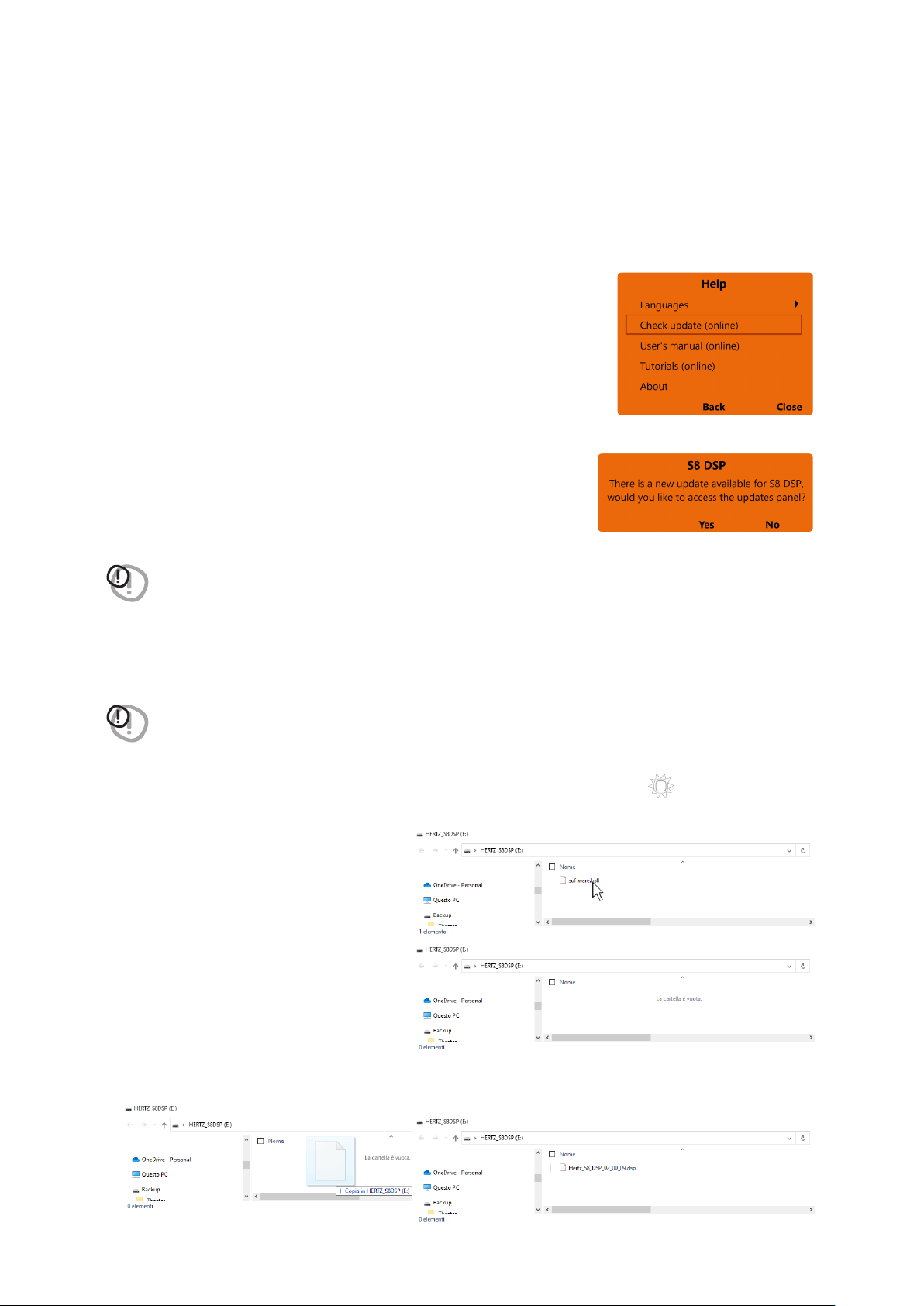
61
USER’S MANUAL /
If there are product UPGRADES available online, proceed as follows:
- Save the previous setup (if you wish to consult it in OFFLINE mode);
1. Start the S8 DSP software
2. Access the “Help” menu and select
“Check updates”
3. When selecting “Check updates”, if there are updates available,
the following window will appear:
- press Yes to open the internet browser on the PC/MAC where the search
for the
HERTZ download area
will automatically start.
- press No to cancel the operation.
WARNING: it is necessary to download the files manually from the website.
The method of accessing the software may differ from the one described below.
Refer to the instructions on the website
4. Once the relevant page is open, click on the appropriate product LINK.
5. Locate the most updated file named “Hertz_S8_DSP_xx_xx_xx.dsp” and click on the specific symbol to start
the download. When prompted, save the file on your PC.
WARNING: S8 DSP Firmware update procedure may be delicate. It is extremely important that it is performed under
the best possible conditions. If the operation is started and prematurely interrupted (
E.g.: PC locked up,
accidental disconnection of the USB cable during update
), our After Sales Service might need to be contacted to
reprogram the S8 DSP.
6. To perform the update:
- Turn S8 DSP off (led status off);.
- Connect the USB cable from PC/MAC to S8 DSP (white color led status);
- S8 DSP will be acknowledged by PC/MAC
as a USB mass storage device
“HERTZS8DSP (X :)” with a file name
“software.hs8” inside;
- Cancel the file “software.hs8”;
- Copy the “Hertz_S8_DSP_xx_xx_xx.dsp” file previously downloaded to the PC/MAC into the empty folder.
Wait for the transfer to complete.
9.2 FIRMWARE UPGRADE
STATUS
9
Loading ...
Loading ...
Loading ...