Loading ...
Loading ...
Loading ...
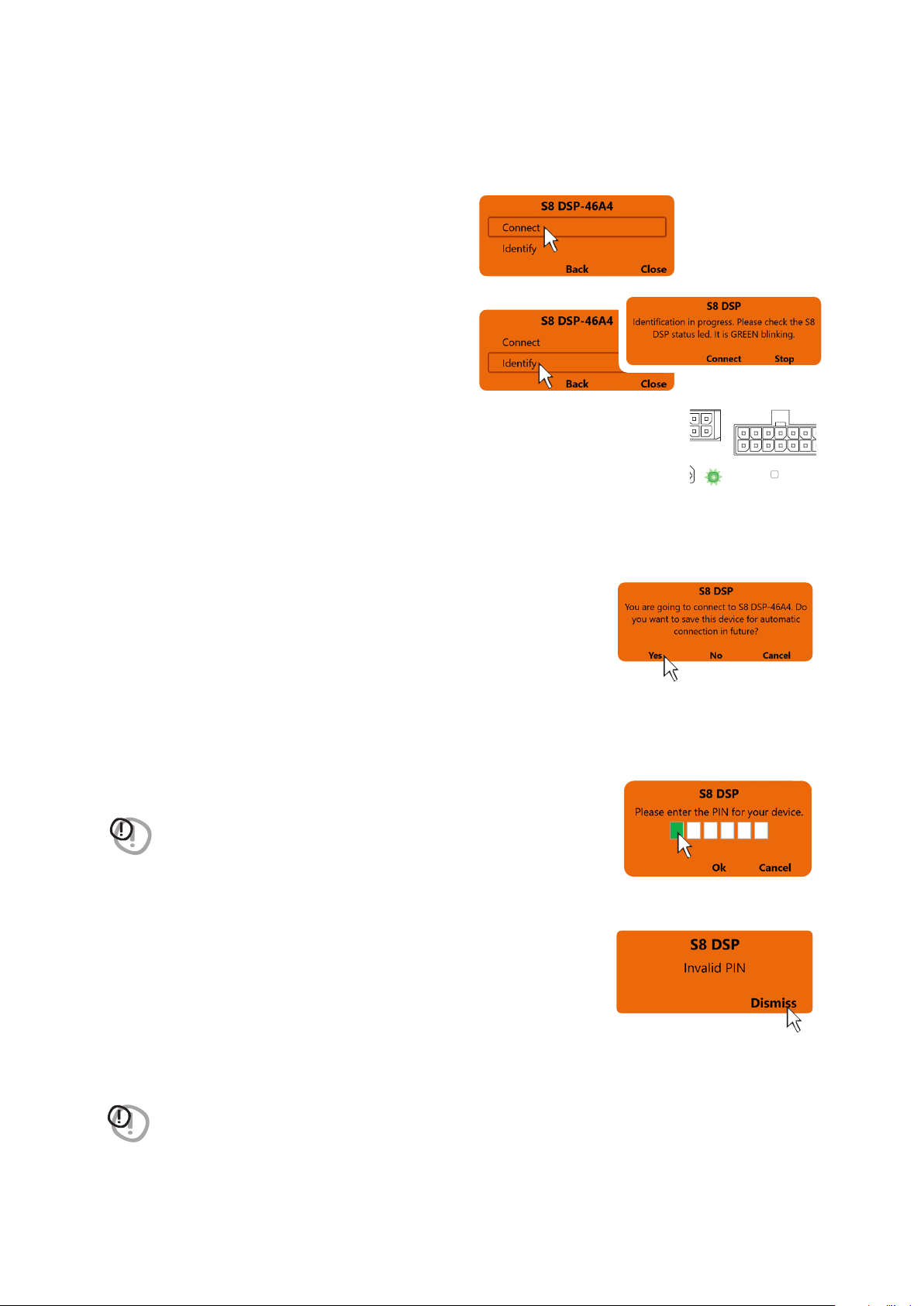
24
USER’S MANUAL /
After selecting S8 DSP, a pop up with the processor’s name will appear
- press Connect to go ahead with the S8 DSP
direct connection.
- press Identify to check if the processor you intend
to connect to is the one you want (in the case of
multiple S8 DSP previously detected).
The status LED of the selected S8 DSP will start flashing green.
- press Connect to connect the S8 DSP.
- press Stop to return to the previous screen.
- press Back to go back to the previous window.
- press Close to interrupt the operation.
Remark: when connection for the first time the software will ask whether to
connect automatically to the selected S8 DSP for any future connections,
it will also avoid the PIN request, if enabled
(see section.8.2.8)
Remark: you can later remove the automatic connection of the S8 DSP with the function “Bluetooth>Forget”
(see section.8.1.6.3)
.
- press Yes to connect S8 DSP automatically in the future and access the control software.
- press No not to connect S8 DSP automatically in the future and access the control software .
- press Cancel to cancel the operation.
BT
STATUS
SPEAKER IN
PRE IN - DIGITAL IN
- press OK after entering the PIN to access the control software.
- press Cancel to cancel the operation.
Invalid PIN: if the PIN entered is incorrect, the bluetooth connection operation
must be repeated from the beginning.
- press Dismiss to go back to the main window.
WARNING: If the Bluetooth PIN has been activated previously
(see section 8.2.8)
click on
the first white box on the left to enter the numbers with the PC/MAC
keyboard.
WARNING: if the pin is not available, it is still possible to connect the S8 DSP
to the software via the USB connection.
7
Loading ...
Loading ...
Loading ...