Loading ...
Loading ...
Loading ...
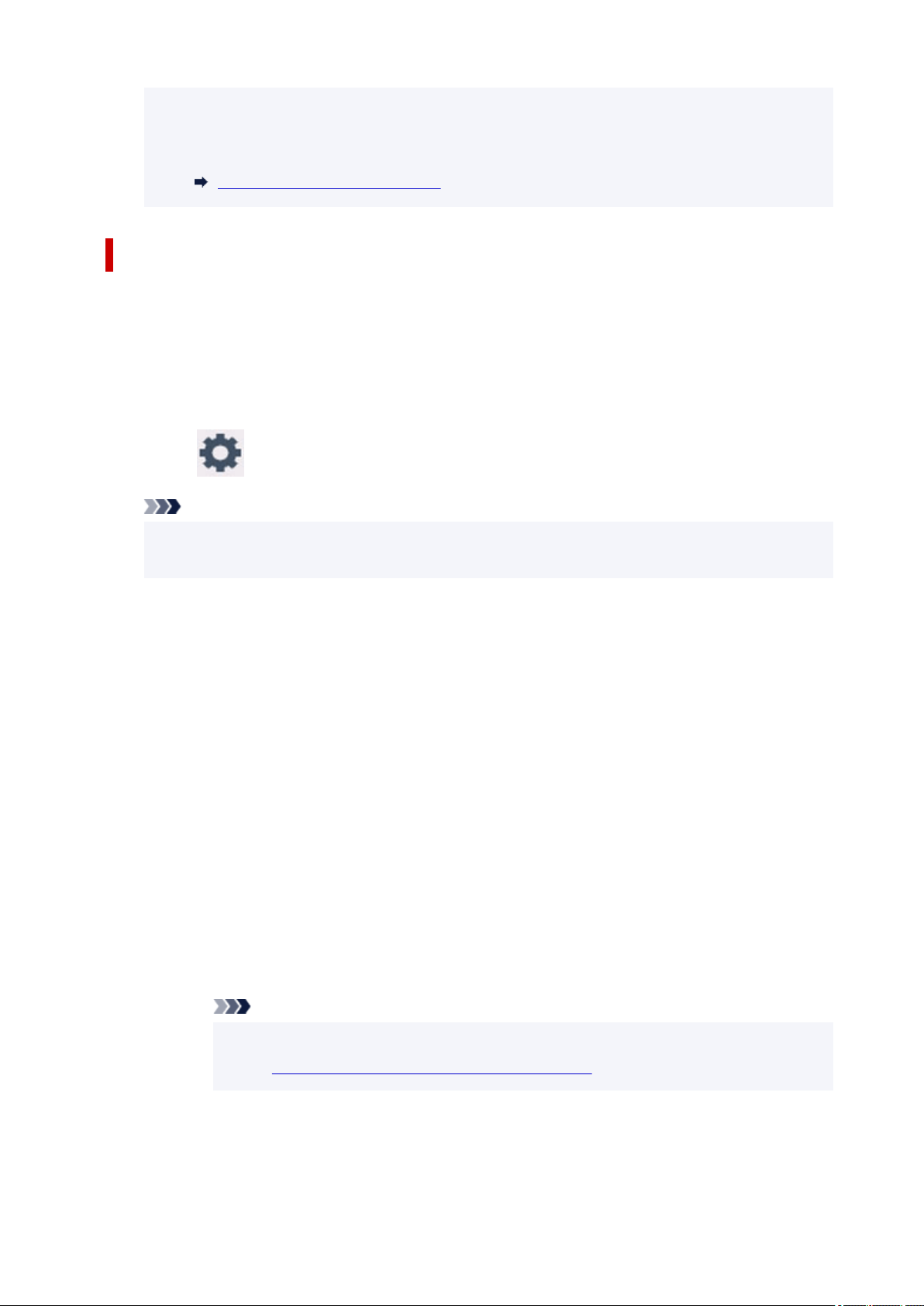
• When you connect a Wireless Direct compatible device to the printer, select the device name
from your device.
• To change the identifier (SSID) and the password, see below.
Changing Wireless Direct Setting
Connecting a Smartphone/Tablet/Computer to the Printer
1. Enable Wi-Fi function on smartphone/tablet/computer.
Enable Wi-Fi in the Settings menu on your smartphone/tablet/computer.
For instructions on enabling the Wi-Fi function, refer to the instruction manual for your smartphone/
tablet/computer.
2. Select
(Setup) on HOME screen.
Note
• If User management settings is enabled, the user selection screen is displayed before the
HOME screen is displayed.
3. Select Device settings.
4. Select LAN settings.
5. Select Wireless Direct.
6. Select Connect to smartphone.
7. To connect with an iPhone/iPad, select iPhone/iPad. To connect with a non-iPhone/iPad,
select Others.
• iPhone/iPad
1. Select QR Code.
2. Scan the displayed QR code with the iPhone/iPad standard camera app.
The iPhone/iPad is connected to the printer.
Note
• If the iPhone/iPad and printer cannot be connected, Wireless Direct is not enabled.
See
Changing Printer Setting to Use Wireless Direct to enable Wireless Direct.
• Others
1. Select Next.
Network name (SSID) and Password are displayed.
49
Loading ...
Loading ...
Loading ...
