Loading ...
Loading ...
Loading ...
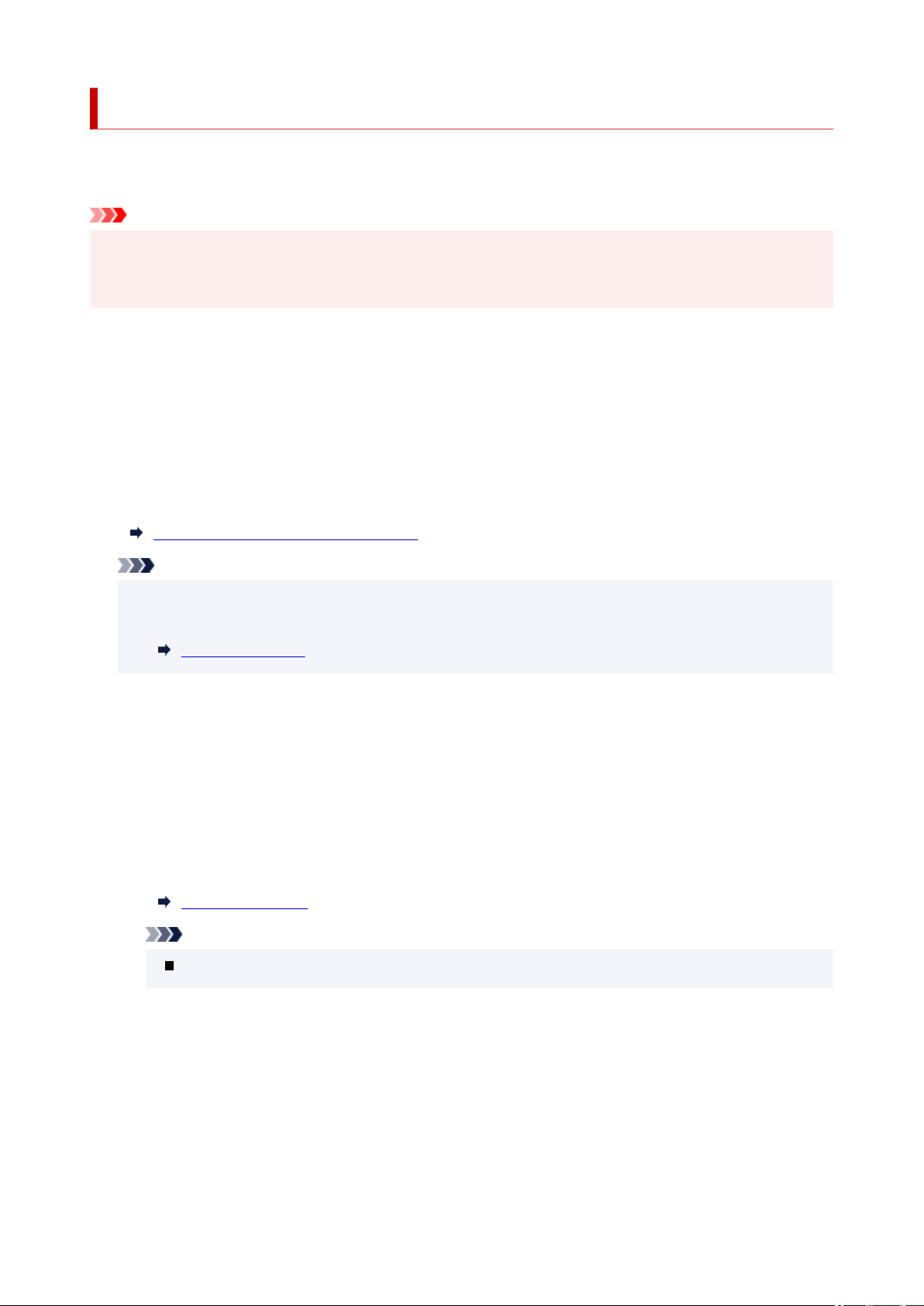
Memory Reception
If the printer was not able to print the received fax, the received fax is stored in the printer's memory. The
FAX Memory lamp is lit and Fax received. Saved in memory. is displayed at the Fax standby screen.
Important
• If you unplug the power cord, all faxes stored in the printer's memory are deleted. The next time you
turn the printer on, select OK after a confirmation screen is displayed. The list of the faxes deleted from
the printer's memory (MEMORY CLEAR REPORT) will be printed.
If the printer receives a fax under one of the following conditions, the received fax will be automatically
stored in the printer's memory.
• The printer is set to store received faxes in its memory:
When Do not print is selected for Received documents in Auto print settings under FAX settings,
the received faxes are stored in the printer's memory.
You can print the faxes stored in the printer's memory from the Memory reference screen in the Fax
menu.
Printing Document in Printer's Memory
Note
• To print the received faxes automatically, select Print for Received documents in Auto print
settings under FAX settings.
Auto print settings
• An error has occurred on the printer:
If you select Print for Received documents in Auto print settings under FAX settings, a received fax
will be printed automatically. However, if any of the following errors occurs, the received fax will not be
printed. It will instead be stored in the printer's memory.
When the error is resolved, the fax stored in the printer's memory is printed automatically.
◦ The amount of remaining ink is insufficient to print a fax:
Refill ink tanks.
Refilling Ink Tanks
Note
When the fax remains in the printer memory, you can reprint it after refilling the ink tanks.
◦ Paper has run out:
Load the paper and select OK on the touch screen.
◦ A different size of paper from that specified by Page size in Fax paper settings is loaded:
Load the same size of paper as that specified by Page size in Fax paper settings, and then select
OK on the touch screen.
360
Loading ...
Loading ...
Loading ...
