Loading ...
Loading ...
Loading ...
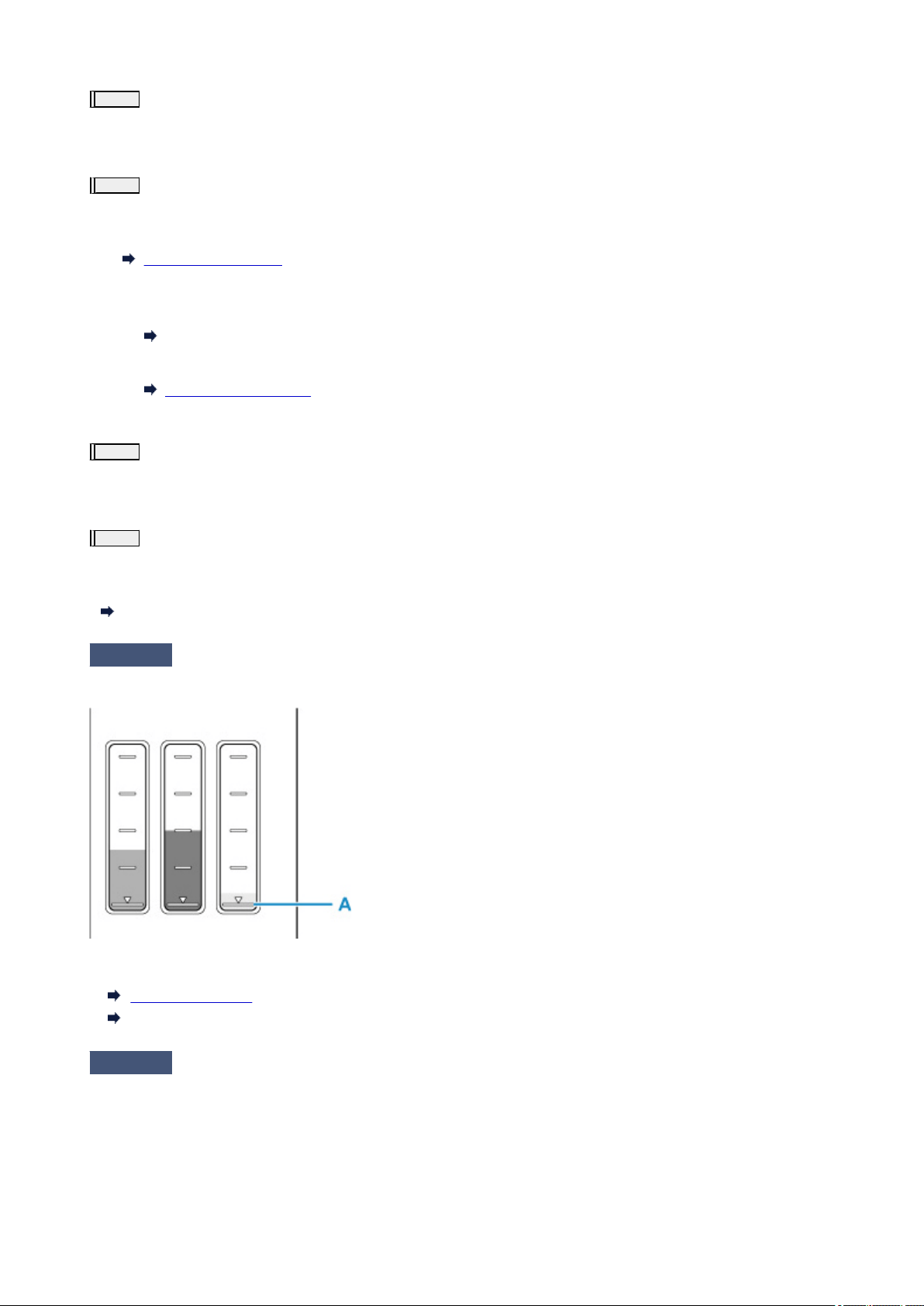
Step3
Clean the print head again.
After cleaning the print head again, print the nozzle check pattern and check the result.
If it still does not improve, go to the next step.
Step4
Clean the print head deeply.
After cleaning the print head deeply, print the nozzle check pattern and check the result.
• From the printer
Deep Print Head Cleaning
• From the computer
◦ For Windows:
Clean the print head deeply
◦ For macOS:
Clean the print head deeply
If it does not improve, turn off the printer, wait for more than 24 hours, and go to the next step.
Step5
Clean the print head deeply again.
After cleaning the print head deeply again, print the nozzle check pattern and check the result.
If it still does not improve, go to the next step.
Step6
Perform ink flush.
After performing ink flush, print the nozzle check pattern and check the result.
Ink flush consumes a great amount of ink. Frequent ink flush can rapidly consume ink, so perform it only when necessary.
How to Perform Ink Flush
Check3
When an ink tank runs out of ink, refill the ink tank.
If the remaining ink level is below the lower limit line (A), refill the ink tank with the corresponding color of ink.
If you use the printer until the ink tank becomes empty, perform ink flush after refilling the ink tank.
Refilling Ink Tanks
How to Perform Ink Flush
Check4
When using paper with one printable surface, check the correct printable side
of the paper.
Printing on the wrong side of such paper may cause unclear prints or prints with reduced quality.
When you load paper on the rear tray, load paper with the printable side facing up. When you load paper in the
cassette, load paper with the printable side facing down.
425
Loading ...
Loading ...
Loading ...
