Loading ...
Loading ...
Loading ...
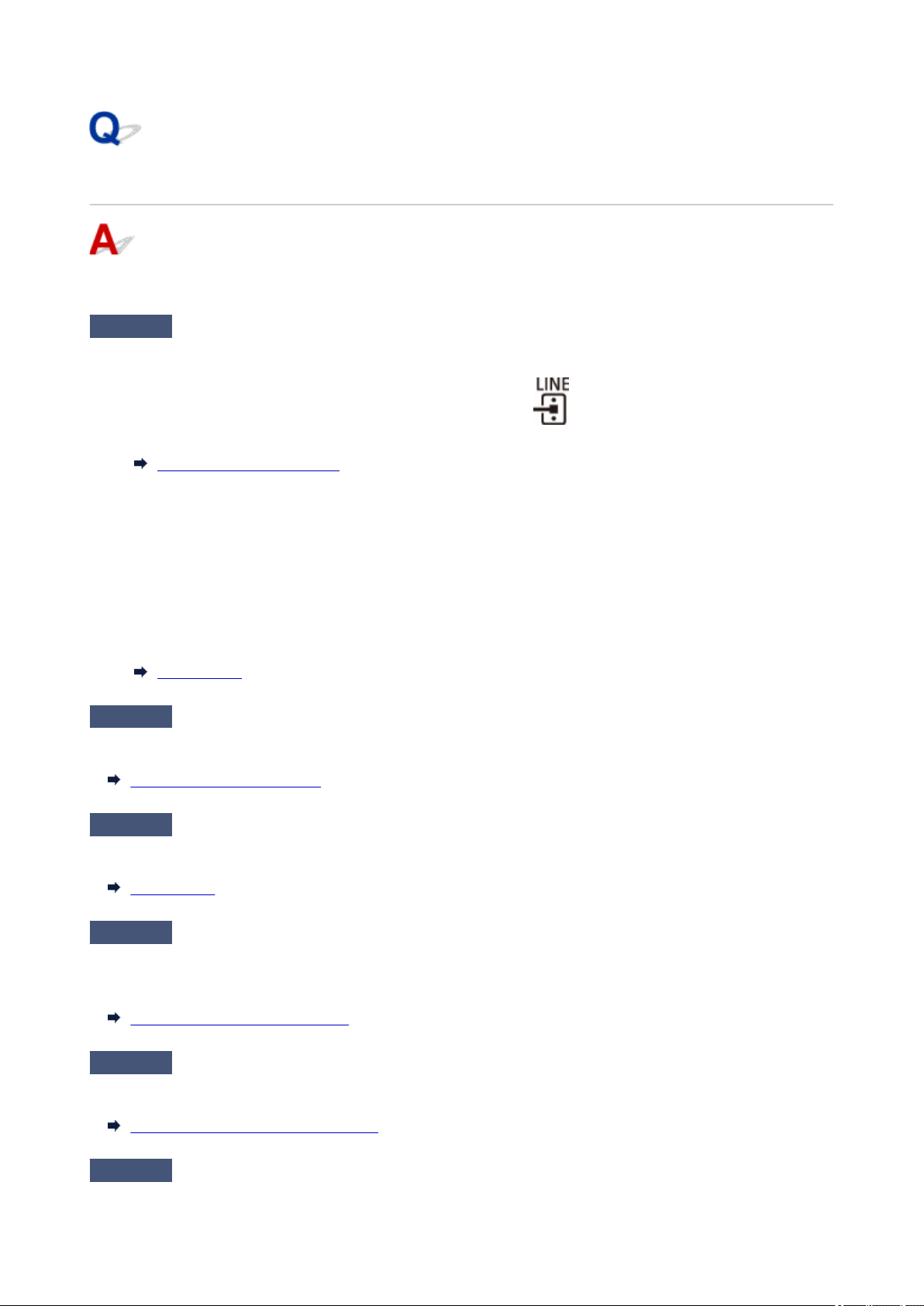
Cannot Send a Fax
If you cannot send a fax, check the following items.
Check1
Check that the telephone line is connected correctly according to the following
items.
• Reconnect the telephone line cable to the telephone line jack ( ), and plug the other end into the
telephone wall jack or telephone jack.
Connecting Telephone Line
• If "Telephone line is busy." is displayed on the screen, the line is being used by the child phone. Please
check back later.
• If you do not hear the normal telephone line sound (dial tone) from the printer when you touch the hook key,
the telephone line connection may be incorrect or there may be a problem with the telephone line. Check
that the connection method of the telephone line is correct, and contact your telephone company and the
manufacturer of your terminal adapter.
• If "Hook key is disabled." is displayed when you touch the hook key, select FAX settings > Security
control > Hook key setting and then select Enable.
FAX settings
Check2
Is telephone line type set correctly?
Check the telephone line type setting and change it as necessary.
Setting Telephone Line Type
Check3
Is Dial tone detect set to ON?
Select FAX settings > Advanced FAX settings > Dial tone detect and then select OFF.
FAX settings
Check4
Is fax/telephone number registered correctly in printer's directory?
Check the recipient's fax/telephone number, correct the fax/telephone number registered in the printer's
directory, and then send the document again.
Changing Registered Information
Check5
Is printer's memory full?
Delete contents in memory, and then send a fax again.
Document Stored in Printer's Memory
Check6
Is document loaded properly?
439
Loading ...
Loading ...
Loading ...
