Loading ...
Loading ...
Loading ...
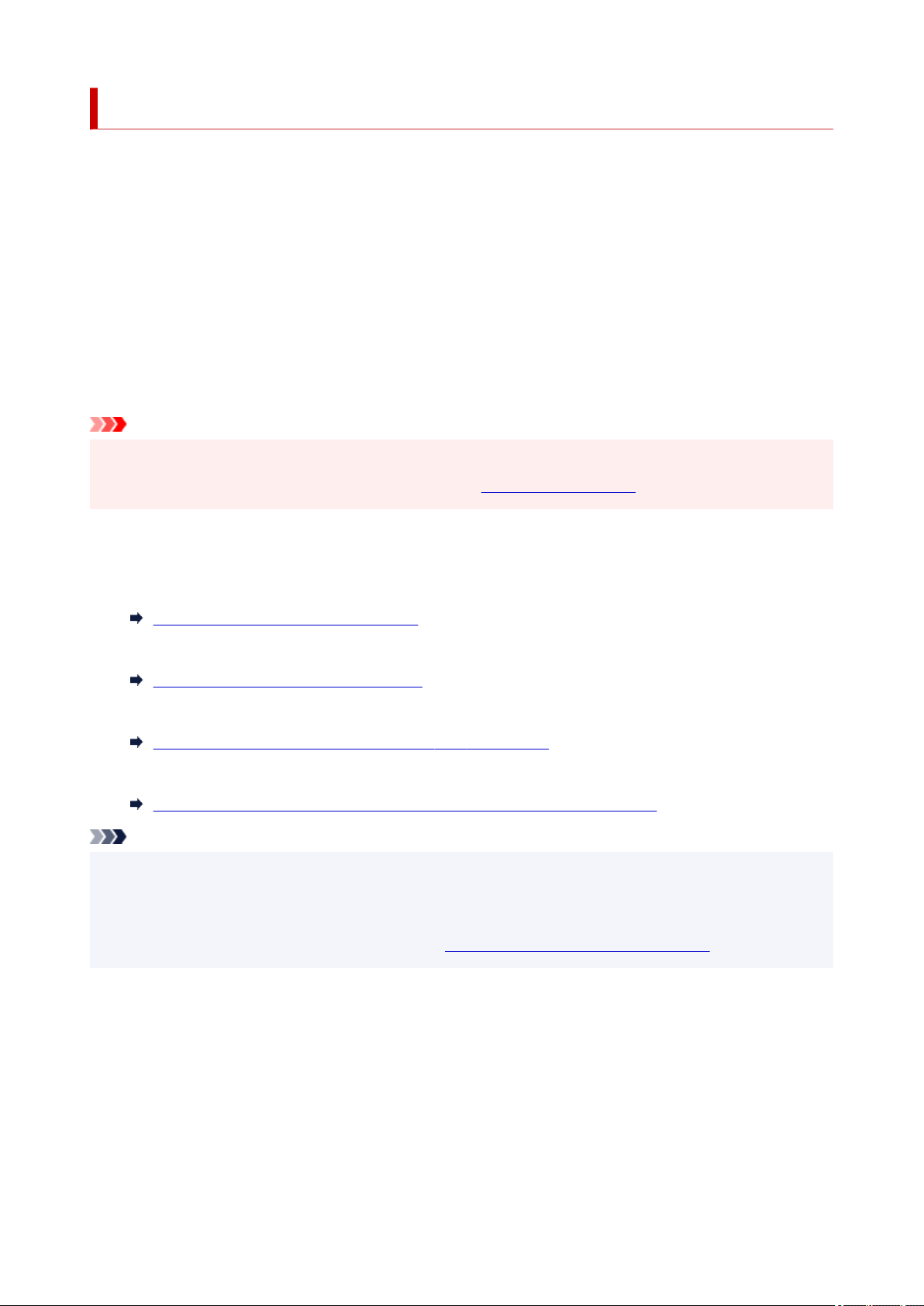
Document Stored in Printer's Memory
If the sending faxes is not complete or the printer was not able to print the received faxes, these faxes are
stored in the printer's memory.
If an error occurred during a fax transmission, the document is not stored in the printer's memory.
In the following cases, the printer is not able to print the received fax and will automatically store the fax in
its memory.
• The amount of remaining ink is insufficient to print a fax.
• Paper has run out.
• A different size of paper from that specified by Page size in Fax paper settings is loaded.
• Do not print is selected for Received documents in Auto print settings under FAX settings.
• You pressed Stop button to cancel printing of a received fax.
Important
• If you unplug the power cord of the printer, all faxes stored in the printer's memory are deleted.
For details on how to unplug the power cord, refer to
Unplugging the Printer.
You can print or delete the faxes stored in the printer's memory. You can also save the received faxes
stored in the printer's memory on the USB flash drive.
• To print a document in the printer's memory:
Printing Document in Printer's Memory
• To delete a document in the printer's memory:
Deleting Document in Printer's Memory
• To save a document on a memory card
Saving Document in Printer's Memory to USB Flash Drive
• To forward a document to the shared folder on the computer
Forwarding Document in Printer's Memory to Shared Folder on Computer
Note
• When confirming, printing, or deleting a document stored in the printer's memory, you specify it by its
transaction number. If you do not know the transaction number for your target document, print the list of
documents (MEMORY LIST) first.
For details on how to print MEMORY LIST, see
Printing Document in Printer's Memory.
363
Loading ...
Loading ...
Loading ...
