Loading ...
Loading ...
Loading ...
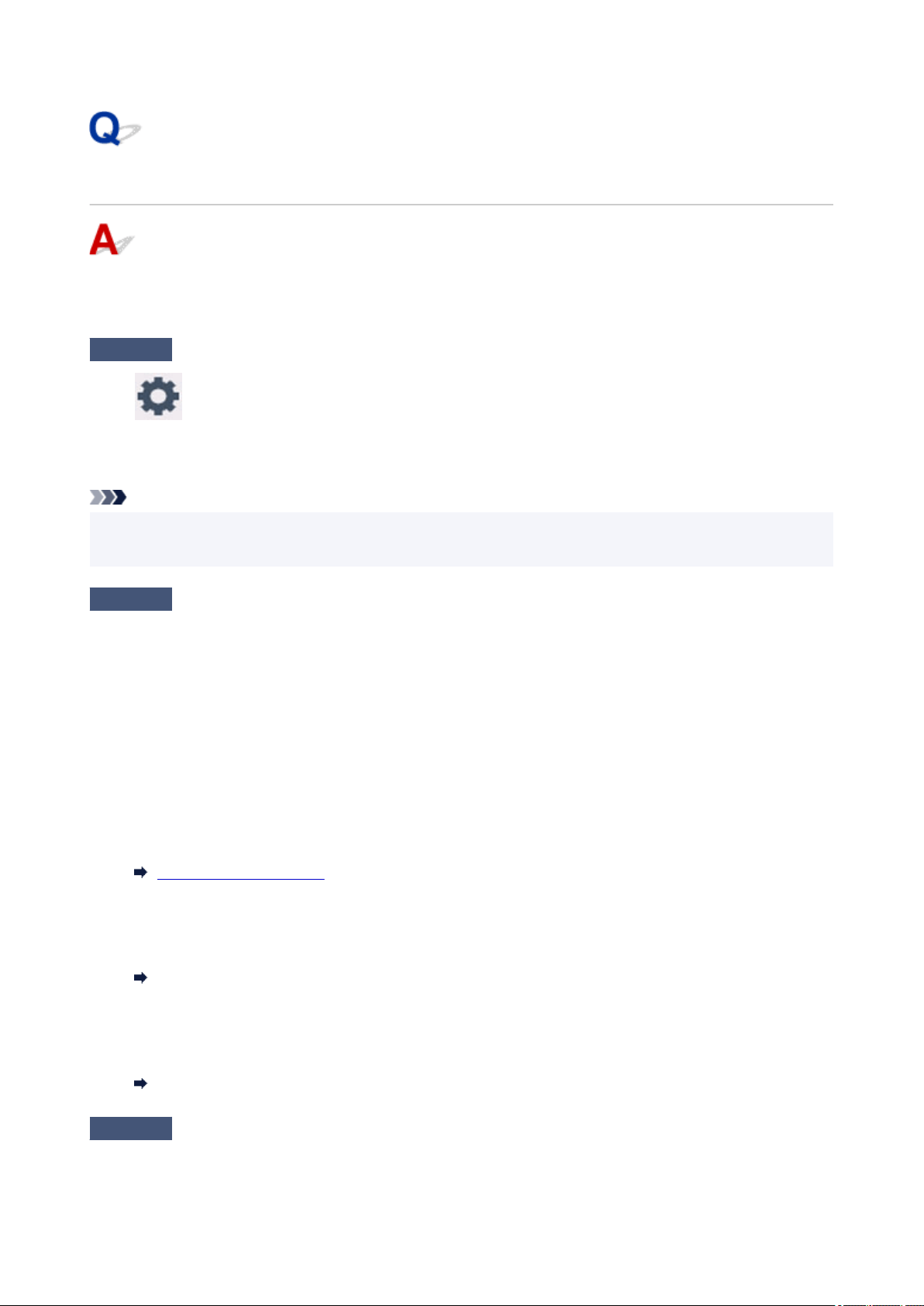
Printout Results Are Unsatisfactory
If the print results are unsatisfactory due to white streaks, misaligned/distorted lines, or uneven colors, check
the paper and print quality settings first.
Check1
Make sure that Print target for plain paper is set to Text and photos.
Select (Setup) on HOME screen, select Device settings > Print settings, and make sure that Print
target for plain paper is set to Text and photos.
If Print target for plain paper is set to Text only, change it to Text and photos.
Note
• If User management settings is enabled, the user selection screen is displayed before the HOME screen
is displayed.
Check2
Do page size and media type settings match size and type of loaded paper?
If these settings do not match, it is not possible to obtain the proper result.
If you are printing a photograph or an illustration, an incorrect paper type setting may reduce the quality of the
printout color.
Also, if you print with an incorrect paper type setting, the printed surface may be scratched.
The method for checking the paper and print quality settings differs depending on what you are using your printer
for.
• Copying/Printing
Check the settings using the operation panel.
Setting Items for Copying
• Printing from your computer
Check the settings using the printer driver.
Basic Printing Setup
• Printing from your smartphone/tablet using Canon PRINT Inkjet/SELPHY
Check the settings on Canon PRINT Inkjet/SELPHY.
Print Photos from Your Smartphone
Check3
Make sure appropriate print quality is selected (see list above).
421
Loading ...
Loading ...
Loading ...
