Loading ...
Loading ...
Loading ...
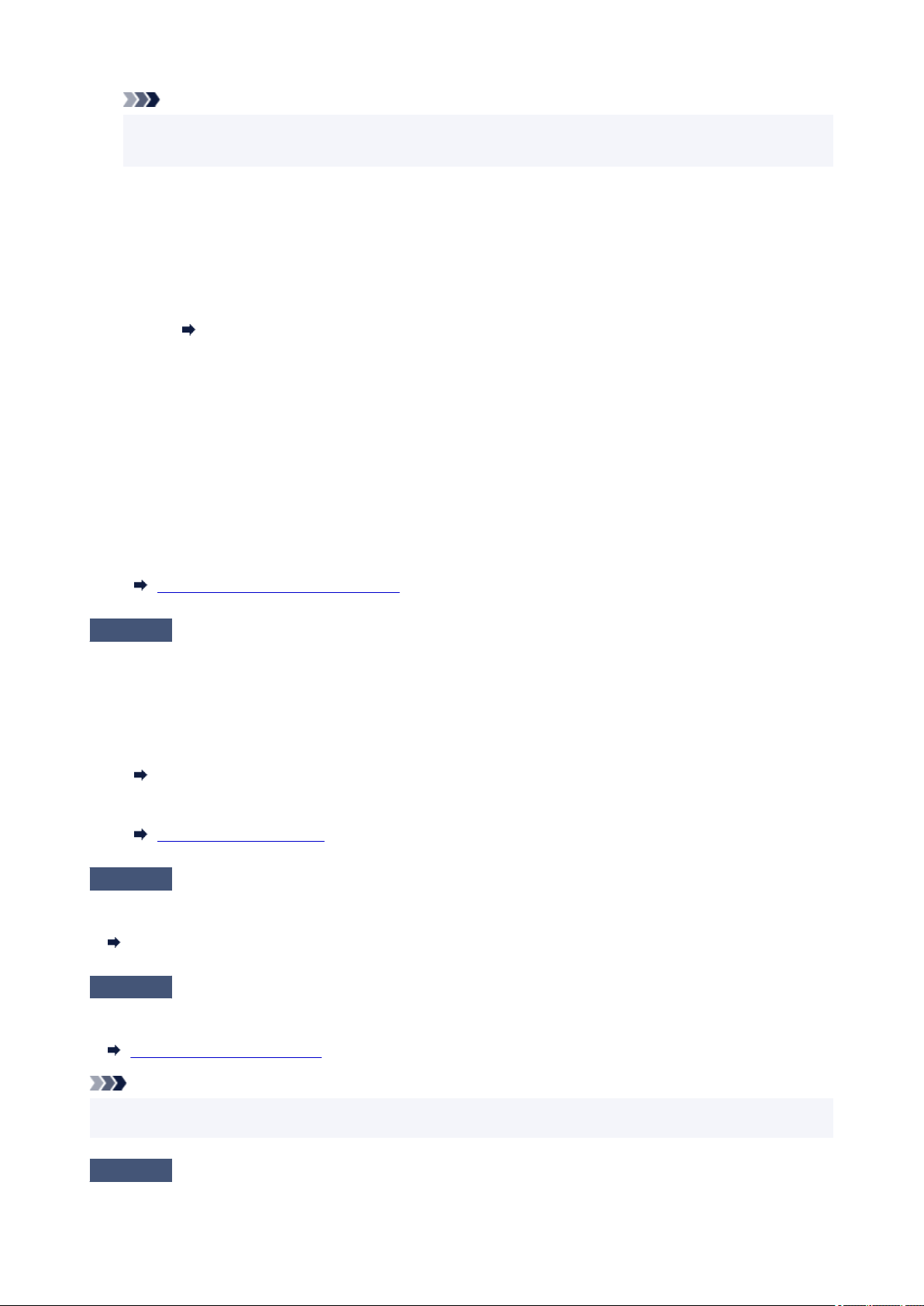
Note
• If User management settings is enabled, the user selection screen is displayed before the HOME
screen is displayed.
• From computer (Windows):
1. Check that printer is turned on.
2. Open Canon IJ Printer Assistant Tool.
Opening the Maintenance Tool (Canon IJ Printer Assistant Tool)
3. Select Custom Settings.
4. Select Prevents paper abrasion check box and select OK.
5. Check message and select OK.
• From computer (macOS):
Adjust the setting to prevent paper abrasion from Remote UI.
Opening Remote UI for Maintenance
Check5
If brightness is set low, increase brightness setting and try printing again.
If you are printing with a low brightness setting on plain paper, the paper may absorb too much ink and become
wavy, causing paper abrasion.
• Printing from your computer (Windows)
Check the brightness setting in the printer driver.
Adjusting Brightness
• Copying
Setting Items for Copying
Check6
Is platen glass dirty?
Clean the platen glass.
Cleaning Platen and Document Cover
Check7
Is Paper Feed Roller dirty?
Clean Paper Feed Roller.
Cleaning Paper Feed Rollers
Note
• Cleaning the paper feed roller abrades it, so do this only when necessary.
Check8
Is inside of printer dirty?
431
Loading ...
Loading ...
Loading ...
