Loading ...
Loading ...
Loading ...
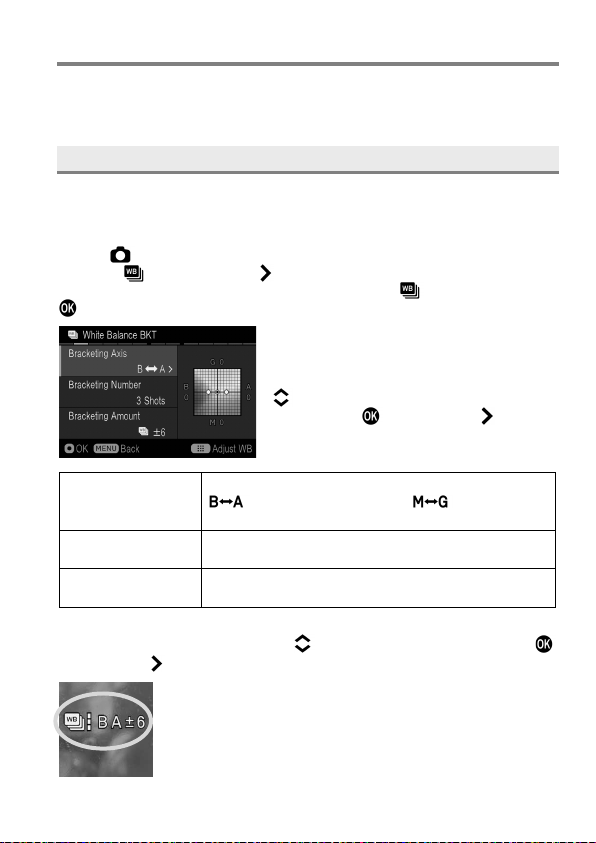
93
CUSTOM BRACKETING
Several images with different white balances and color modes can be
captured in one sequence.
WHITE BALANCE BRACKETING
Several images with different white balance settings can be captured in
one sequence.
1
Select [ Capture Settings] ( P. 30) → [Custom Bracketing] → [White
Balance
] and press the button to display the White Balance BKT
setting screen. (After selecting [White Balance
] and pressing the
button, images can be taken at the value set previously.)
2
Select an item to be changed by using the
buttons. Open the sub menu by
pressing the
button or the button.
Bracketing Axis
Select a shifting direction of the white balance from
(Blue ↔ Amber) and (Magenta ↔
Green).
Bracketing
Number
Select the number of images to be recorded from
three or five.
Bracketing
Amount
Select the shifting amount from the standard white
balance to be saved.
3
Select a desired value with the buttons and finalize with the
button or the
button.
4
Press the shutter button ‘‘half-way’’ to return to shooting
mode. (The White Balance BKT icon will be displayed on
the color LCD monitor.)
Loading ...
Loading ...
Loading ...