Loading ...
Loading ...
Loading ...
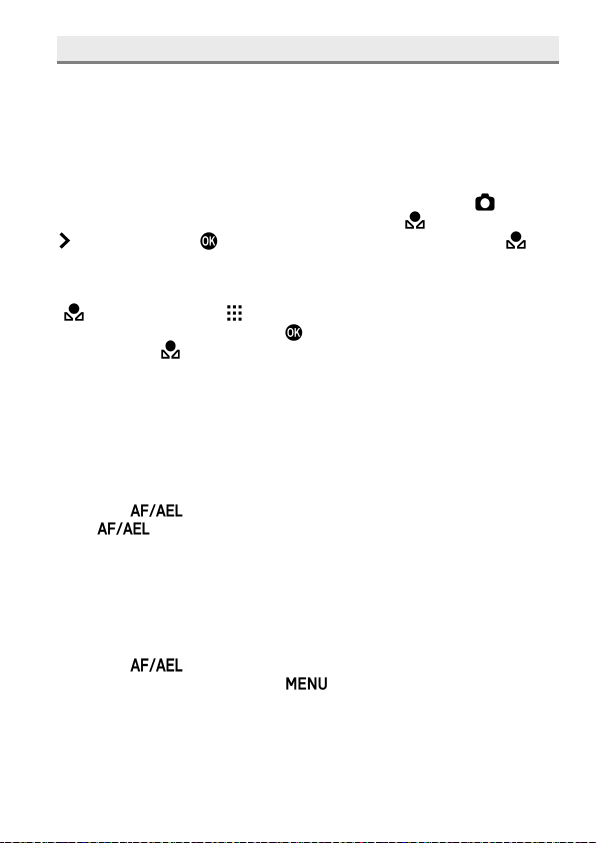
73
SETTING A CUSTOM WHITE BALANCE
For more precise control of the white balance setting or when
photographing under unusual lighting conditions, the "Set Custom WB"
option can be used to capture a sample of neutral object in a scene to be
used for color correction.
Up to three Custom White Balances can be registered (Custom 1-3).
1
To capture a custom white balance image, please select [ Capture
Settings] (P. 30) → [White Balance] → [Custom
1-3
], then press the
button. (When the button is pressed after selecting [Custom
1-3
],
the current white balance setting will be set.)
When a custom white balance is set in the Quick Set menu (P. 38), select
[
1-3
] and press the
button to display the custom white balance
setting screen (By pressing the
button or the shutter button halfway
after selecting [
1-3
], the current setting will be applied.).
2
Under the lighting conditions that will be used for the final photograph,
frame a white colored object, such as a sheet of white paper or a white wall,
so that it fills the frame in the center of the color LCD monitor. Then use the
Manual focus function to adjust the focus point (the focus point does not
have to be perfectly in position).
3
Press the button and import the custom white balance image.
(The
button switch can be at either position.)
If a valid white balance settings was captured, a message “White balance
image captured successfully” will appear on the color LCD monitor that
the white balance image was captured successfully.
If the capture was not successful, “Failed ! Please retry the custom WB
capture.” will be displayed on the color LCD monitor.
Press the
button to capture a white balance image once again.
To dismiss the capture, press the
button.
Loading ...
Loading ...
Loading ...