Loading ...
Loading ...
Loading ...
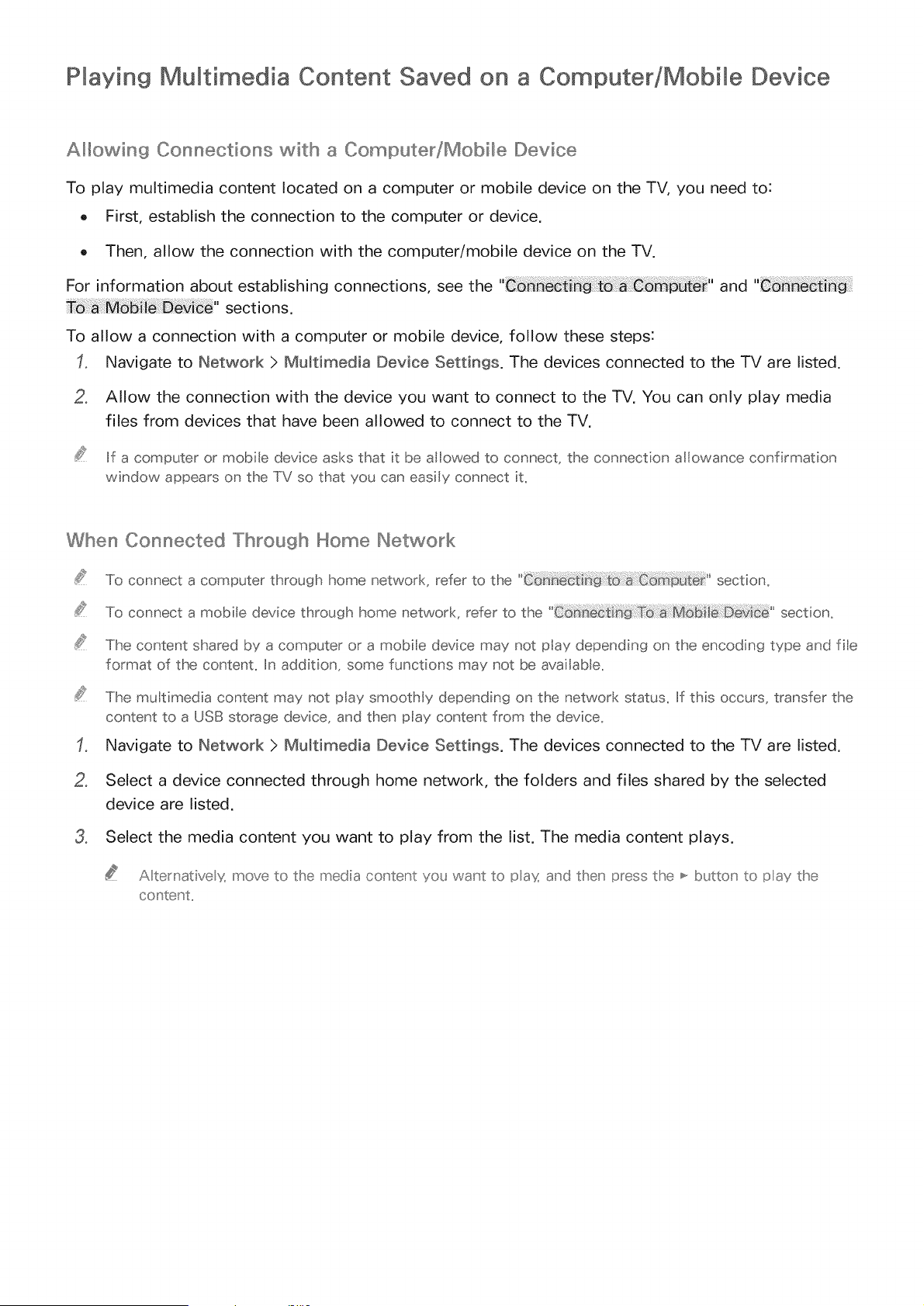
PMaying Multimedia Content Saved on a Computer/Mobile Device
Al_owin9 Connections with a Computer/Mobile Device
To play multimedia content located on a computer or mobile device on the TV, you need to:
o First, establish the connection to the computer or device.
o Then, allow the connection with the computer/mobile device on the TV.
For information about establishing connections, see the and
sections.
To allow a connection with a computer or mobile device, follow these steps:
Navigate to Network > Mumtimedia Device Settings. The devices connected to the TV are listed.
2o Allow the connection with the device you want to connect to the TV. You can only play media
files from devices that have been allowed to connect to the TV.
if a computer or mobile device asks that it be allowed to connect_ the connection al owance confirmation
window appears on the TV so that you can easiy connect it,
When Connected "Fhrough H©rme INetw©rk
To connect a computer through home network_ refer to the C@ section_
To connect a mobile device through home network_ refer to the section_
The content shared by a computer or' a mobie device may not play depending on the encoding type and fie
format of the content, In addition_ some functions may not be availab[e_
The multimedia content may not play smoothly depending on the network status_ If this occurs_ transfer the
content to a USB storage device_ and then play content from the device_
Navigate to Network > Mumtimedia Device Settings. The devices connected to the TV are listed.
2o Select a device connected through home network, the folders and files shared by the selected
device are listed.
3o Select the media content you want to play from the list. The media content plays.
A ternative % move to the media co_'tent you wau't to pax a_'d theu' press the ,,,_butto_' to pay the
co_'teu't,,
Loading ...
Loading ...
Loading ...