Loading ...
Loading ...
Loading ...
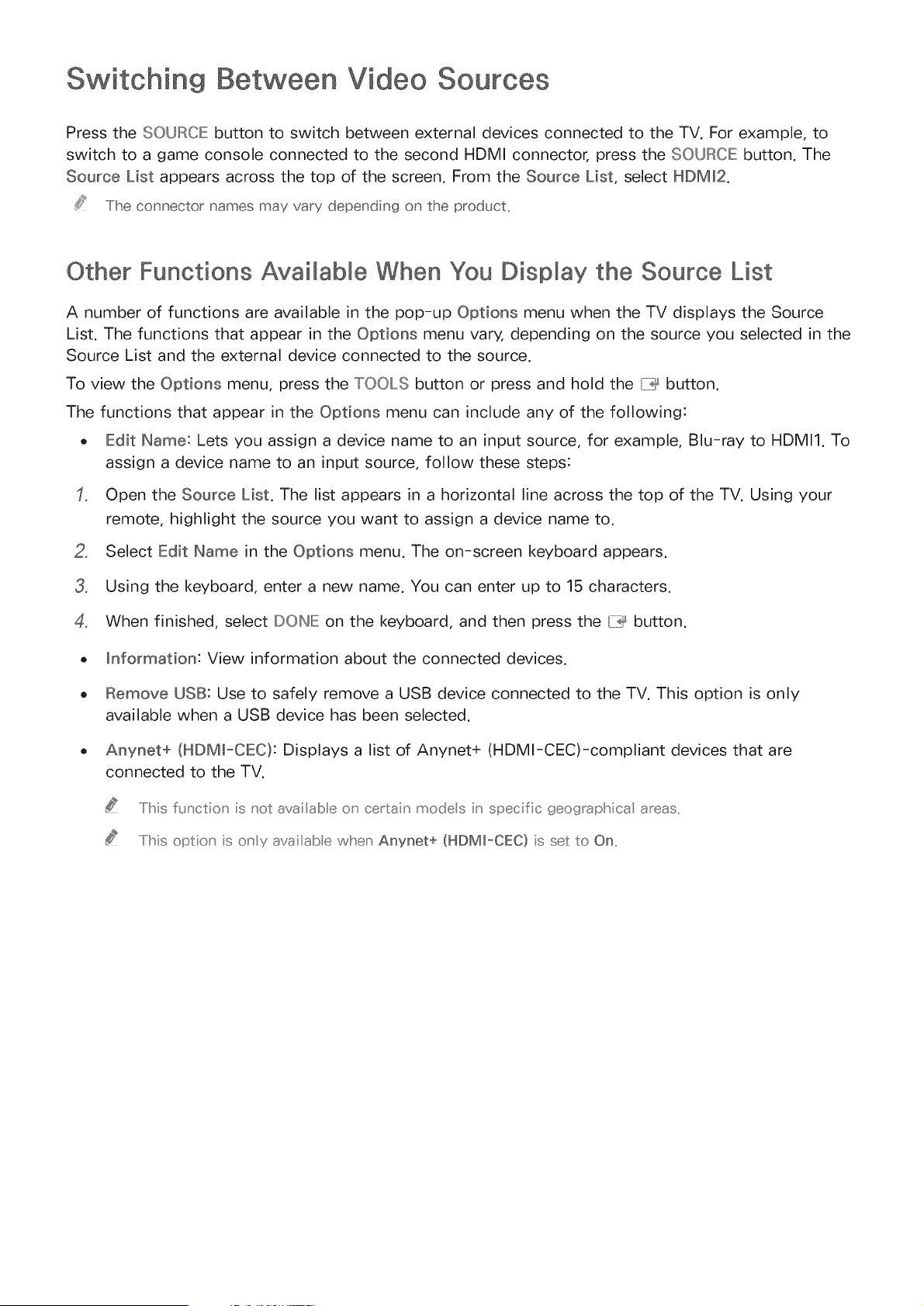
Switching Between Video
Press the SOURCE button to switch between external devices connected to the TV. For example, to
switch to a game console connected to the second HDMI connector, press the SOURCE: button. The
Source List appears across the top of the screen. From the Source List, select HDMm2.
The connector names may vary depend ng on the product_
Other Functions Available When You Display the Source List
A number of functions are available in the pop-up Options menu when the TV displays the Source
List. The functions that appear in the Options menu vary, depending on the source you selected in the
Source List and the external device connected to the source.
To view the Options menu, press the TOOLS button or press and hold the {ii@button.
The functions that appear in the Options menu can include any of the following:
o Edit Name: Lets you assign a device name to an input source, for example, Blu-ray to HDMI1. To
assign a device name to an input source, follow these steps:
Open the Source List. The list appears in a horizontal line across the top of the TV. Using your
remote, highlight the source you want to assign a device name to.
2, Select Edit Name in the Options menu. The on-screen keyboard appears.
3, Using the keyboard, enter a new name. You can enter up to 15 characters.
4, When finished, select DOINIE on the keyboard, and then press the {7_ button.
_nformation: View information about the connected devices.
Remove USB: Use to safely remove a USB device connected to the TV. This option is only
available when a USB device has been selected.
Anynet+ (HDM_-CEC}: Displays a list of Anynet+ (HDMl-CEC)-compliant devices that are
connected to the TV.
.....Iihis f_nction s _ot ava labe o_ certain models in specific geographical areas,,
.....Iihis optio _ s o_y ava labe when Anynet+ (HDM_-CEC) s set to On,,
Loading ...
Loading ...
Loading ...