Loading ...
Loading ...
Loading ...
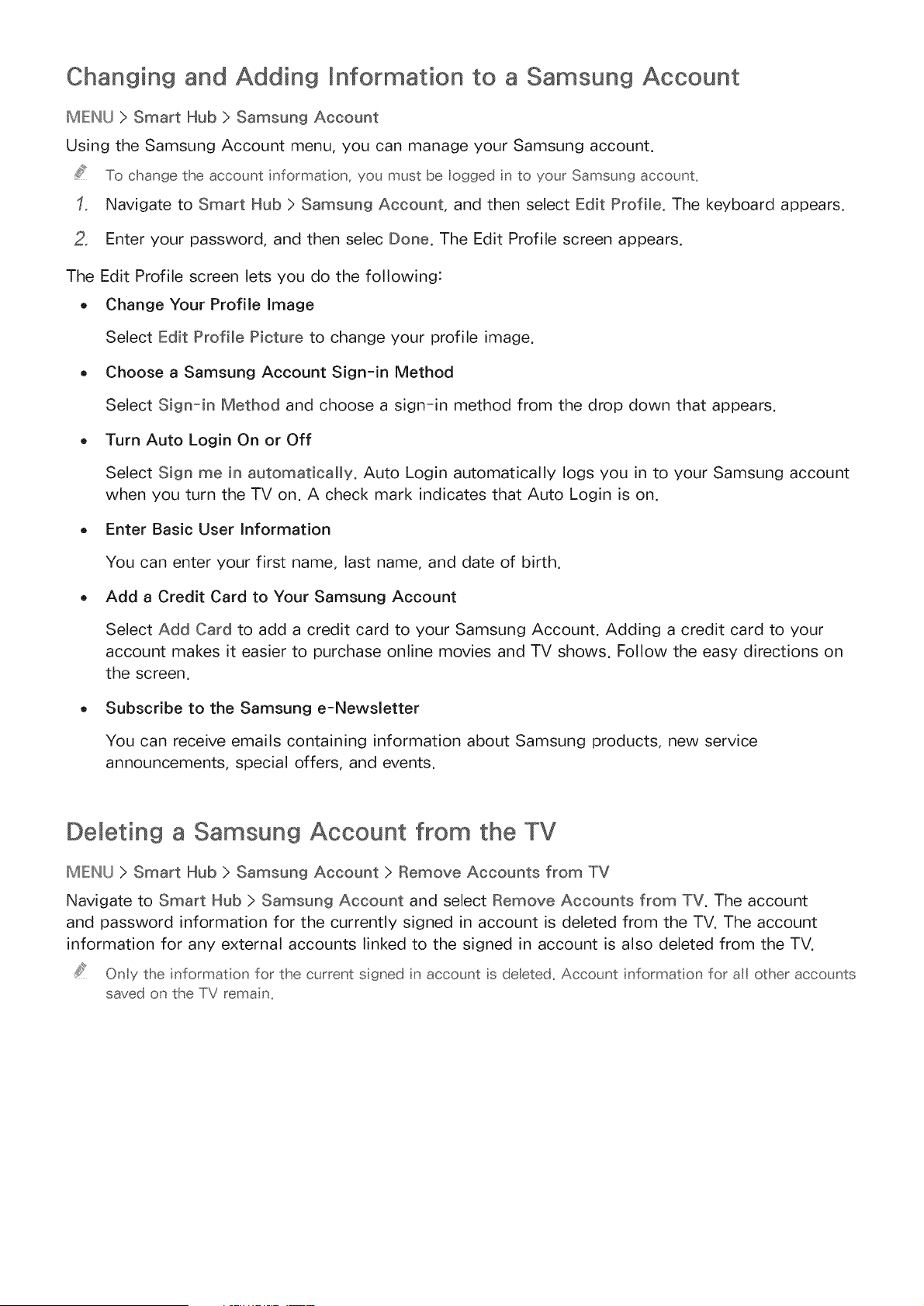
Changing and Adding Information to a Samsung Account
MEINU > Smart Hub > Samsung Account
Using the Samsung Account menu, you can manage your Samsung account.
To change the account nformation, you must be logged n to your Samsung account_
Navigate to Smart Hub > Samsung Account, and then select Edit Profile. The keyboard appears.
2, Enter your password, and then selec Done. The Edit Profile screen appears.
The Edit Profile screen lets you do the following:
o Change Your Profile Image
Select Edit Profile Picture to change your profile image.
Choose a Samsung Account Sign-in Method
Select Sign-in Method and choose a sign-in method from the drop down that appears.
Turn Auto Login On or Off
Select Sign me in automatically. Auto Login automatically logs you in to your Samsung account
when you turn the TV on. A check mark indicates that Auto Login is on.
Enter Basic User Information
You can enter your first name, last name, and date of birth.
Add a Credit Card to Your Samsung Account
Select Add Card to add a credit card to your Samsung Account. Adding a credit card to your
account makes it easier to purchase online movies and TV shows. Follow the easy directions on
the screen.
Subscribe to the Samsung e-Newsletter
You can receive emails containing information about Samsung products, new service
announcements, special offers, and events.
Deleting a Samsung Account from the TV
MIEINU > Smart Hub > Samsung Account > Remove Accounts from TV
Navigate to Smart Hub > Samsung Account and select Remove Accounts from TV. The account
and password information for the currently signed in account is deleted from the TV. The account
information for any external accounts linked to the signed in account is also deleted from the TV.
Only the informat on for the current sgned n account s de[eted_ Account nformat on for all other accounts
saved on the TV rema n_
Loading ...
Loading ...
Loading ...