Loading ...
Loading ...
Loading ...
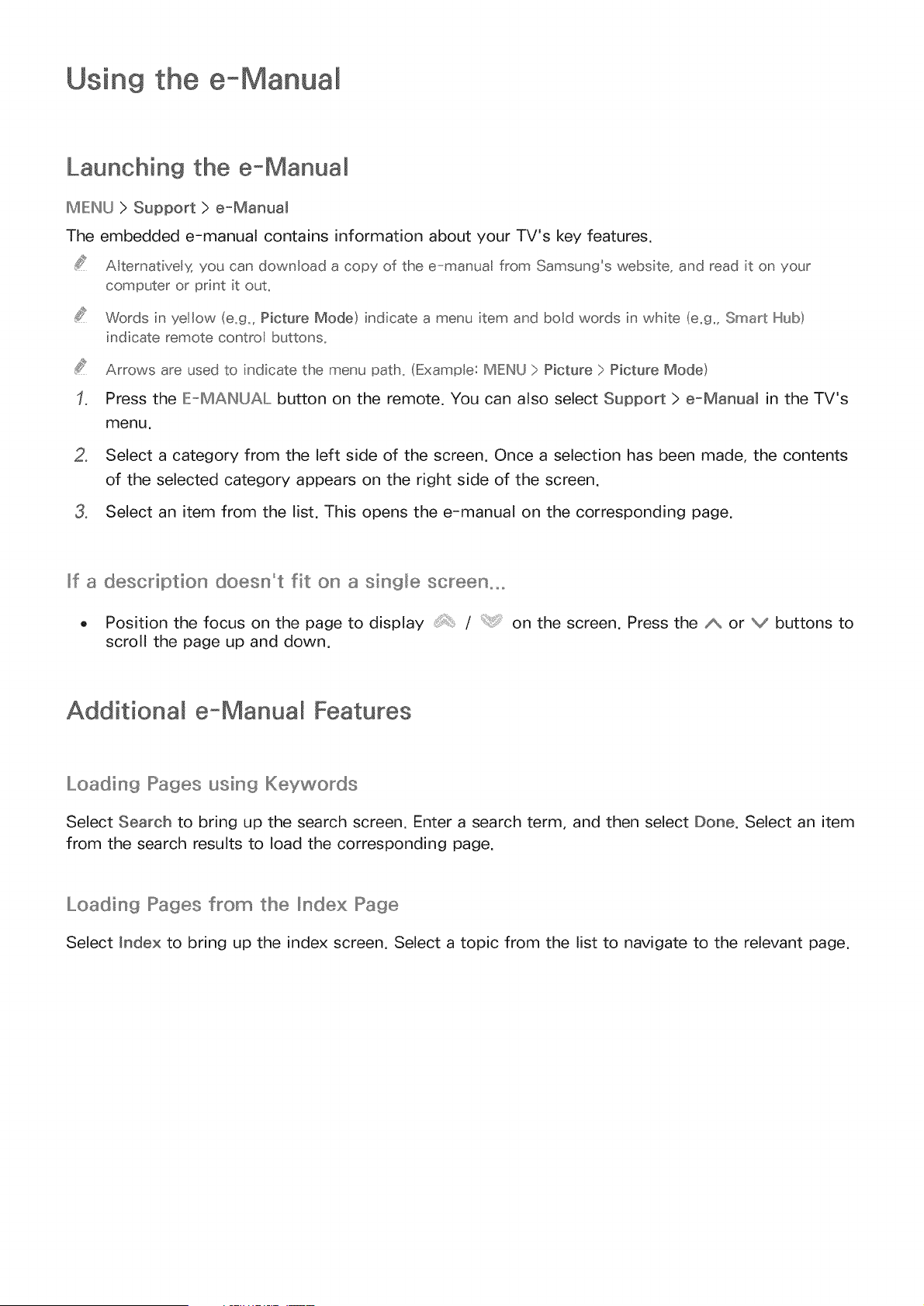
Using the e-Manua
Launching the e-Manual
IMIEINU> Support > e-Manual
The embedded e-manual contains information about your TV's key features,
A ternatively, you can download a copy of the e-manua from Samsung's website, and read it on your
computer or' print it out_
Words in yellow (e.g. Picture Mode} indicate a menu item and bold words in white (e.g. Smart Hub}
indicate remote control buttons_
Arrows are used to indicate the menu path, (ExampIe: MENU > Picture > Picture Mode}
Press the IEHMAINkJAL button on the remote, You can also select Support > e-Manual in the TV's
menu,
2, Select a category from the left side of the screen, Once a selection has been made, the contents
of the selected category appears on the right side of the screen,
3, Select an item from the list, This opens the e-manual on the corresponding page,
_f a description doesn°t fit on a single screen,°
o Position the focus on the page to display / on the screen, Press the _ or V buttons to
scroll the page up and down,
Additionam e Manual Features
Loading Pages using Keywords
Select Search to bring up the search screen. Enter a search term, and then select Done. Select an item
from the search results to load the corresponding page.
Loading Pages fl'om the Index Page
Select Index to bring up the index screen. Select a topic from the list to navigate to the relevant page.
Loading ...
Loading ...
Loading ...