Loading ...
Loading ...
Loading ...
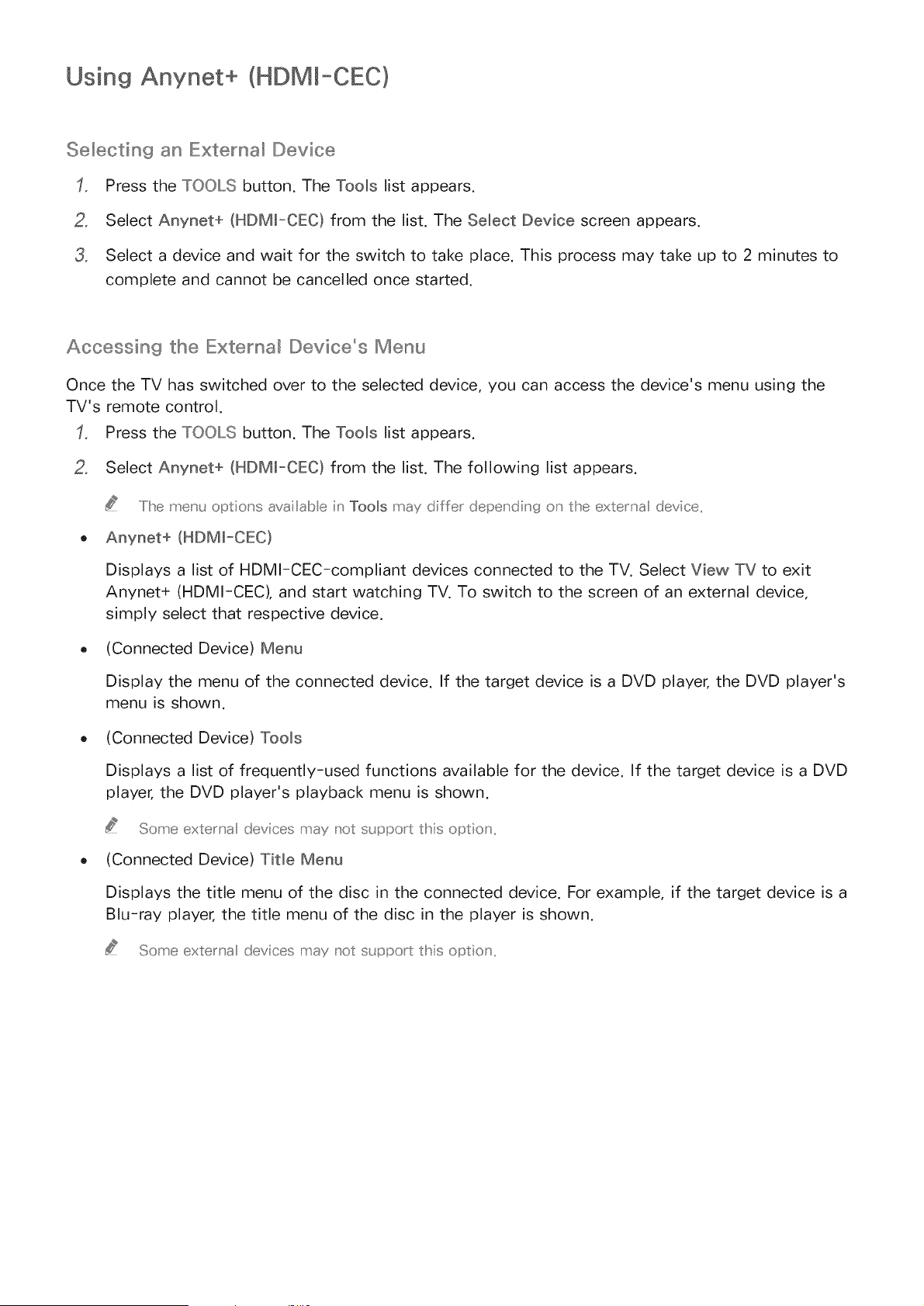
Using Anynet+ (HDMm-CEC}
Selecting an Extenaa_ Device
Press the TOOLS button. The Tools list appears.
2, Select Anynet+ (HDM_-CEC) from the list. The Select Device screen appears.
3, Select a device and wait for the switch to take place. This process may take up to 2 minutes to
complete and cannot be cancelled once started.
Accessin9 the Externa_ Device°s Menu
Once the TV has switched over to the selected device, you can access the device's menu using the
TV's remote control.
Press the TOOLS button. The Tools list appears.
2, Select Anynet+ (HDM_-CEC} from the list. The following list appears.
.....Ilhe me[_u options ava [abe n Tools may differ depending o_ the exte__a device,,
o Anynet+ (HDMJ-CEC}
Displays a list of HDMI-CEC-compliant devices connected to the TV. Select View TV to exit
Anynet+ (HDMI-CEC), and start watching TV. To switch to the screen of an external device,
simply select that respective device.
(Connected Device) Menu
Display the menu of the connected device, if the target device is a DVD player, the DVD player's
menu is shown.
(Connected Device) Tools
Displays a list of frequently-used functions available for the device, if the target device is a DVD
player, the DVD player's playback menu is shown.
Some exte_ sa dev ces may not s_ ppo_t this optio s
- (Connected Device) Title Menu
Displays the title menu of the disc in the connected device. For example, if the target device is a
Blu-ray player, the title menu of the disc in the player is shown.
Some exte__a devices rosy _ot s_ pport this optio_
Loading ...
Loading ...
Loading ...