Loading ...
Loading ...
Loading ...
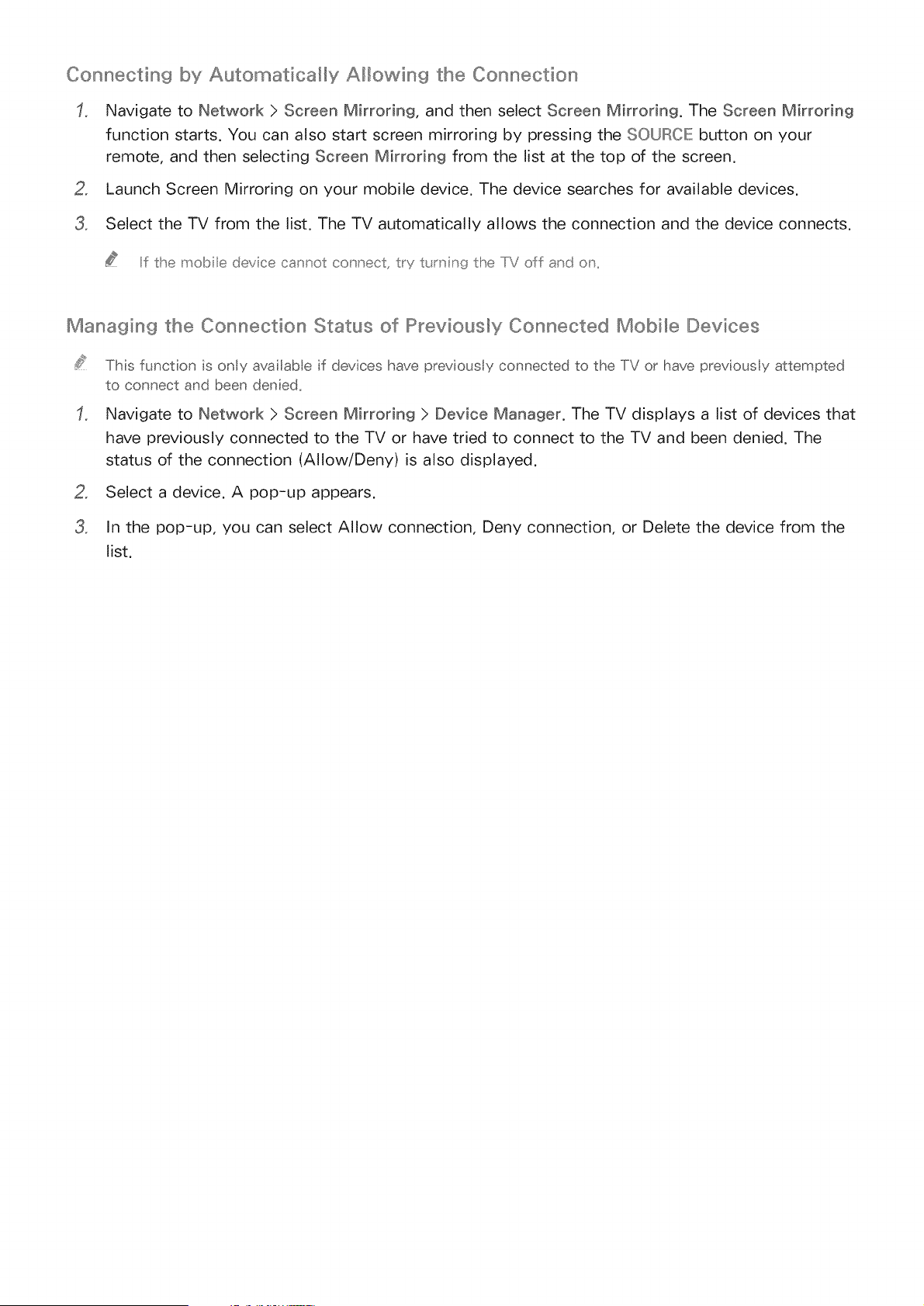
Connecting by Automatically A_owin9 the Connection
Navigate to Network > Screen Mirroring, and then select Screen Mirroring. The Screen Mirroring
function starts. You can also start screen mirroring by pressing the SOURCE button on your
remote, and then selecting Screen Mirroring from the list at the top of the screen.
2_ Launch Screen Mirroring on your mobile device. The device searches for available devices.
3_ Select the TV from the list. The TV automatically allows the connection and the device connects.
Iif the moble device cannot co _nect, tr_yt_ ruing the IiV off and o_,,
Managing the Connection Status of P_"_eviously Connected Mobile Devices
2_
3_
This funct on is only ava labte f dev ces have previously connected to the TV or have pr°eviously attempted
to connect and been denied.
Navigate to Network > Screen Mirroring > Device Manager. The TV displays a list of devices that
have previously connected to the TV or have tried to connect to the TV and been denied. The
status of the connection (Allow/Deny) is also displayed.
Select a device. A pop-up appears.
In the pop-up, you can select Allow connection, Deny connection, or Delete the device from the
list.
Loading ...
Loading ...
Loading ...