Loading ...
Loading ...
Loading ...
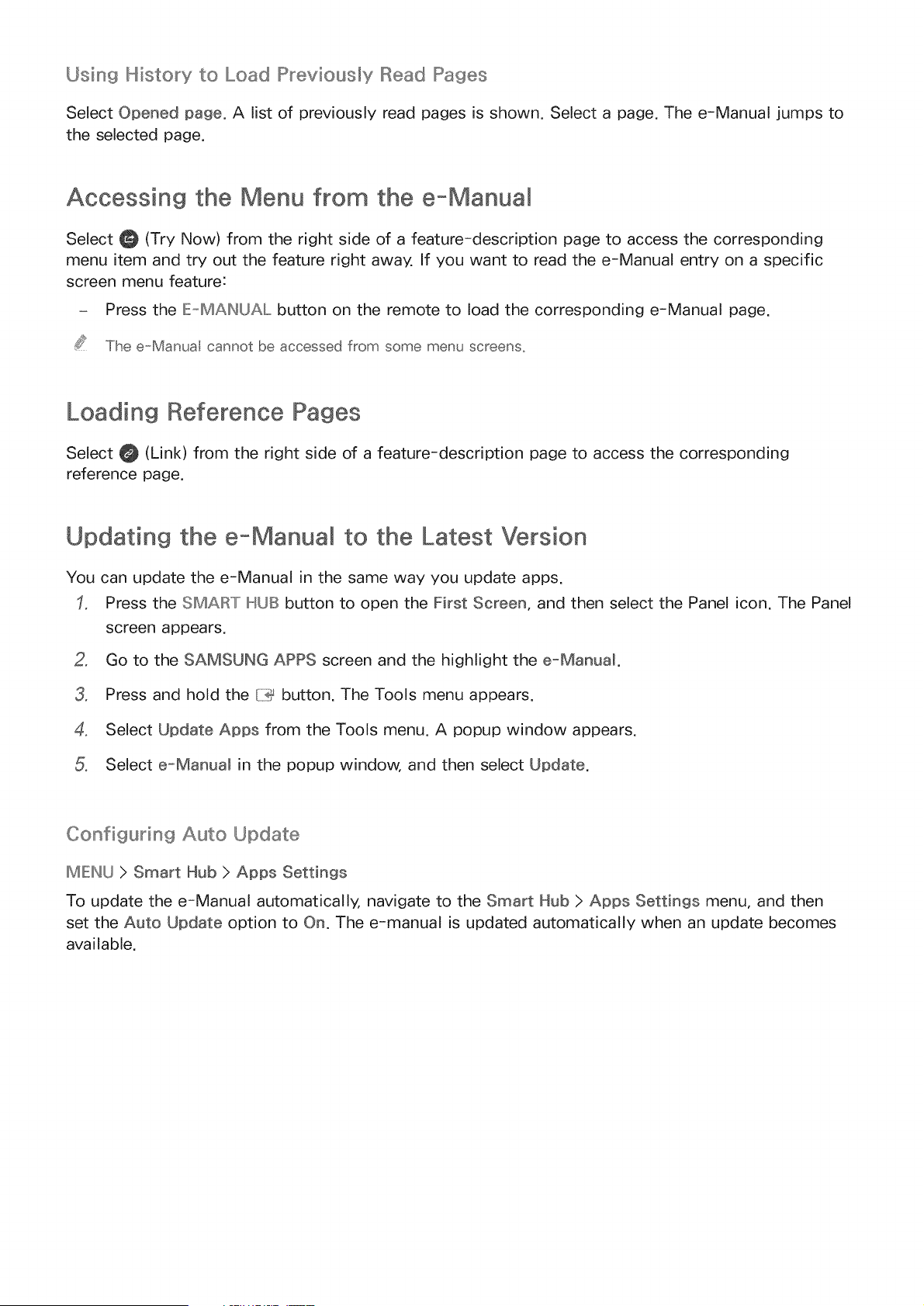
Using Nistory to Load P_eviously Read Pages
Select Opened page. A list of previously read pages is shown. Select a page. The e-Manual jumps to
the selected page.
Accessing the Menu from the e-Manual
Select _ (Try Now) from the right side of a feature-description page to access the corresponding
menu item and try out the feature right away. If you want to read the e-Manual entry on a specific
screen menu feature:
- Press the IEq_AINUAL button on the remote to load the corresponding e-Manual page.
The e-Manua cannot be accessed from some menu screens.
Loading Reference Pages
Select _ (Link) from the right side of a feature-description page to access the corresponding
reference page.
Updating the e,-Manual to the Latest Version
You can update the e-Manual in the same way you update apps.
Press the SMAIRT 14UB button to open the First Screen, and then select the Panel icon. The Panel
screen appears.
2, Go to the SAMSUNG APPS screen and the highlight the e-Manual.
3, Press and hold the/ii_ button. The Tools menu appears.
4, Select Update Apps from the Tools menu. A popup window appears.
Select e-Manual in the popup window, and then select Update.
Configu_'ing Auto Update
MIEINU > Smart Hub > Apps Settings
To update the e-Manual automatically, navigate to the Smart Hub > Apps Settings menu, and then
set the Auto Update option to On. The e-manual is updated automatically when an update becomes
available.
Loading ...
Loading ...
Loading ...