Loading ...
Loading ...
Loading ...
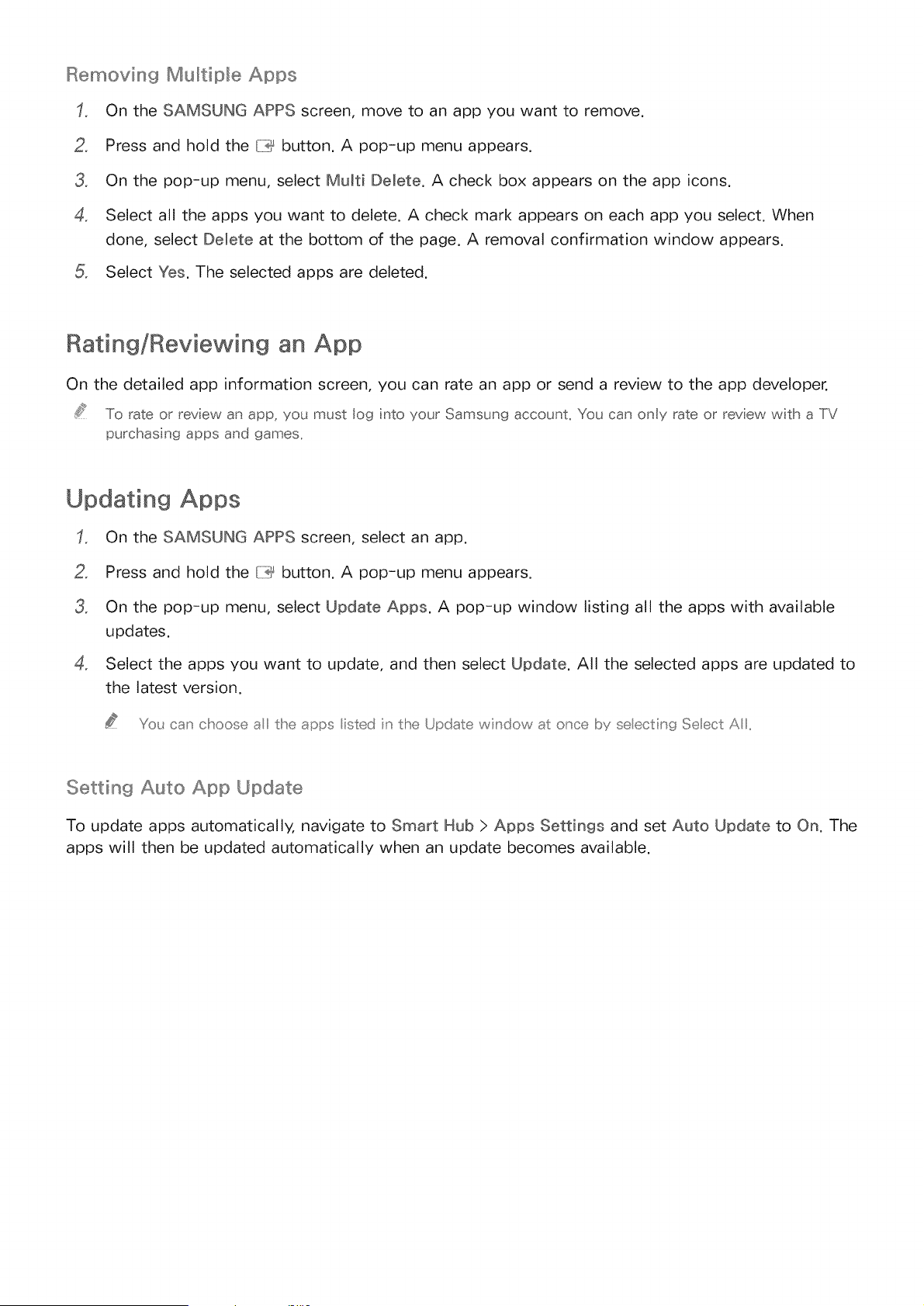
Removin9 Multiple Apps
On the SAMSUNG APPS screen, move to an app you want to remove.
2. Press and hold the [:i:_ button. A pop-up menu appears.
3. On the pop-up menu, select Multi Delete. A check box appears on the app icons.
4. Select all the apps you want to delete. A check mark appears on each app you select. When
done, select Delete at the bottom of the page. A removal confirmation window appears.
Select Yes. The selected apps are deleted.
Rating/Reviewing an App
On the detailed app information screen, you can rate an app or send a review to the app developer.
To rate or review an app, you must log nto your Samsung accounL You can only rate or review with a TV
purchasing apps and games_
Updating Apps
On the SAMSUNG APPS screen, select an app.
2. Press and hold the {iii_ button. A pop-up menu appears.
3. On the pop-up menu, select Update Apps. A pop-up window listing all the apps with available
updates.
4. Select the apps you want to update, and then select Update. All the selected apps are updated to
the latest version.
Y(£_can choose a the apps isted n the Update wndow at o_ce by seectin(t_ Seect A
Setting Auto App Update
To update apps automatically, navigate to Smart Hub > Apps Settings and set Auto Update to On. The
apps will then be updated automatically when an update becomes available.
Loading ...
Loading ...
Loading ...