Loading ...
Loading ...
Loading ...
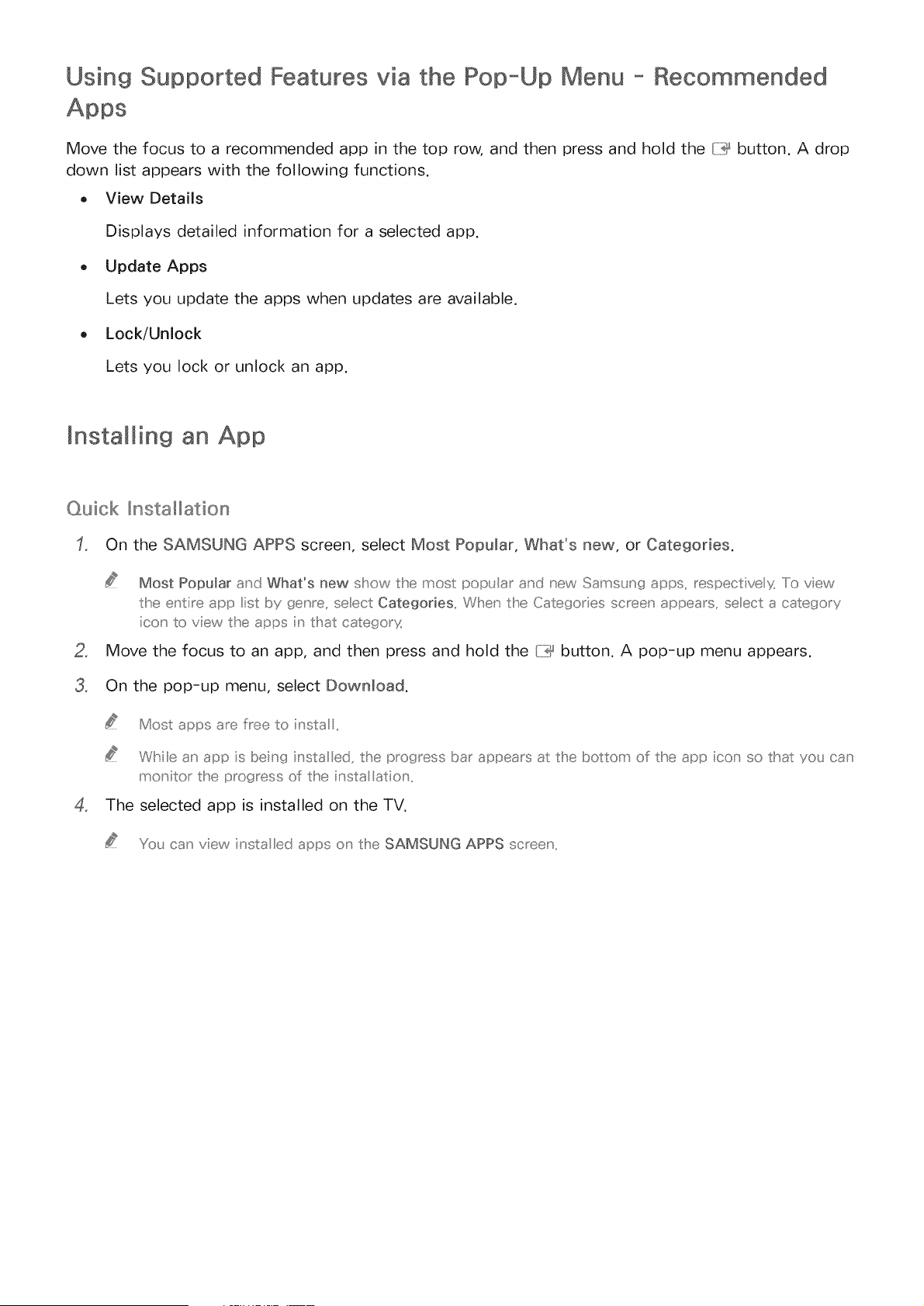
Using Supported Features via the Pop-Up Menu - Recommended
Move the focus to a recommended app in the top row, and then press and hold the {:i:_ button. A drop
down list appears with the following functions.
. View Details
Displays detailed information for a selected app.
Update Apps
Lets you update the apps when updates are available.
,, Lock/Unlock
Lets you lock or unlock an app.
mnstalMin9 an App
Quick _nstalllation
On the SAMSUNG APPS screen, select Most Popular, What's new, or Categories.
Most Popular arid What's new show the most popL lar and new SamsL ng apps, respective _ Iio view
the entire app st by _enre, seect Categories When the Categories screen appea_s, seect a catego_y
;co_ to view the apps in that catego_y
Move the focus to an app, and then press and hold the I:i}_ button. A pop-up menu appears.
3_ On the pop-up menu, select Downmoad.
4_
Most apps are flee to nsta
While an app ;s being ;nstal ed, the p_og_ess ba_ appea_s at the bottom of the app ;co_ so that yo_ can
monitor the p_ogress of the ;nsta atio _L
The selected app is installed on the TV.
You can view nsta ed apps o_ the SAMSUNG APPS screen
Loading ...
Loading ...
Loading ...