Loading ...
Loading ...
Loading ...
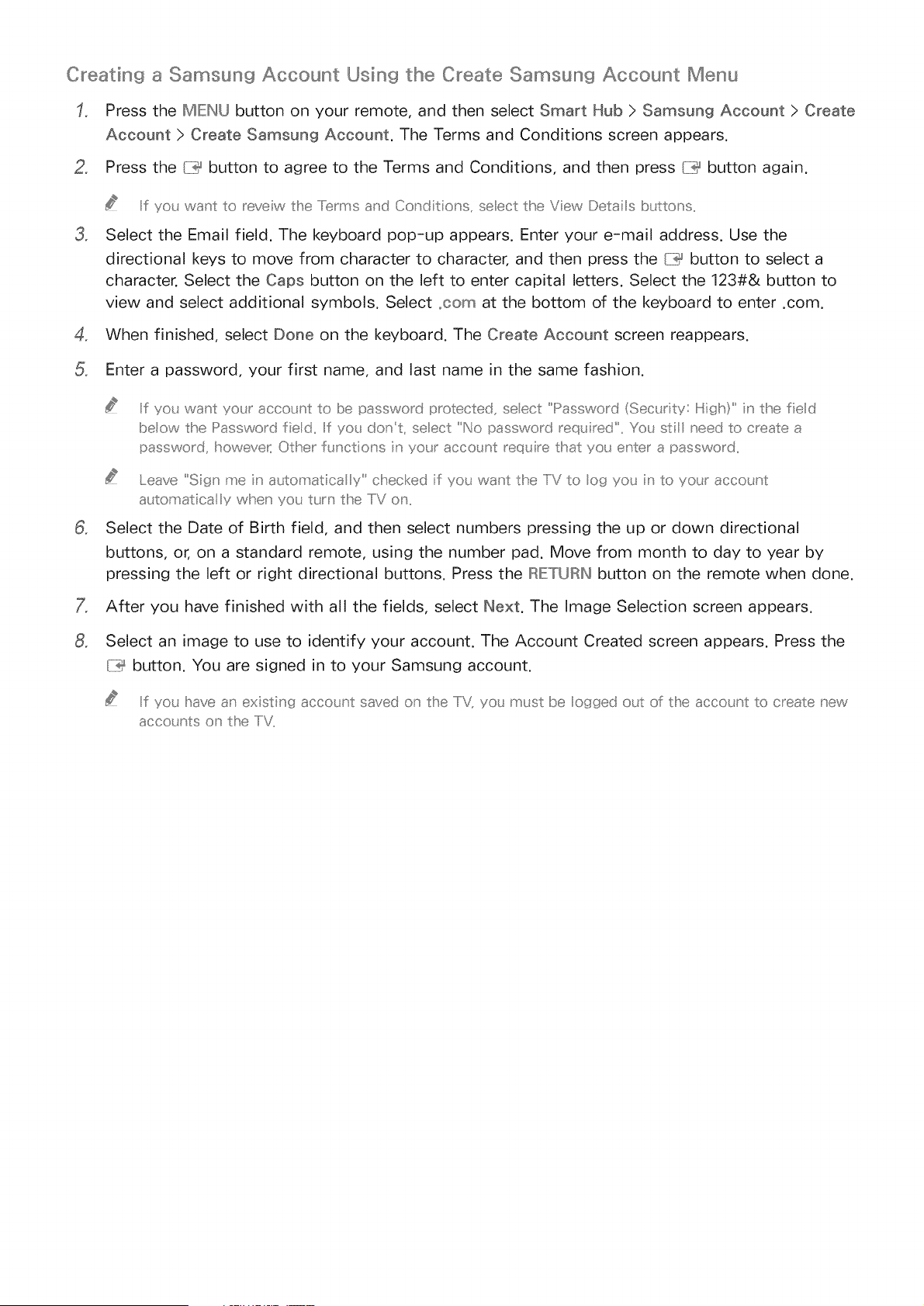
Creating a Samsung Account Using the Create Samsung Account Menu
Press the MIEINU button on your remote, and then select Smart Hub > Samsung Account > Create
Account > Create Samsung Account. The Terms and Conditions screen appears.
2. Press the {7_ button to agree to the Terms and Conditions, and then press {7_ button again.
3.
Iif yot want to mveiw the and Conditio _s, seect the Vew Deta Is btttons,,
Select the Email field. The keyboard pop-up appears. Enter your e-mail address. Use the
directional keys to move from character to character, and then press the (_i_ button to select a
character. Select the Caps button on the left to enter capital letters. Select the 123#& button to
view and select additional symbols. Select .corn at the bottom of the keyboard to enter .com.
4. When finished, select Done on the keyboard. The Create Account screen reappears.
Enter a password, your first name, and last name in the same fashion.
.
Iif yo_, want your accoLJ_l: to be password protected, selecl: "Password (Sect, r ty: Hgh" n the fed
below the Password field Iif you don_t, seect "No password req_.ired_ You st;I need to create a
password, howeve_ Otlher f_ nctions n yo_r acco_nt req_ ire that yo_ enter a password
eave "Sign me n a_.tomatica y" checked f you want the IlV to og you n to yotJ accot_nt
a_ tomatical y when yo_. t_.r _ the IIV o_,,
Select the Date of Birth field, and then select numbers pressing the up or down directional
buttons, or, on a standard remote, using the number pad. Move from month to day to year by
pressing the left or right directional buttons. Press the IRIETURINbutton on the remote when done.
After you have finished with all the fields, select Next. The Image Selection screen appears.
Select an image to use to identify your account. The Account Created screen appears. Press the
{7_ button. You are signed in to your Samsung account.
Iif yo_ have an existing acco_nt saved o_ the IiV_ yo_ m_st be ogged o_£ of the acco_nt to create _ew
acco_nts o_ the liT,,
Loading ...
Loading ...
Loading ...