Loading ...
Loading ...
Loading ...
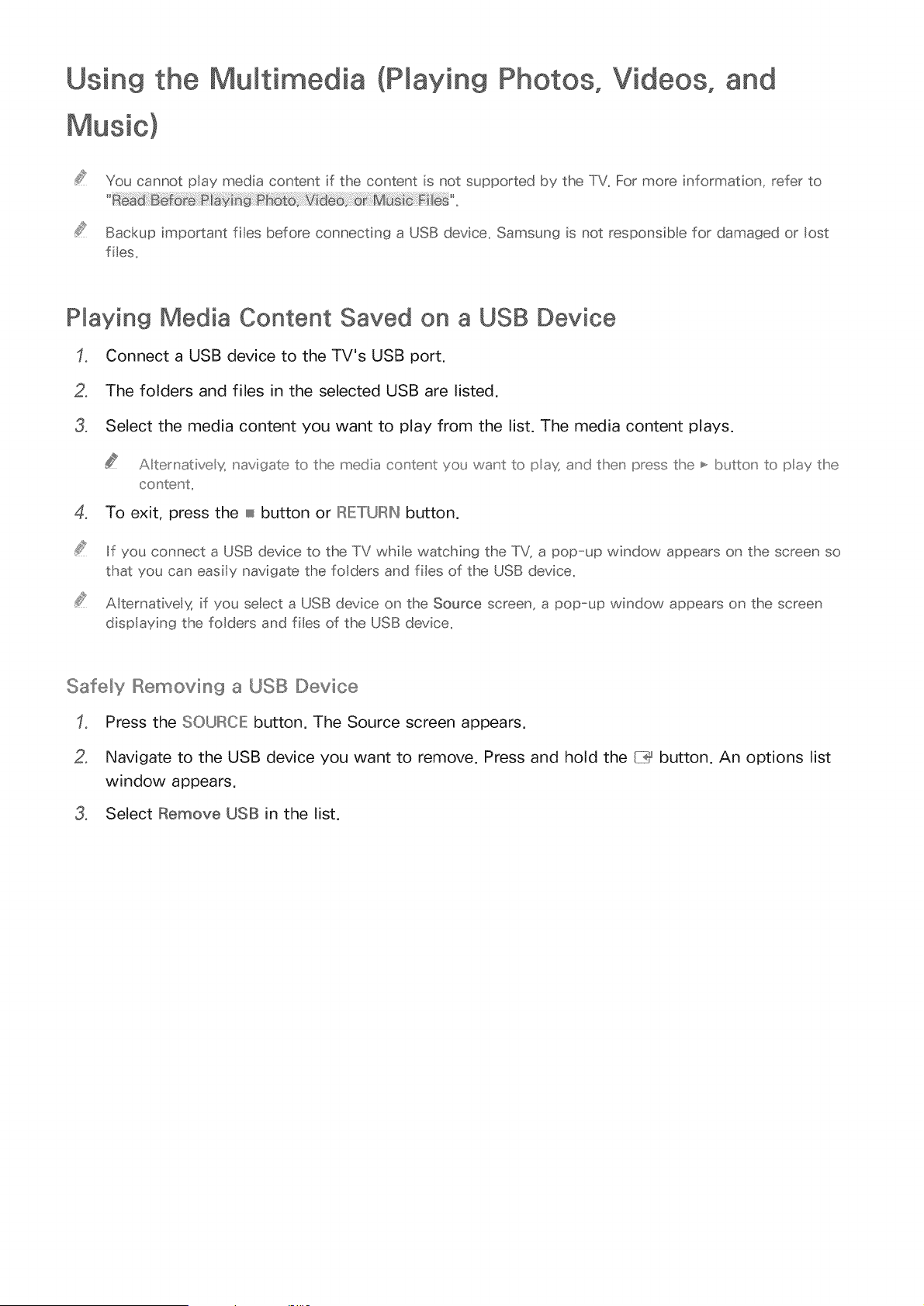
Using the Multimedia (Playing Photos, Videos, and
You cannot play media content if the content is not supported by the TV_ For more information, refer to
Backup important ties before connecting a USB device, Samsung is not responsible for damaged or lost
lies,
PMaying Media Content Saved on a USB Device
Connect a USB device to the TV's USB port.
o
3,
The folders and files in the selected USB are listed.
Select the media content you want to play from the list. The media content plays.
A temative g navigate to the media content you wau't to pax and theu' press the ,,,_button' to pay the
co_' teu' t,,
4, To exit, press the _ button or IRETURIN button.
If you connect a USB device to the TV while watching the TV, a pop-up window appears on the screen so
that you can easily navigate the fo ders and files of the USB device,
Alternative _; if you select a USB device on the Source screen, a pop-up window appears on the screen
dispIaying the fo ders and ties of the USB device,
Safely Removing a USB Device
Press the SOURCE button, The Source screen appears,
,
Navigate to the USB device you want to remove. Press and hold the/::_ button. An options list
window appears.
3, Select Remove USB in the list.
Loading ...
Loading ...
Loading ...