Loading ...
Loading ...
Loading ...
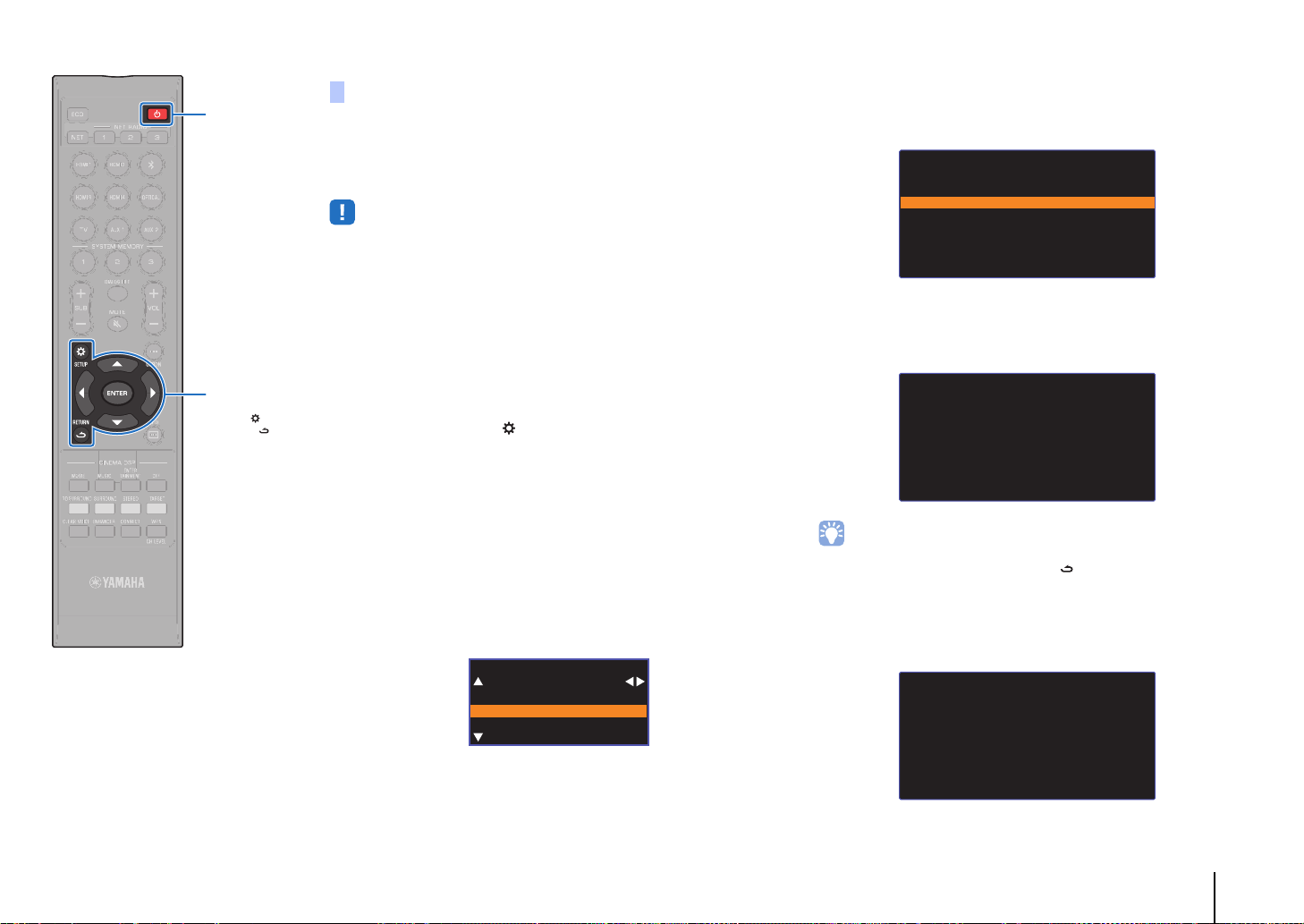
NETWORKS ➤ Connecting to a network En 53
You can easily setup a wireless connection by applying the
connection settings on iOS devices (such as an
iPhone).
Before proceeding, confirm that your iOS device is connected to a
wireless router (access point).
• You need iOS device with iOS 7.1 or later.
• The connection settings on iOS devices cannot be applied to the unit to establish
a wireless connection if your wireless router (access point) uses WEP encryption.
See “Searching for a wireless router (access point)” (p. 54) to establish a
connection.
1
Press the z key to turn on this unit.
2
Turn on the TV and switch the TV input to display
video from the unit (HDMI OUT jack; p. 28).
3
Press the SETUP ( ) key twice.
The setup menu is displayed on the TV screen.
4
Use the S/T keys to select “Network”, and then
press the ENTER key.
5
Use the S/T keys to select “Network Connection”,
and then press the ENTER key.
6
Use the S/T keys to select “Wireless (Wi-Fi)”, and
then press the ENTER key.
7
Use the S/T keys to select “Share Wi-Fi Settings
(iOS)”, and then press the ENTER key.
8
When the following screen is displayed, press the
ENTER key.
• The settings to be deleted (initialized) will be displayed. If you do not want to
delete these settings, press the RETURN ( ) key to terminate the
connection.
9
When the following screen is displayed, press the
ENTER key.
Sharing the iOS device setting
Network Connection
Wired
Wireless(Wi-Fi)
Wireless Direct
Wireless(Wi-Fi)
Select a setup method.
·WPS Button
·Share Wi-Fi Settings (iOS)
·Access Point Scan
·Manual Setting
·PIN Code
[ENTER]:OK
[RETURN]:Cancel
Share Wi-Fi Settings
If Sharing is begun, the
following settings will be
initialized.
·Network settings
·NET presets
·All music service account
information
·Bluetooth settings
[ENTER]:Start
[RETURN]:Cancel
Share Wi-Fi Settings
Make sure your iOS device is
connected to your Wi-Fi
network, and then open the
Wi-Fi settings screen of
your iOS device.
[ENTER]:Confirm
[RETURN]:Cancel
z
/
ENTER
SETUP ( )
RETURN ( )
Loading ...
Loading ...
Loading ...