Loading ...
Loading ...
Loading ...
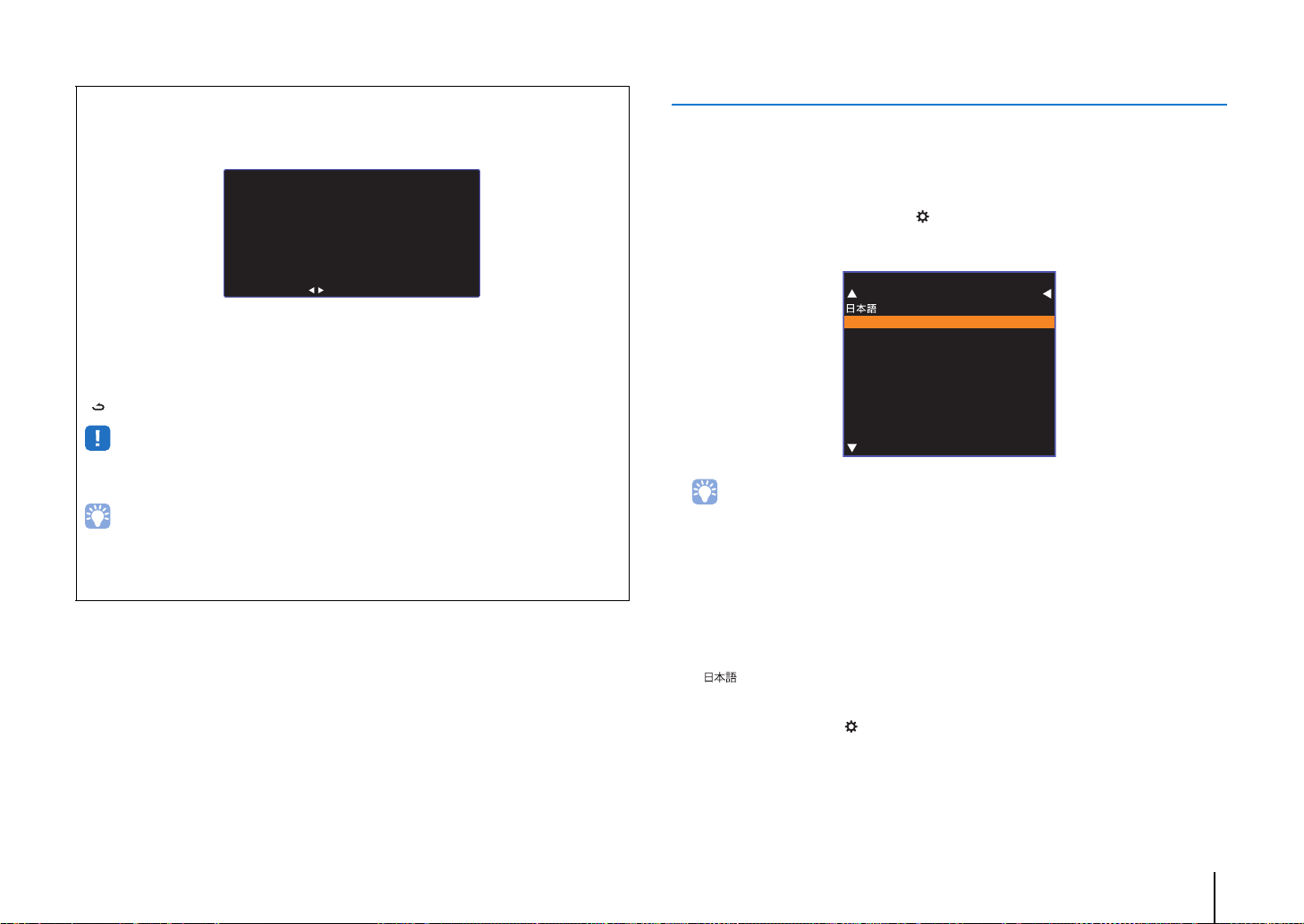
PREPARATIONS ➤ f Initial settings En 29
Selecting the language for menu display
1
Turn the unit and TV on.
2
Switch the TV’s input to display video input from this unit (p. 28).
3
Press and hold the SETUP ( ) key until the “OSD Language” menu
appears on the TV.
When the menu is not displayed
• Confirm the following cases.
– The HDMI input jack of your TV and the HDMI OUT (ARC) jack of the unit are connected.
– The input of your TV is set to “HDMI 1” (example).
4
Use the S/T key to select the desired language and press the
ENTER key.
Settings
, ENGLISH (default), DEUTSCH, FRANÇAIS, ESPAÑOL, ITALIANO, NEDERLANDS,
РУССКИЙ, SVENSKA, TÜRK
5
Press the SETUP ( ) key to exit the setup menu.
Initial screen display
When the unit is turned on for the first time after purchase, the screen below will be
displayed. (“ViewScreen” is shown in the front panel display.)
While this screen is displayed, an iOS device (such as an iPhone) can be used to
easily connect the unit to a wireless network. See the Quick Reference Guide for
more information.
If you will not use an iOS device to connect to a wireless network, press the RETURN
() key.
• You can use this function to connect to a wireless network at any time by selecting “Share Wi-Fi
Settings (iOS)” from the setup menu. However, be aware that if a different wireless network, or a
Bluetooth device, has already been configured, doing so will erase any previous settings.
• This screen will not be displayed if the unit is connected to a router via its NETWORK jack (wired
connection).
• Be aware that if the IntelliBeam microphone is connected while the screen shown above is displayed
(p. 30), setup will be canceled, and the screen will switch to the auto measurement screen.
Share Wi-Fi Settings
You can share the wireless
(Wi-Fi) settings of the
network with Sound Projector
using a device with iOS7 or
later.
[ENTER]:Start
[RETURN]:Cancel
[ ]:OSD Language
OSD Language
ENGLISH
DEUTSCH
FRANÇAIS
ESPAÑOL
ITALIANO
NEDERLANDS
РУССКИЙ
SVENSKA
TÜRK
Loading ...
Loading ...
Loading ...