Loading ...
Loading ...
Loading ...
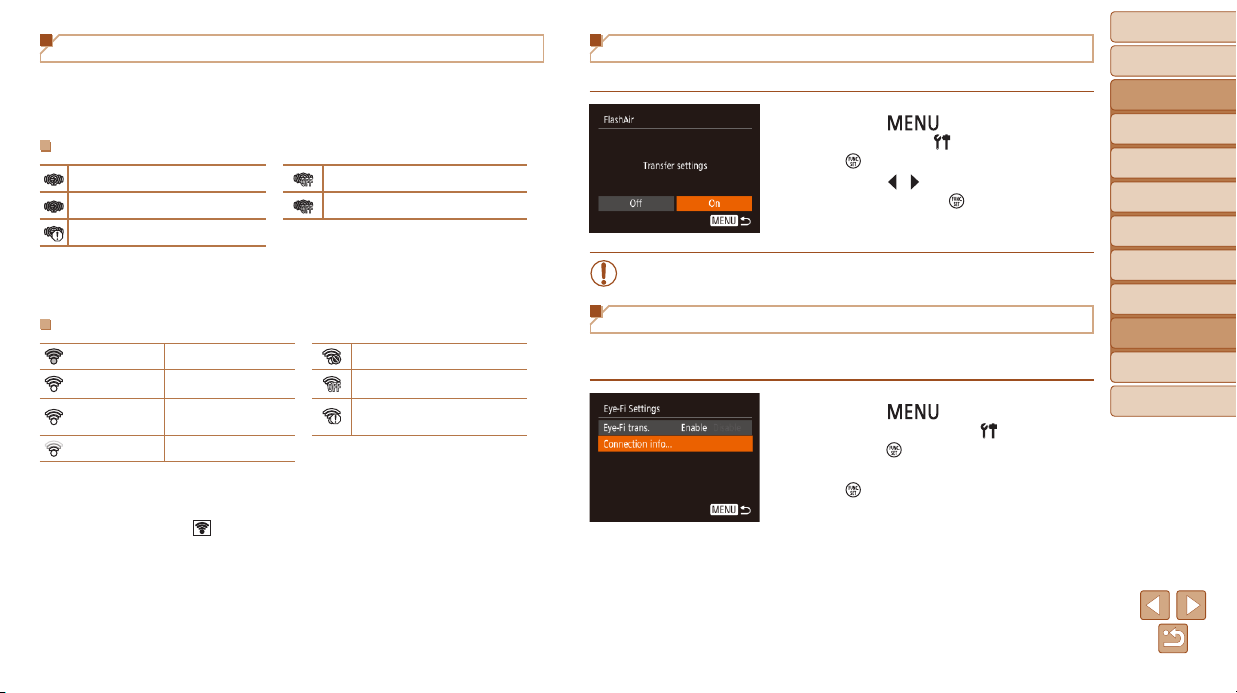
90
BeforeUse
BasicGuide
AdvancedGuide
CameraBasics
AutoMode
OtherShooting
Modes
PMode
PlaybackMode
SettingMenu
Accessories
Appendix
Index
Connection Status Display
Connection status can be checked on the shooting screen (in regular
information display mode) or playback screen (in simple information display
mode).
WithaFlashAirCardintheCamera
On*
1
Off
Starting up Shutting down
Transmission control error*
2
*1 Power saving on the camera is disabled while the card is on.
*2 Restart the camera. Repeated display of this icon may indicate a problem with the
card.
WithanEye-FiCardintheCamera
(Gray) Not connected Interrupted
(Blinking white) Connecting Not communicating
(White) Connected
Error acquiring Eye-Fi card
information*
2
(Animated) Transfer in progress*
1
*1 Power saving (=
19) on the camera is temporarily disabled during image transfer.
*2 Restart the camera. Repeated display of this icon may indicate a problem with the
card.
Images labeled with a [ ] icon have been transferred.
Conguring FlashAir Transfer
Enable transfer using the FlashAir card.
Press the [ ] button, choose
[FlashAir] on the [
] tab, and then press
the [
] button.
Press the [ ][ ] buttons to choose [On],
and then press the [
] button.
• [FlashAir] is not displayed unless a FlashAir card is in the camera.
Checking Eye-Fi Card Connection Information
Check the access point SSID used by the Eye-Fi card or the connection
status, as needed.
Press the [ ] button, choose
[Eye-Fi Settings] on the [
] tab, and then
press the [
] button.
Choose [Connection info], and then press
the [
] button.
The connection information screen is
displayed.
Loading ...
Loading ...
Loading ...