Loading ...
Loading ...
Loading ...
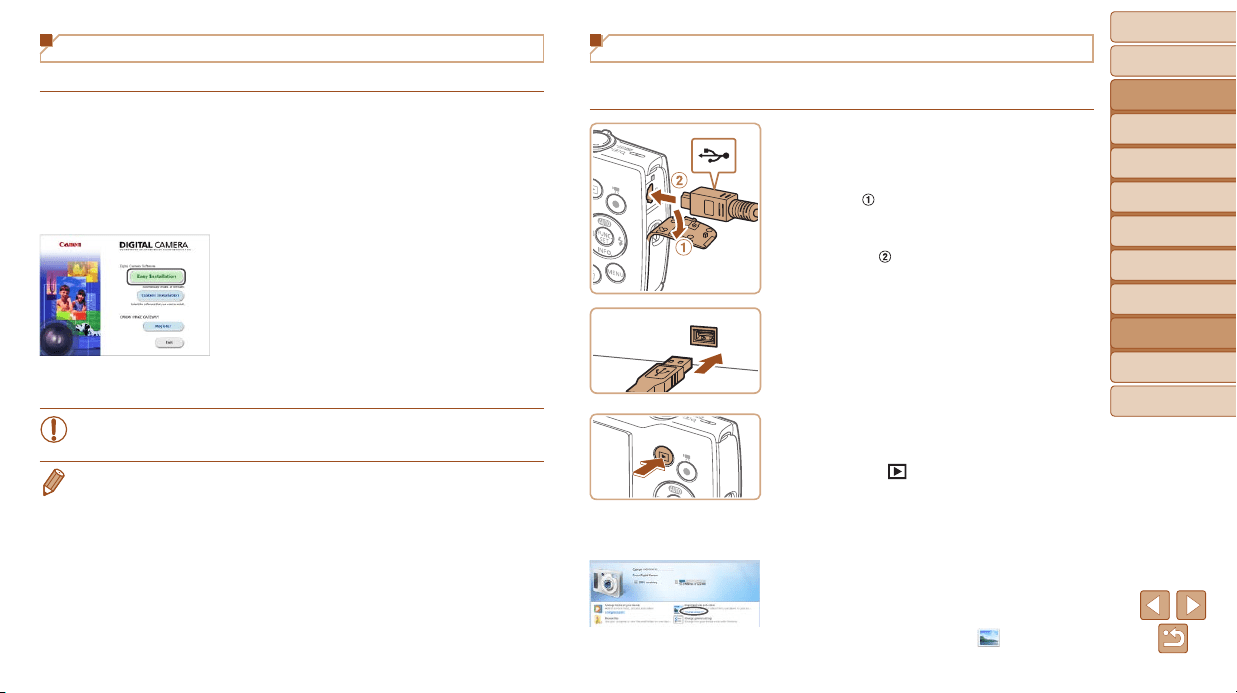
80
BeforeUse
BasicGuide
AdvancedGuide
CameraBasics
AutoMode
OtherShooting
Modes
PMode
PlaybackMode
SettingMenu
Accessories
Appendix
Index
Installing the Software
Windows 7 and Mac OS X 10.8 are used here for the sake of illustration.
1 Downloadthesoftware.
With a computer connected to the
Internet, access http://www.canon.com/
icpd/.
Access the site for your country or region.
Download the software.
2 Installtheles.
Click [Easy Installation] and follow the
on-screen instructions to complete the
installation process. Installation may
take some time, depending on computer
performance and the Internet connection.
Click [Finish] or [Restart] on the screen
after installation.
• Internet access is required, and any ISP account charges and
access fees must be paid separately.
• To uninstall the software, follow these steps.
- Windows:Select[Start]menu►[AllPrograms]►[CanonUtilities],andthen
choose the software for uninstallation.
- Mac OS: In the [Canon Utilities] folder within the [Applications] folder, drag
the folder of the software for uninstallation to the Trash, and then empty the
Trash.
Saving Images to a Computer
Using a USB cable (sold separately; camera end: Mini-B), you can connect
the camera to the computer and save images to the computer.
1 Connectthecameratothe
computer.
With the camera turned off, open the
cover (
). With the smaller plug of the
USB cable in the orientation shown,
insert the plug fully into the camera
terminal (
).
Insert the larger plug of the USB cable
in the computer’s USB port. For details
about USB connections on the computer,
refer to the computer user manual.
2 Turnthecameraontoaccess
CameraWindow.
Press the [ ] button to turn the camera
on.
Mac OS: CameraWindow is displayed
when a connection is established
between the camera and computer.
Windows: Follow the steps introduced
below.
In the screen that is displayed, click the
change program link of [
].
Loading ...
Loading ...
Loading ...