Loading ...
Loading ...
Loading ...
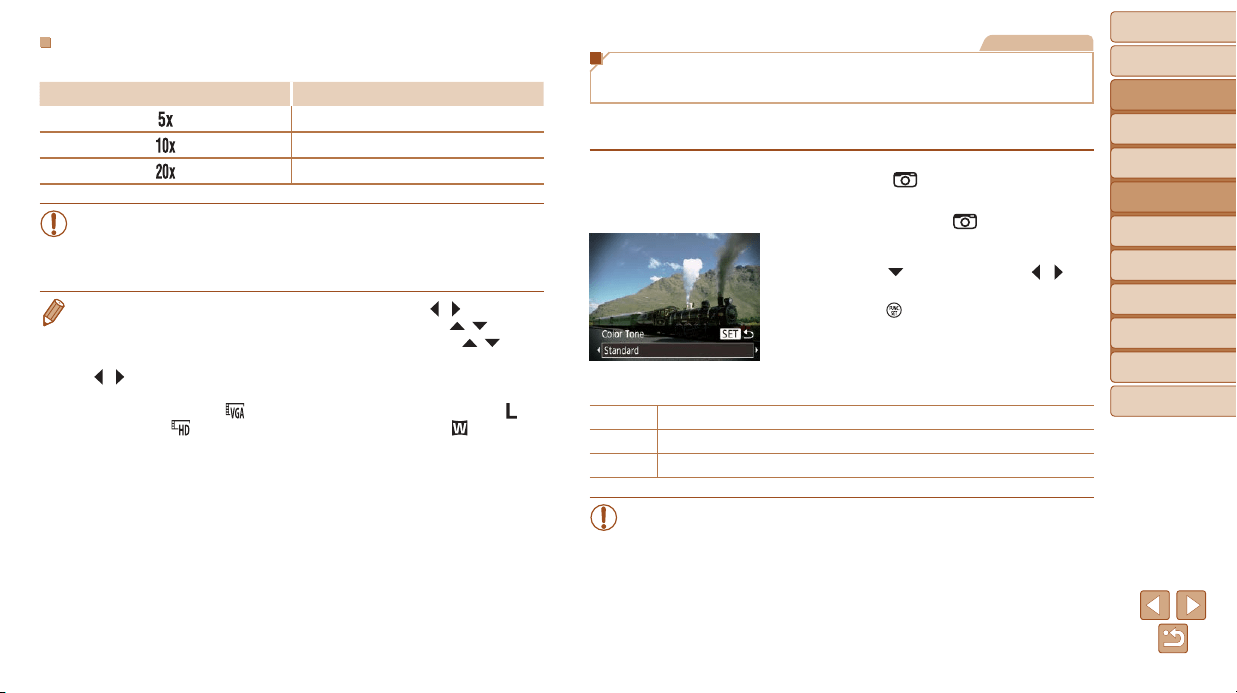
40
BeforeUse
BasicGuide
AdvancedGuide
CameraBasics
AutoMode
OtherShooting
Modes
PMode
PlaybackMode
SettingMenu
Accessories
Appendix
Index
PlaybackSpeedandEstimatedPlaybackTime
(forOne-MinuteClips)
Speed PlaybackTime
Approx. 12 sec.
Approx. 6 sec.
Approx. 3 sec.
• The zoom is not available when shooting movies. Be sure to set the
zoom before shooting.
• Trytakingsometestshotsrst,tomakesureyouobtainthedesired
results.
• To switch the orientation of the frame to vertical, press the [ ][ ] buttons in
step 2. To return the frame to horizontal orientation, press the [
][ ] buttons.
• To move the frame when it is in horizontal orientation, press the [
][ ]
buttons, and to move the frame when it is in vertical orientation, press the
[
][ ] buttons.
• Holding the camera vertically will change the orientation of the frame.
• Movie image quality is [
] when a still image recording pixel setting of [ ] is
selected and [
] when a still image recording pixel setting of [ ] is selected
(=
34). These quality settings cannot be changed.
Still Images
Shooting with a Toy Camera Effect
(Toy Camera Effect)
This effect makes images resemble shots from a toy camera by vignetting
(darker, blurred image corners) and changing the overall color.
1 Choose[ ].
Followstep1in“SpecicScenes”
(=
37) and choose [ ].
2 Chooseacolortone.
Press the [ ] button, press the [ ][ ]
buttons to choose a color tone, and then
press the [
] button.
A preview is shown of how your shot will
look with the effect applied.
3 Shoot.
Standard Shots resemble toy camera images.
Warm Images have a warmer tone than with [Standard].
Cool Images have a cooler tone than with [Standard].
• Trytakingsometestshotsrst,tomakesureyouobtainthedesired
results.
Loading ...
Loading ...
Loading ...