Loading ...
Loading ...
Loading ...
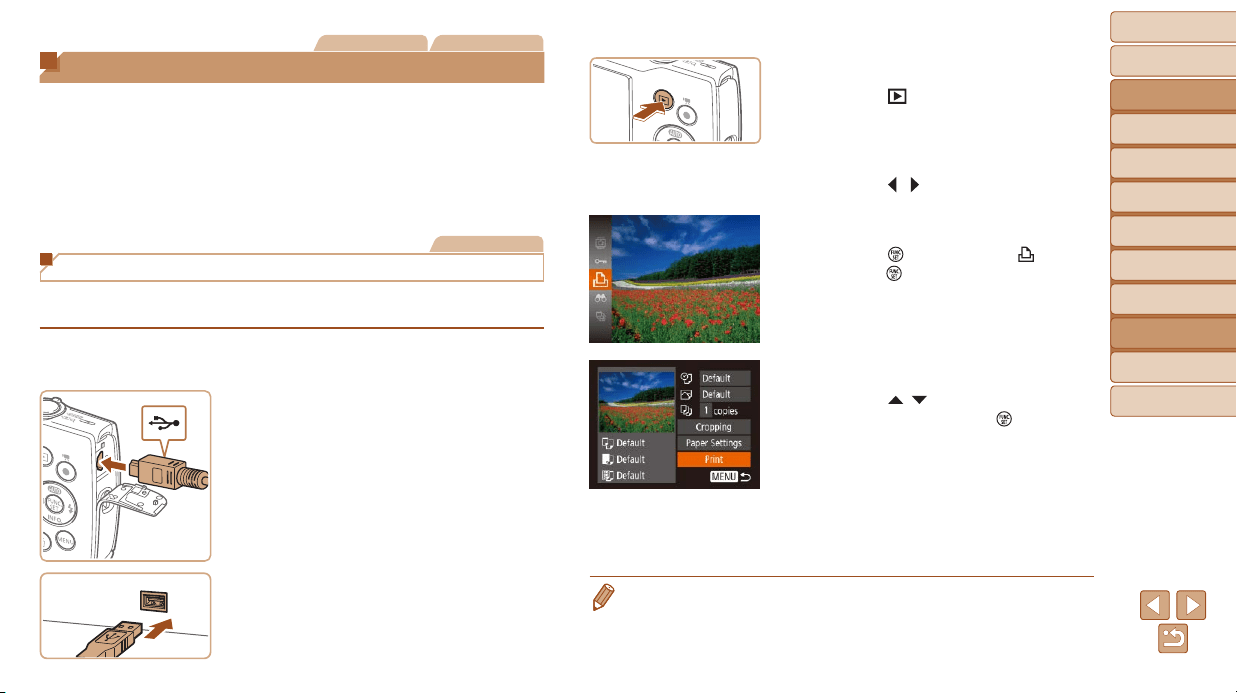
82
BeforeUse
BasicGuide
AdvancedGuide
CameraBasics
AutoMode
OtherShooting
Modes
PMode
PlaybackMode
SettingMenu
Accessories
Appendix
Index
Still Images Movies
Printing Images
Your shots can easily be printed by connecting the camera to a printer. On
the camera, you can specify images to set up batch printing, prepare orders
for photo development services, and prepare orders or print images for
photobooks.
A Canon SELPHY CP series compact photo printer is used here for the
sake of illustration. Screens displayed and available functions vary by
printer. Also refer to the printer manual for additional information.
Still Images
Easy Print
Easily print your shots by connecting the camera to a PictBridge-compatible
printer (sold separately) with the USB cable.
1 Makesurethecameraand
printerareoff.
2 Connectthecameratothe
printer.
Open the terminal cover. Holding the
smaller cable plug in the orientation
shown, insert the plug fully into the
camera terminal.
Connect the larger cable plug to the
printer. For other connection details, refer
to the printer manual.
3 Turntheprinteron.
4 Turnthecameraon.
Press the [ ] button to turn the camera
on.
5 Chooseanimage.
Press the [ ][ ] buttons to choose an
image.
6 Accesstheprintingscreen.
Press the [ ] button, choose [ ], and
press the [
] button again.
7 Printtheimage.
Press the [ ][ ] buttons to choose
[Print], and then press the [
] button.
Printing now begins.
To print other images, repeat the above
procedures starting from step 5 after
printingisnished.
Whenyouarenishedprinting,turnthe
camera and printer off and disconnect
the cable.
• For Canon-brand PictBridge-compatible printers (sold separately), see
“Printers” (=
77).
Loading ...
Loading ...
Loading ...