Loading ...
Loading ...
Loading ...
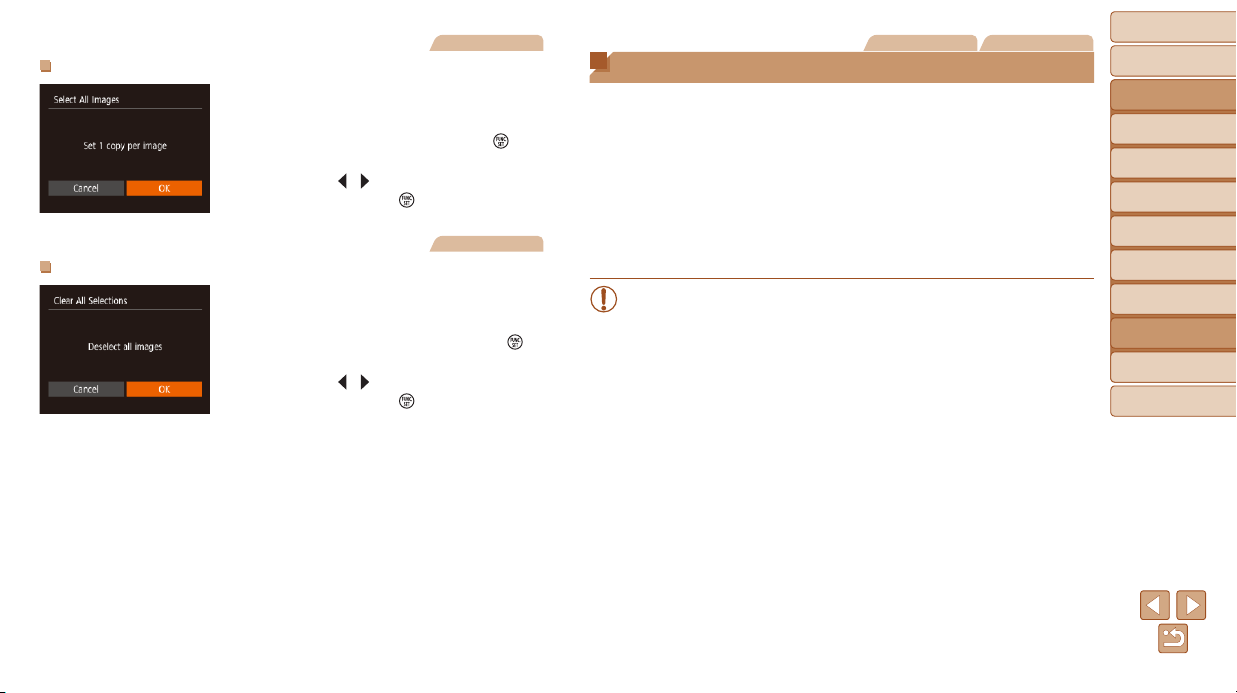
89
BeforeUse
BasicGuide
AdvancedGuide
CameraBasics
AutoMode
OtherShooting
Modes
PMode
PlaybackMode
SettingMenu
Accessories
Appendix
Index
Still Images
AddingAllImagestoaPhotobook
Following the procedure in “Choosing
a Selection Method” (=
88), choose
[Select All Images] and press the [
]
button.
Press the [ ][ ] buttons to choose [OK],
and then press the [
] button.
Still Images
RemovingAllImagesfromaPhotobook
Following the procedure in “Choosing
a Selection Method” (=
88), choose
[Clear All Selections] and press the [
]
button.
Press the [ ][ ] buttons to choose [OK],
and then press the [
] button.
Still Images Movies
Using an Eye-Fi/FlashAir Card
BeforeusinganEye-Fi/FlashAircard,alwaysconrmthatlocaluseis
permitted.
You can send images from the camera to Wi-Fi compatible smartphones,
tablets, or computers by inserting a FlashAir card in the camera. Inserting
a prepared Eye-Fi card enables automatic wireless transfer of images to a
computer or uploading to a photo-sharing website.
Images are transferred by the Eye-Fi/FlashAir card. Refer to the card’s user
manual or contact the manufacturer for instructions on preparing and using
cards or resolving transfer problems.
• When using an Eye-Fi/FlashAir card, keep the following points in
mind.
- Cards may continue to emit radio waves even after [FlashAir] is
set to [Off] (=
90) or [Eye-Fi trans.] is set to [Disable] (=
91).
Remove the card before entering hospitals, aircraft, or other areas
where transmission is prohibited.
- When troubleshooting image transfer issues, check the card and
computer settings. For details, refer to the card’s user manual.
- Poor network connections may delay or interrupt image transfer.
- Cards may become hot, due to their transfer functions.
- Battery power will be consumed faster than in normal use.
- Camera operation may become sluggish. To resolve this, try
setting [Eye-Fi trans.] to [Disable].
Loading ...
Loading ...
Loading ...