Loading ...
Loading ...
Loading ...
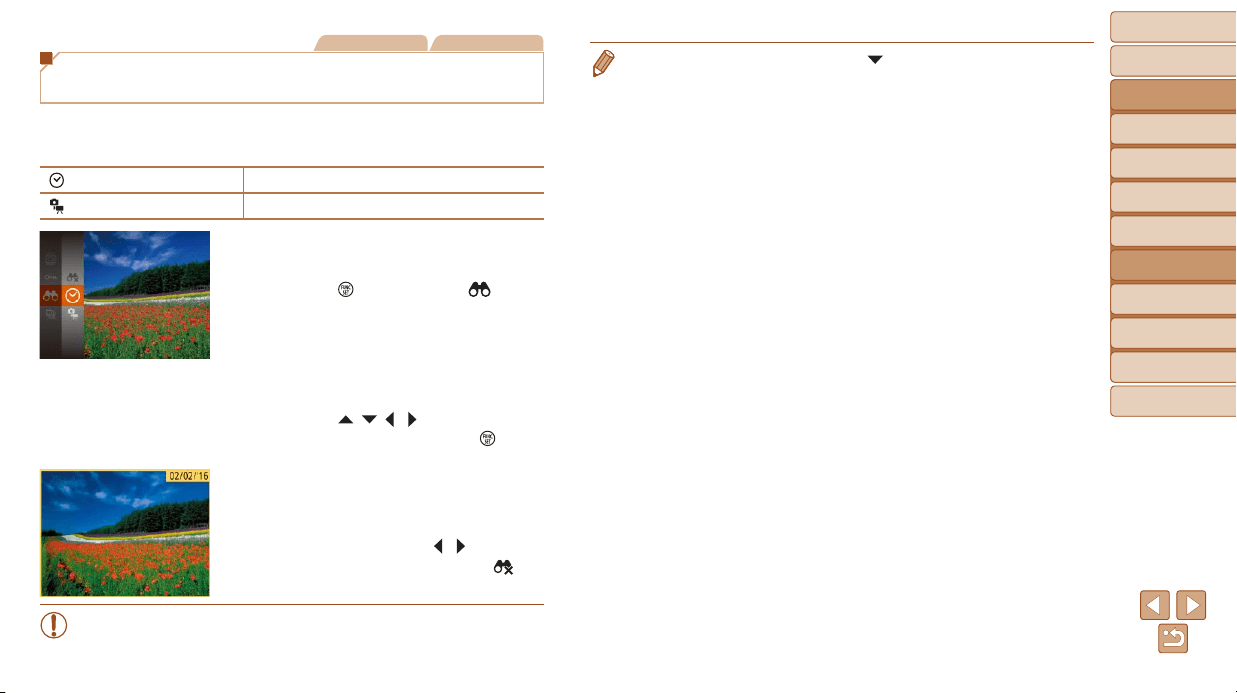
57
BeforeUse
BasicGuide
AdvancedGuide
CameraBasics
AutoMode
OtherShooting
Modes
PMode
PlaybackMode
SettingMenu
Accessories
Appendix
Index
Still Images Movies
Finding Images Matching Specied
Conditions
Finddesiredimagesquicklyonamemorycardfullofimagesbyltering
imagedisplayaccordingtoyourspeciedconditions.Youcanalsoprotect
(=
59) or delete (=
62) these images all at once.
Shot Date Displaystheimagesshotonaspecicdate.
Still image/Movie Displays only still images or movies.
1 Choosetherstconditionfor
imagedisplayornavigation.
Press the [ ] button, choose [ ] in the
menu, and choose a condition (=
21).
2 Choosethesecondcondition
forimagedisplayornavigation.
Press the [ ][ ][ ][ ] buttons to choose
a condition, and then press the [
]
button.
3 Viewthelteredimages.
Images matching your conditions are
displayed in yellow frames. To view only
these images, press the [
][ ] buttons.
Tocancelltereddisplay,choose[ ] in
step 1.
• When the camera has found no corresponding images for some
conditions, those conditions will not be available.
• To show or hide information, press the [ ] button in step 3.
• Options for viewing the images found (in step 3) include “Navigating through
Images in an Index” (=
56), “Magnifying Images” (=
58), and “Viewing
Slideshows” (=
58). You can protect, erase, or print all images found or add
them to a photobook by choosing [Select All Images in Search] in “Protecting
Images” (=
59), “Erasing Multiple Images at Once” (=
62), “Adding
Images to the Print List (DPOF)” (=
86), or “Adding Images to a Photobook”
(=
88).
• If you edit images and save them as new images (=
65 – 66), a message
is displayed, and the images that were found are no longer shown.
Loading ...
Loading ...
Loading ...