Loading ...
Loading ...
Loading ...
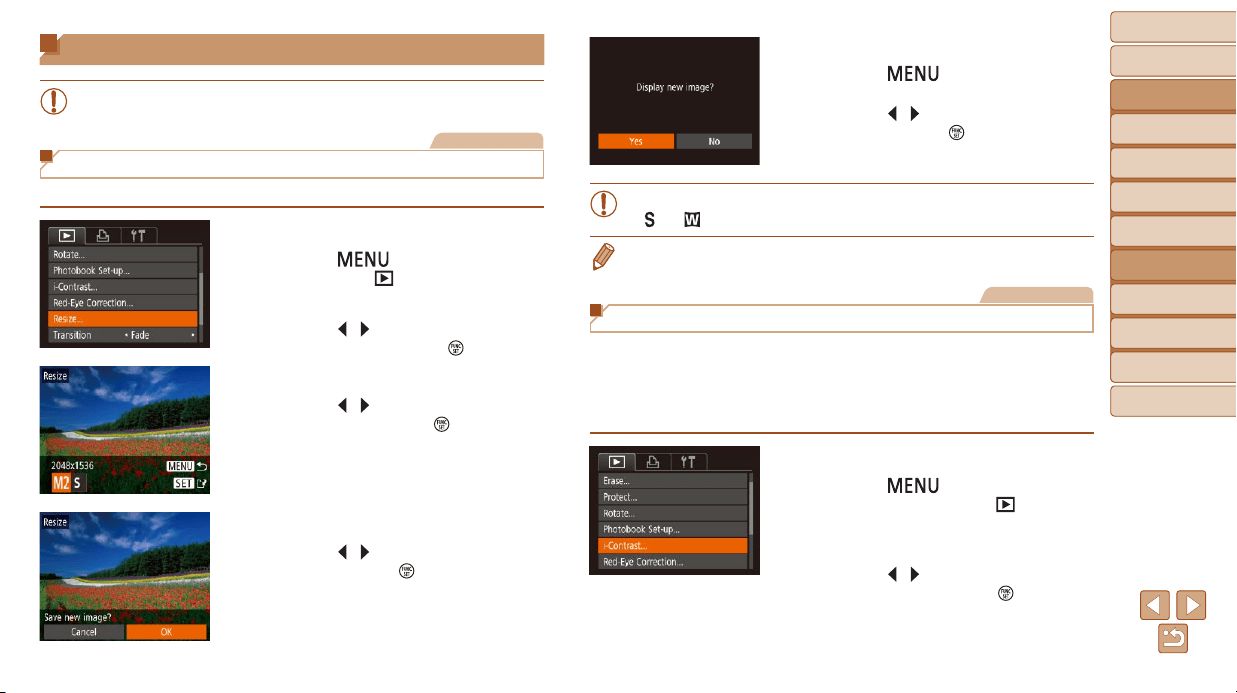
65
BeforeUse
BasicGuide
AdvancedGuide
CameraBasics
AutoMode
OtherShooting
Modes
PMode
PlaybackMode
SettingMenu
Accessories
Appendix
Index
Editing Still Images
• Image editing (=
65 – 66) is only available when the memory
cardhassufcientfreespace.
Still Images
Resizing Images
Save a copy of images at a lower number of recording pixels.
1 Choose[Resize].
Press the [ ] button and choose
[Resize] on the [
] tab (=
22).
2 Chooseanimage.
Press the [ ][ ] buttons to choose an
image, and then press the [
] button.
3 Chooseanimagesize.
Press the [ ][ ] buttons to choose the
size, and then press the [
] button.
[Save new image?] is displayed.
4 Savethenewimage.
Press the [ ][ ] buttons to choose [OK],
and then press the [
] button.
Theimageisnowsavedasanewle.
5 Reviewthenewimage.
Press the [ ] button. [Display new
image?] is displayed.
Press the [ ][ ] buttons to choose [Yes],
and then press the [
] button.
The saved image is now displayed.
• Editing is not possible for images shot at a recording pixel setting of
[
] or [ ] (=
34).
• Images cannot be resized to a higher number of recording pixels.
Still Images
Correcting Image Brightness (i-Contrast)
Excessively dark image areas (such as faces or backgrounds) can be
detectedandautomaticallyadjustedtotheoptimalbrightness.Insufcient
overall image contrast is also automatically corrected, to make subjects
stand out better. Choose from four correction levels, and then save the
imageasaseparatele.
1 Choose[i-Contrast].
Press the [ ] button, and then
choose [i-Contrast] on the [
] tab
(=
22).
2 Chooseanimage.
Press the [ ][ ] buttons to choose an
image, and then press the [
] button.
Loading ...
Loading ...
Loading ...