Loading ...
Loading ...
Loading ...
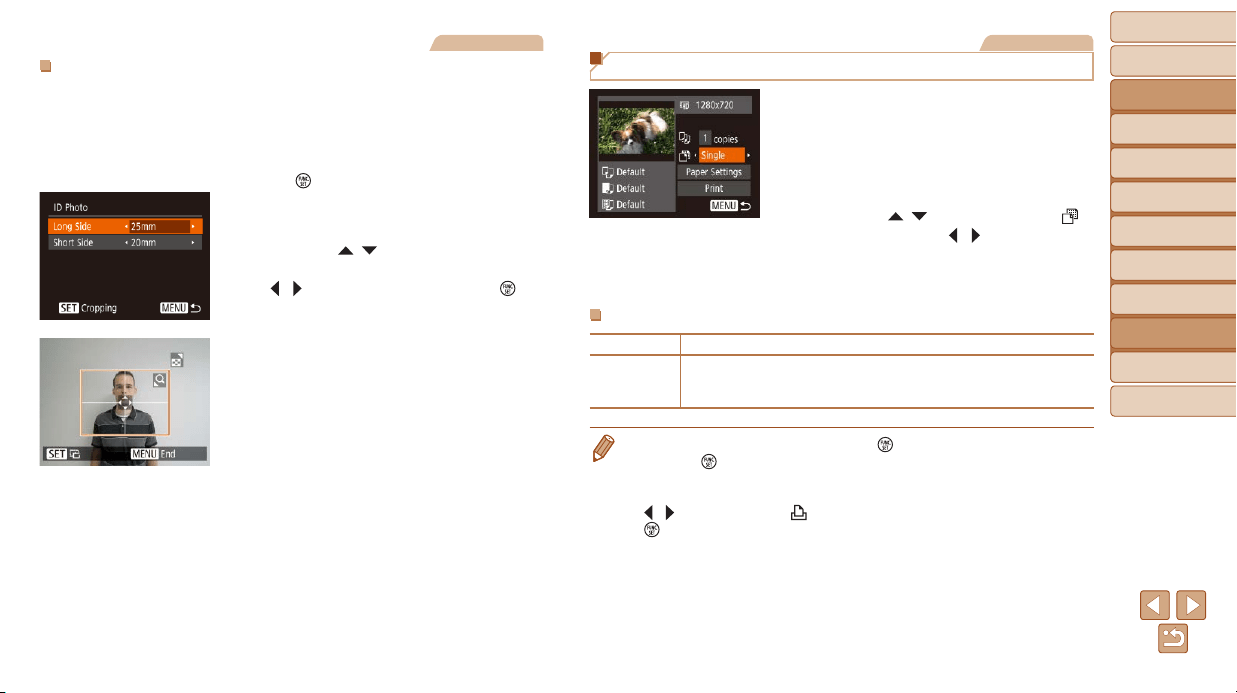
85
BeforeUse
BasicGuide
AdvancedGuide
CameraBasics
AutoMode
OtherShooting
Modes
PMode
PlaybackMode
SettingMenu
Accessories
Appendix
Index
Still Images
PrintingIDPhotos
1 Choose[IDPhoto].
Following steps 1 – 4 in “Choosing
Paper Size and Layout before Printing”
(=
84), choose [ID Photo] and press
the [
] button.
2 Choosethelongandshortside
length.
Press the [ ][ ] buttons to choose an
item. Choose the length by pressing the
[
][ ] buttons, and then press the [ ]
button.
3 Choosetheprintingarea.
Follow step 2 in “Cropping Images before
Printing” (=
83) to choose the printing
area.
4 Printtheimage.
Movies
Printing Movie Scenes
1 Accesstheprintingscreen.
Follow steps 1 – 6 in “Easy Print”
(=
82) to choose a movie. The screen
at left is displayed.
2 Chooseaprintingmethod.
Press the [ ][ ] buttons to choose [ ],
and then press the [
][ ] buttons to
choose the printing method.
3 Printtheimage.
MoviePrintingOptions
Single Prints the current scene as a still image.
Sequence
Prints a series of scenes, a certain interval apart, on a single sheet of
paper.Youcanalsoprintthefoldernumber,lenumber,andelapsed
time for the frame by setting [Caption] to [On].
• To cancel printing in progress, press the [
] button, choose [OK], and then
press the [
] button again.
• After displaying a scene to print as described in steps 2 – 5 of “Viewing”
(=
55), you can also access the screen in step 1 here by pressing the
[
][ ] buttons to choose [ ] in the movie control panel and then pressing the
[
] button.
Loading ...
Loading ...
Loading ...