Loading ...
Loading ...
Loading ...
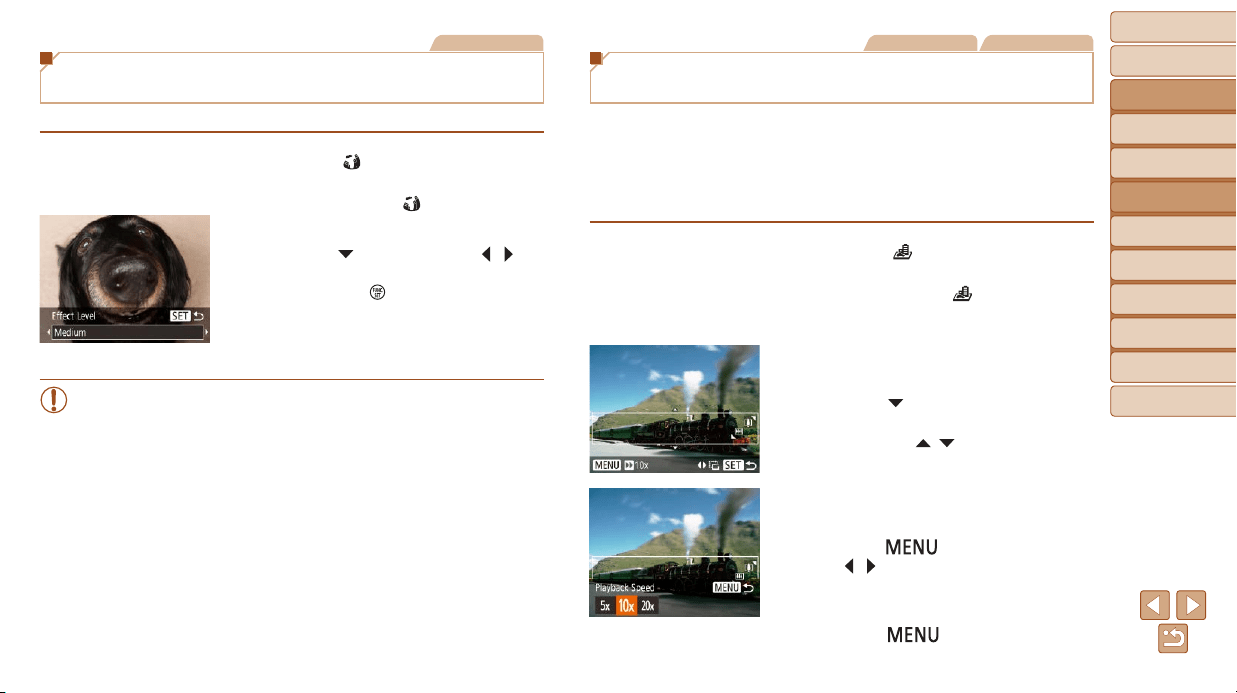
39
BeforeUse
BasicGuide
AdvancedGuide
CameraBasics
AutoMode
OtherShooting
Modes
PMode
PlaybackMode
SettingMenu
Accessories
Appendix
Index
Still Images
Shooting with a Fish-Eye Lens Effect
(Fish-Eye Effect)
Shootwiththedistortingeffectofash-eyelens.
1 Choose[ ].
Followstep1in“SpecicScenes”
(=
37) and choose [ ].
2 Chooseaneffectlevel.
Press the [ ] button, press the [ ][ ]
buttons to choose an effect level, and
then press the [
] button.
A preview is shown of how your shot will
look with the effect applied.
3 Shoot.
• Trytakingsometestshotsrst,tomakesureyouobtainthedesired
results.
Still Images Movies
Shots Resembling Miniature Models
(Miniature Effect)
Creates the effect of a miniature model, by blurring image areas above and
below your selected area.
You can also make movies that look like scenes in miniature models by
choosing the playback speed before the movie is recorded. People and
objects in the scene will move quickly during playback. Note that sound is
not recorded.
1 Choose[ ].
Followstep1in“SpecicScenes”
(=
37) and choose [ ].
A white frame is displayed, indicating the
image area that will not be blurred.
2 Choosetheareatokeepin
focus.
Press the [ ] button.
Move the zoom lever to resize the frame,
and press the [
][ ] buttons to move it.
3 Formovies,choosethemovie
playbackspeed.
Press the [ ] button, and then press
the [
][ ] buttons to choose the speed.
4 Returntotheshootingscreen
andshoot.
Press the [ ] button to return to the
shooting screen, and then shoot.
Loading ...
Loading ...
Loading ...