Loading ...
Loading ...
Loading ...
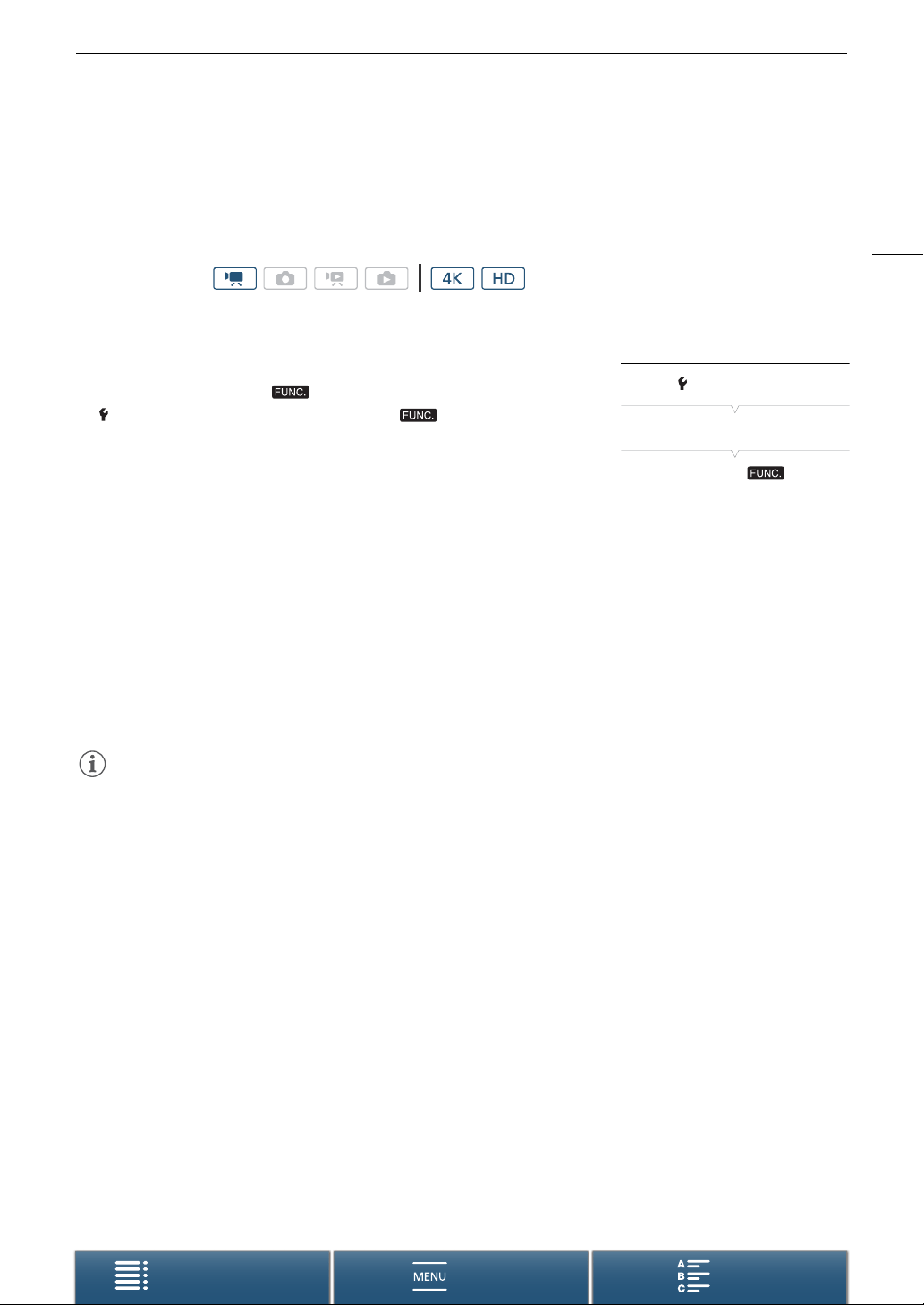
83
Using the Waveform Monitor
Menus
Table of Contents Index
Using the Waveform Monitor
The camcorder can display a simplified waveform monitor. You must first add [P Waveform Monitor] to the
right side of the FUNC. menu before displaying the waveform monitor. If you have already done so, start from the
second procedure,
To activate the waveform monitor
.
Preparation
1 Press the MENU button.
2Open the [v Customize Menu] screen.
[System Setup] > [2] > [v Customize Menu]
3 From the right side of the screen, select the function to remove from the
right side of the FUNC. menu.
4 From the bottom of the screen, select [P Waveform Monitor].
5Touch [X].
To activate the waveform monitor
1 Touch [FUNC.] and then touch P [Waveform Monitor].
2 Touch [OK].
• The waveform monitor window will appear on the bottom right of the screen.
• Depending on the shooting mode, you will be able to adjust the aperture, shutter speed or ISO speed/gain
using the control dial (A 55).
•Touch [X] to deactivate the waveform monitor.
NOTES
• If you set an assignable button to [Waveform Monitor] (A 105), you can press the button to display the
waveform monitor.
• You can display the waveform monitor as part of the following functions in the FUNC. menu: [Aperture],
[Shutter], [ISO]/[Gain], [Exposure Lock] and [AE Shift]. When you do so, you can see in real time how adjusting
the settings affects the waveform monitor.
• Activating magnification while the waveform monitor is on the screen will deactivate the waveform monitor.
• The waveform monitor will not be output to an external device connected to the HDMI OUT terminal.
Operating modes:
[System Setup]
[2]
[v Customize Menu]
Loading ...
Loading ...
Loading ...
